
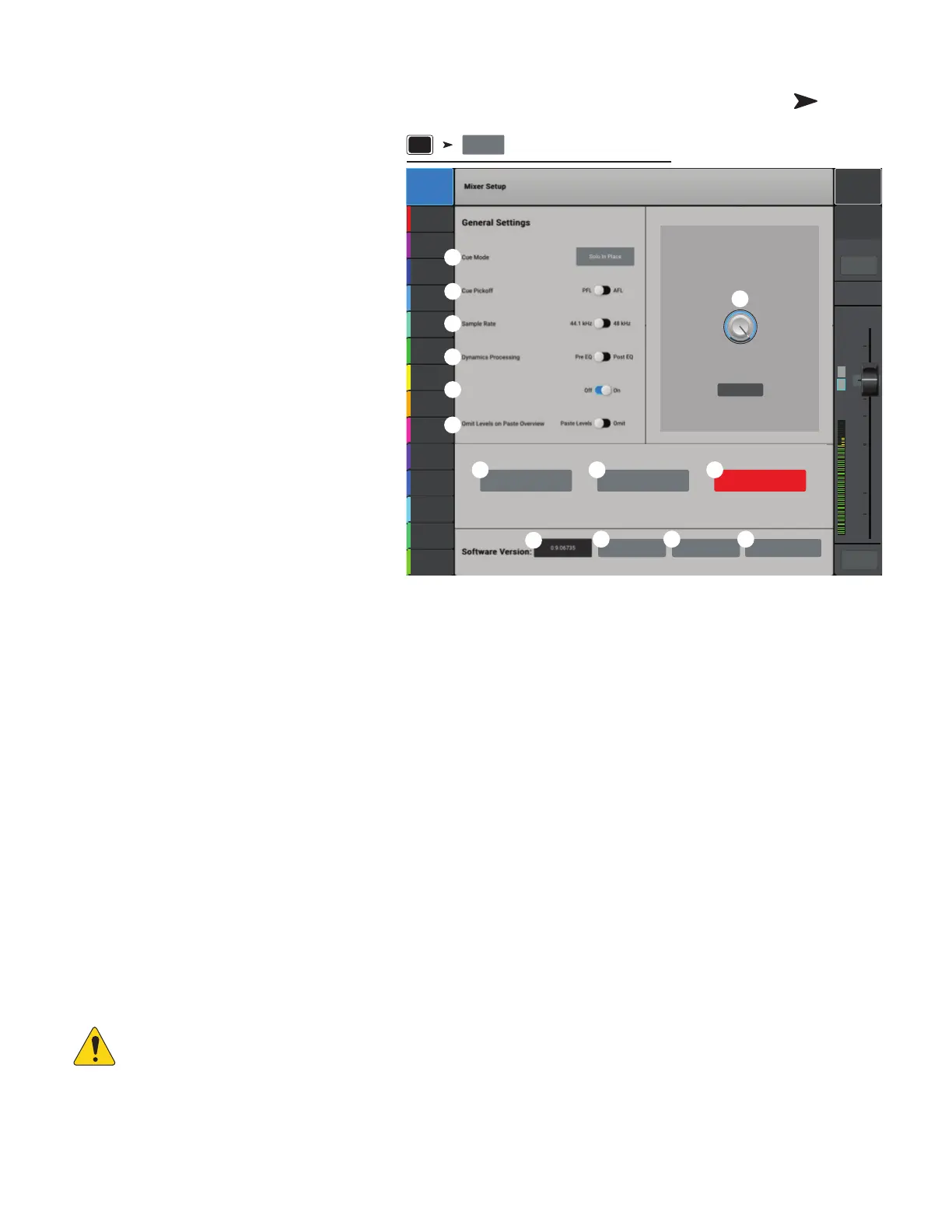 Loading...
Loading...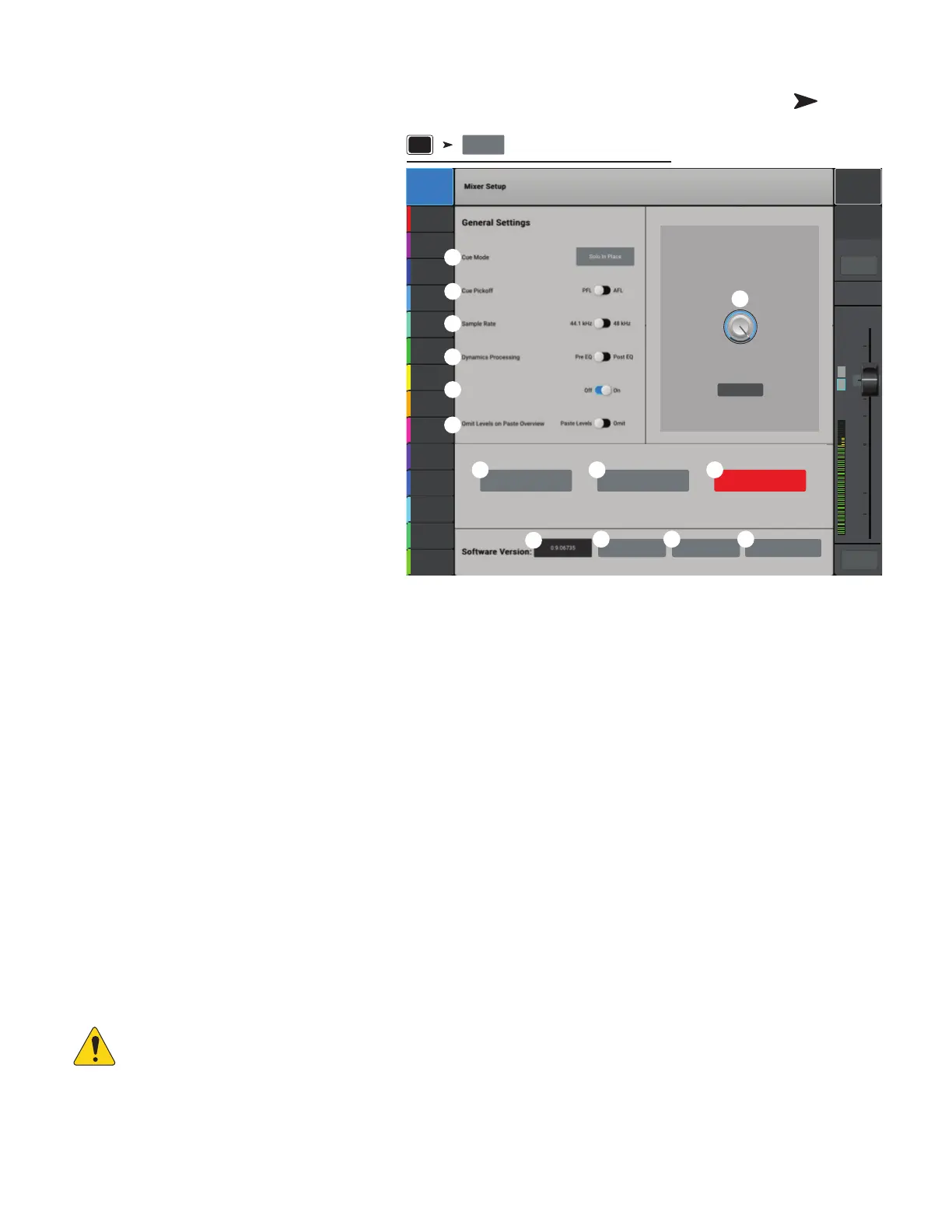
Do you have a question about the QSC touchmix-30 pro and is the answer not in the manual?
| Type | Digital Mixer |
|---|---|
| Channels | 32 |
| USB Interface | Yes |
| Effects Processors | 4 |
| Wireless Control | Yes |
| Phantom Power | Yes |
| Outputs - Aux | 6 |
| EQ Bands | 4-band parametric |
| Computer Connectivity | USB |
| A/D Resolution | 24-bit |
| Sampling Rate | 48kHz |
| Bit Depth | 24-bit |
| Wireless Control Platforms | iOS, Android |
| Aux Outputs | 6 |
| Main Outputs | 2 |
| Touchscreen | Yes |
| Headphones | 1 |
| Effects | Reverb, Delay, Chorus |
| USB | 2.0 |
| Power Source | AC |
| Display | 10-inch Touchscreen |
| Stereo Line Inputs | 2 stereo pairs |
| Inputs - Line | 2 stereo pairs |
Provides critical safety information and warnings for operating the equipment.
Instructions for registering your mixer and updating its firmware for latest features.
Lists the items included in the box for TouchMix-30 Pro and TouchMix-8/16.
Provides information on the manual's scope and model coverage.
Initial steps and recommendations for familiarizing yourself with the mixer.
Guide on how to disable the mixer's default demonstration slideshow.
Explains how to load pre-defined mixer settings for various performance scenarios.
Guide on selecting and using pre-programmed settings for individual channels.
Instructions for labeling effect send channels for better organization.
Step-by-step guide to selecting and assigning effects using the FX Wizard.
Explains how to control effects from the input channel interface.
Details on assigning and using the Pitch Correct effect.
Guide on adjusting Pitch Correct parameters like Blend and Key.
Controls for effects applied via the FX channel tab.
Provides a comprehensive view of all effect sends and return levels.
Explains the function of mute groups and how to manage them.
Details on what DCA groups are and how they affect channel output.
Provides an overview of controls and indicators for Sub Groups.
Controls and displays settings for Sub Group parametric equalization.
Controls dynamic range for Sub Groups, acting as compressor or limiter.
Controls audio routing from Sub Groups to FX devices.
Recalls presets for selected Sub Group channels.
Rename Sub Channels, assign inputs, and manage group to Main L/R output.
Guide to selecting and recalling presets for QSC loudspeakers and amplifiers.
Instructions for optimizing QSC GXD amplifier settings with TouchMix.
Details on enabling and disabling phantom power for input channels.
Guidance on setting input gain levels and sound checks.
Displays an overview of output channel settings.
Controls for the six-band parametric equalizer and filters.
Controls for the one-third octave graphic equalizer.
Tools for identifying and eliminating feedback frequencies.
Controls for the output channel limiter.
Manages main outputs routing to auxiliary mixes.
Options for saving and recalling output channel presets.
Utility functions for output channels including renaming and linking.
Procedure for identifying feedback frequencies by intentionally causing feedback.
Guide to using the Feedback Wizard to automatically find and cut feedback.
Introduction to the mixer's interface and basic operation.
Detailed description of the mixer's physical controls and touchscreen interface.
Provides a single-screen view of input channel controls and indicators.
Controls for adjusting the dynamic range of the input signal.
Adjusts the analog input signal level before digital conversion.
Controls and displays settings for input channel equalization.
Controls for passing audio above a threshold and attenuating below it.
Controls how much input channel audio is sent to FX devices.
Controls how much input channel audio is sent to auxiliary mixes.
Recalls factory or user presets for input channels.
Setup options for input channels like naming, linking, and assignments.
Provides a single-screen view of output channel controls and indicators.
Controls and displays settings for output graphic equalization.
Controls and displays settings for output parametric equalization.
Controls compressor or limiter for output channels.
Narrow, cut-only filters for dealing with feedback on outputs.
Manages auxiliary mixes for TouchMix-30 Pro outputs.
Saves, recalls, and copies settings for Aux, Sub Group, or Main L/R outputs.
Utility setup functions for Aux and Main output channels.
Provides gain recommendations for QSC powered loudspeakers.
Provides an overview of controls and indicators for Sub Groups.
Controls and displays settings for Sub Group parametric equalization.
Controls dynamic range for Sub Groups, acting as compressor or limiter.
Controls audio routing from Sub Groups to FX devices.
Recalls presets for selected Sub Group channels.
Rename Sub Channels, assign inputs, and manage group to Main L/R output.
Provides a single-screen view of controls for MP3 Player and 2-Track PB.
Equalization controls for 2-Track audio playback.
Interface for playing MP3 audio files from a USB memory device.
Controls for creating mixes for stage monitors from auxiliary outputs.
Recalls presets for MP3 Stereo and 2-Trk Playback.
Rename 2-Trk PB channel, set Channel Safe, and assign groups.
Aids in selecting and routing effects for the mixer.
Monitors input clipping and guides input gain adjustment.
Assists in adjusting output equalization for room acoustics.
Details on the Chorus effect for thickening sound.
Information on the Dense Reverb effect for acoustic spaces.
Details on the Lush Reverb effect for a 'lush' character.
Controls for creating echo and similar effects with delay.
Adjusts pitch of audio signals by fixed intervals with optional delay.
Corrects the intonation of audio signals.
Interface for logging into the mixer with different access levels.
Configuration options for setting passwords and access levels.
Provides access to various utility, setup, and other mixer functions.
Displays controls and indicators for channels when using physical faders.
Explains what DCA groups are and how they affect channel output.
Preparation advice for network setup, considering space and interference.
Explains using a Wi-Fi router as the access point for mixer control.
Step-by-step guide for configuring the mixer's network settings.
Guidance on connecting the mixer to existing IT-managed networks.
Controls the signal level for the mixer's headphone outputs.
Adjusts the source and delay for the monitor output.
Physical dimensions and specifications for the TouchMix-30 Pro model.
Physical dimensions and specifications for the TouchMix-8 model.
Physical dimensions and specifications for the TouchMix-16 model.
Block diagram illustrating the signal flow for mic/line inputs.
Block diagram illustrating the signal flow for stereo inputs.
Block diagram illustrating the signal path for main outputs.
Block diagram illustrating the signal path for stereo auxiliary outputs.
Block diagram illustrating the signal path for mono auxiliary outputs.
Block diagram for stereo sub groups on TouchMix-30 Pro.
Block diagram for mono sub groups on TouchMix-30 Pro.
Block diagram for cue, monitor, talkback, and noise signals.
Block diagram illustrating the signal flow for FX returns.
Block diagram illustrating the signal flow for 2-track playback.
Block diagram showing signal sources for the real-time analyzer.
Contact information for QSC, LLC, including mailing address and web.
Contact details for QSC Sales and Marketing departments.
Contact information for QSC Customer Support and Technical Services.
Access to QSC's online portal for FAQs, documents, and support cases.