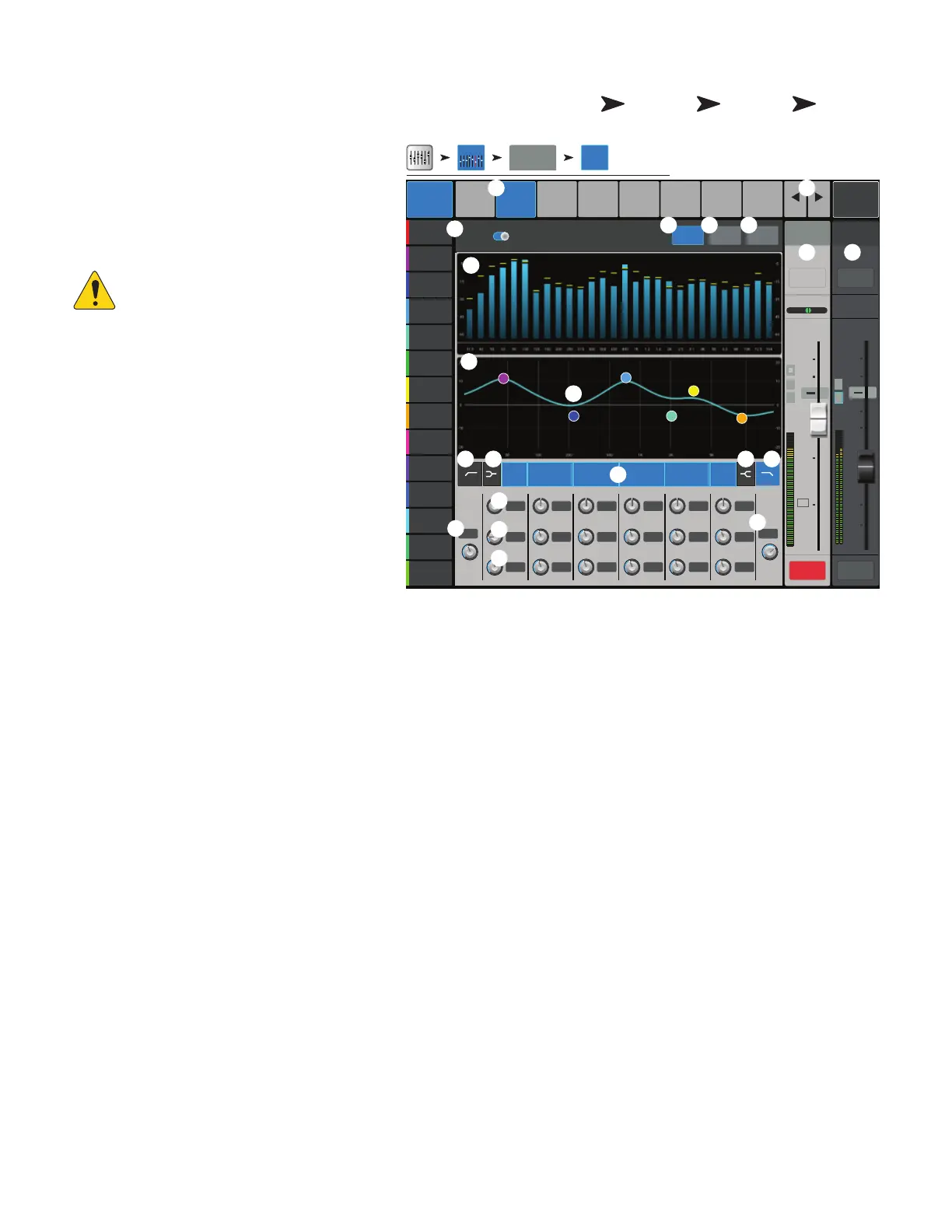53
1001108-01-F
O C − PEQ
Controls and displays the settings for the Main or
Auxiliary output parametric equalization.
1.
PEQ
tab
– Selects the PEQ screen.
2.
PEQ In/Out switch
– Engages /
disengages theequalizer.
3.
RTA On button –
Turns the RTA (Real-
time Analyzer) on and off.
NOTE: When the RTA is off, the
Parametric EQ graph expands to use the
entire graph area.
4.
Simple button
– Hides the Low Cut, High
Cut, Frequency, and BW controls. Does not effect
existingsettings.
5.
Reset button
– Sets all EQ controls to
factory defaultvalues.
6.
RTA graph
– Displays the amplitude of the
channel signal in 1/3 octave bands. Peak hold is
displayed only on tablet devices.
7.
Parametric EQ graph
– A graphic
representation of the equalization curve based
on the EQsettings. The trace dims to indicate
that the EQ is Out (disengaged).
•
EQ Graph vertical scale
–
Represents audio level from -20 dB to+20dB.
•
EQ Graph horizontal scale
– Represents frequency from 20 Hz to 20 kHz.
8.
EQ Handles –
Touch, hold, and drag to change the Frequency and Gain of the associated EQ band. The frequency band button
must be engaged to see the EQ Handles.
9.
Low and High Cut Filter buttons
– These filters cut frequencies below or above the frequency set by the corresponding
Freq control.
10.
Low and High Shelf Filter buttons
– Changes EQ Band 1 and Band 6 from parametric filters to shelving filters. When a
shelf filter is engaged, the Bandwidth control is not available.
11.
Frequency Bands 1 - 6 In/Out buttons –
Engages / disengages the associated parametric EQ band.
12.
Gain knob –
Adjusts and displays the gain at the frequency setting of the associated EQ band. Range of -15 dB to +15 dB.
13.
Freq knob –
Adjusts and displays the center frequency of the associated EQ band. The range is 20 Hz to 20 kHz for all bands. If the
Shelving filter is engaged, the Freq control sets the knee frequency of the shelf filter.
14.
Q knob –
Adjusts the bandwidth of the associated EQ band. When the Shelf Filter is selected, the Bandwidth control is hidden. Q may
also be adjusted by “pinching” (TouchMix-30 Pro and tablet apps only).
15.
Freq knob
(Low and High Cut) – Sets the knee frequency of the low and/or high cut filter as measured from a point 3 dB below 0 or
unity.
16.
Prev / Next buttons
– Navigates to the next or previous channel. The buttons cycle through the Input, Playback, Record, and FX
channels, then loops back to Input 1.
17.
Channel controls
– Output controls for selected channel. See Channel Controls topic.
18.
Main Channel
controls – Output controls for the Main L/R outputs. See Channel Controls topic.
Home
Touch an Aux
Bank
Touch an
Aux Channel
Touch the
PEQ Tab
∞
Cue
L
C
R
Aux
1
10
5
u
5
10
20
0
40
10
Main
L/R
10
5
u
5
10
20
0
40
10
Mute Mute
Overview
GEQ
Anti-
Feedback
Comp Auxes Presets Setup
Freq
Low Cut
Hz
Hz
Freq
Hz
dB
High Cut
Gain
Freq
Q
Gain
Freq
Q
Hz
dB
Gain
Freq
Q
Hz
dB
Gain
Freq
Q
Hz
dB
Gain
Freq
Q
Hz
dB
Gain
Freq
Q
Hz
dB
Prev
Next
LR
1 2
3 4
5 6
7 8
Default
Inputs 1-8
Main Mix
L/R
Joe’s Monitor
Aux 1
Aux 2
Aux 2
Aux 3
Aux 3
Aux 4
Aux 4
Aux 5
Aux 5
Aux 6
Aux 6
Aux 7
Aux 7
Aux 8
Aux 8
Aux 9
Aux 9
Aux 10
Aux 10
Aux 11
Aux 11
Aux 12
Aux 12
Aux 13
Aux 13
Aux 14
Aux 14
Joe’s Monitor
RTA O n Simple Reset
Main
Cue
Scene:
3 421
PEQ
20K
10K5K2K1K5002001005020Hz
PEQ
Out In
0.00
80.0
1.00
0.00
200
1.00
120
8.0K
Aux 1
PEQ
Aux Outputs1-8
5 6
0.00
500
1.00
0.00
1.00k
1.00
0.00
3.0k
1.00
0.00
8.0k
1.00
C
F
L
F
2
3 4
1
7
16
11
10
10
6
9
8
15
12
5
13
14
9
15
17 18
2
1
4
3
5
6
