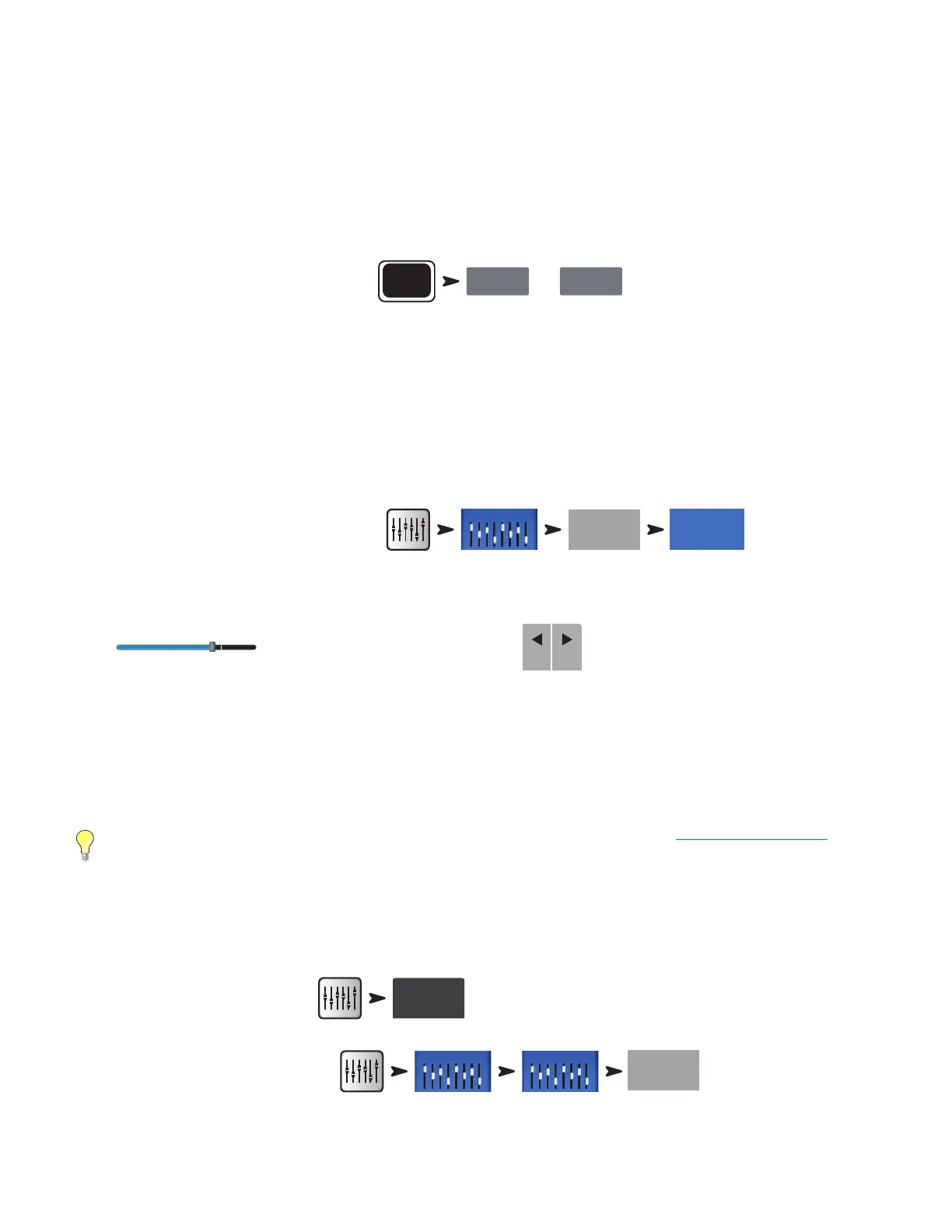11
1001108-01-F
Simple and Advanced Mode
TouchMix mixers offer two modes of operation:
•
Simple Mode
– Presents the user with a reduced set of controls. It’s important to know that switching into Simple mode does not alter the
values of any Advanced-mode controls.
•
Advanced Mode
– Presents all mixer controls to the user.
You can select Simple and Advanced modes individually for an EQ, Gate, Compressor or Effect. Note that the Stereo and Mono Delays do not have a
Simple mode. Look for the Simple button on the screen. Or you can make the selection globally.
To Globally Select Simple / Advanced Mode:
Menu
Simple
OR
Advanced
Auxiliary (Stage Monitor) Mixes
There are two general approaches to setting up stage monitor mixes:
Input by Input
With all the performers on stage, ask each performer in turn to play or sing just one thing (Kick, Snare, Guitar, Sax, etc). Ask each performer how
much of that instrument they want in their monitor. Our guess is that they will all say “that’s plenty” during sound check and then ask for lots more
after the first song – just sayin’.
To Set Up Monitor Mixes One Input at a Time:
You will see sliders representing the send levels of the input to all the aux mixes. If any auxes are linked for stereo, the linked pair will have a Level
control and a Pan control.
Adjust
for each performer in turn then use the
Prev
Next
buttons to move through the channels.
Mix On Faders
Sometimes it’s preferable to set up a complete mix for one auxiliary output at a time. On the left side of the mixer’s screen you will find buttons
that directly access the Auxiliary mixes. Touch one of the Auxiliary Select buttons to go to the mix you want to work on. Use the faders to adjust the
sends to the selected Aux Mix. Use the Nav Strip to move between fader banks.
Note that you can Mute an individual channel in an Auxiliary mix without muting it anywhere else.
TIP:
There are times when several mixes will be similar to each other. To speed set-up, refer to "Copy & Paste" on page 20.
Output Processing
Like the input channels, the outputs (Main L/R and Aux Outputs) have their own processing.
To access Main Output Processing:
Main
To access Auxiliary Output Processing:
Aux 1
Each output includes a full complement of processing and other functions including:
