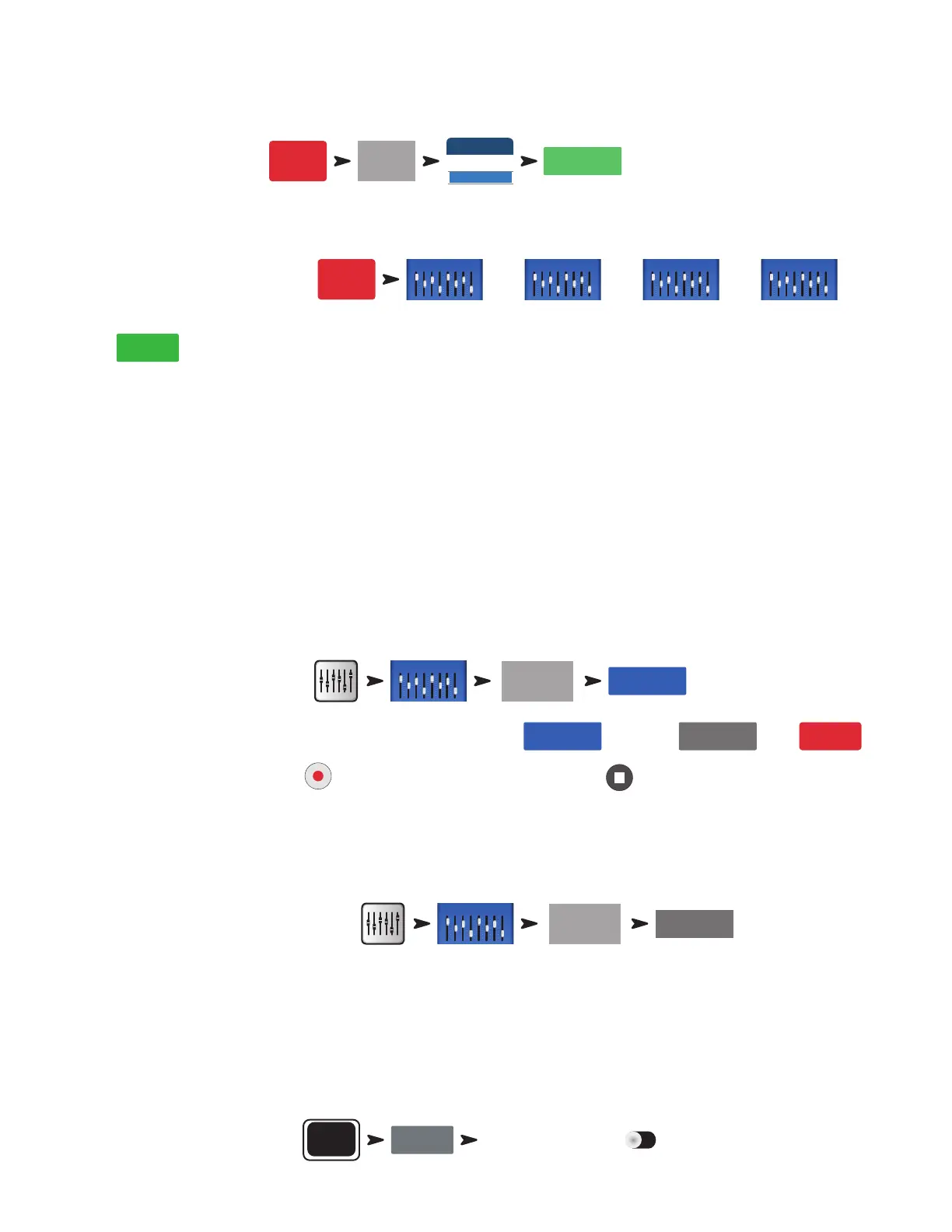16
1001108-01-F
Multi-Track Playback & Mix Down
Tracks recorded on the TouchMix mixers may be played back and mixed down on the mixer.
To load a recorded Session:
Rec/
Play
Recording
Setup
USB Session
Vocal 1 - Joe
Backup Voc 1
Recall
A list of available recordings is displayed. Select the recording you want to play and touch Recall. Now that the session is loaded, the next step is to
switch the input channel source to “Track”.
To select Track as the input source:
Rec/
Play
And/Or
And/Or
And/Or
Touch
Track
for each channel you want to play back.
Use the Locator bar at the bottom of the Rec / Play screen to set the starting point for recording.
Mix Down
There are three ways to mix down your multi-track recording.
• Import the multi-track waves into a DAW (digital audio workstation). See “Transferring Tracks between TouchMix and DAW” above.
• Record the mixer’s analog output to an external 2-track recorder. Simply connect the TouchMix Main L/R outputs to the inputs of your 2-track
device.
• Record a stereo mix to DAW via the USB DAW connection (TouchMix-30 Pro only).
• Internal mix down to 2-track.
To mix down to 2-track:
1. Recall the session and set up the mixer for Playback as described above.
2. From the Record/Play Screen:
2-Trk Rec
Main L/R
If you would like to use the Main L/R channel processing on the stereo mix, select
Post
, if not, select
Pre
. Touch
Arm
.
Return to the Rec / Play screen and touch
to begin mix down. When you are finished, touch on the transport controls.
What to do with the 2-track mix down?
• Export to a DAW for further processing and to be edited into individual songs. The wave files may be found in the last two folders of the directory
containing the session.
• TouchMix-30 Pro only – Create an MP3 version from the mixer. The TouchMix-30 Pro has the capability of rendering the 2-track mix as an MP3 file.
To make an MP3 version of Tracks 31/32:
2-Trk Rec
Export 2-track
The MP3 audio file will be saved to the "\<session name>.tmRecord\exports" directory.
DAW Interface
The TouchMix-30 Pro is capable of interfacing to Mac OSX computers with Core Audio. Core Audio was introduced with OSX version 10.3. The
mixer must be connected to the computer using a USB type-B connector attached to the “USB DAW” port of the mixer. To verify that your Mac is
connected, open the Audio MIDI Setup utility on the computer (Finder > Applications > Utilities > Audio MIDI Setup). “QSC TM30 Pro” will appear in
the Audio Devices window. Select the mixer and make sure that the sample rate on the Mac matches that of the Mixer.
To View or Change Sample Rate:
Menu
Sample Rate 44.1 kHz 48 kHz
