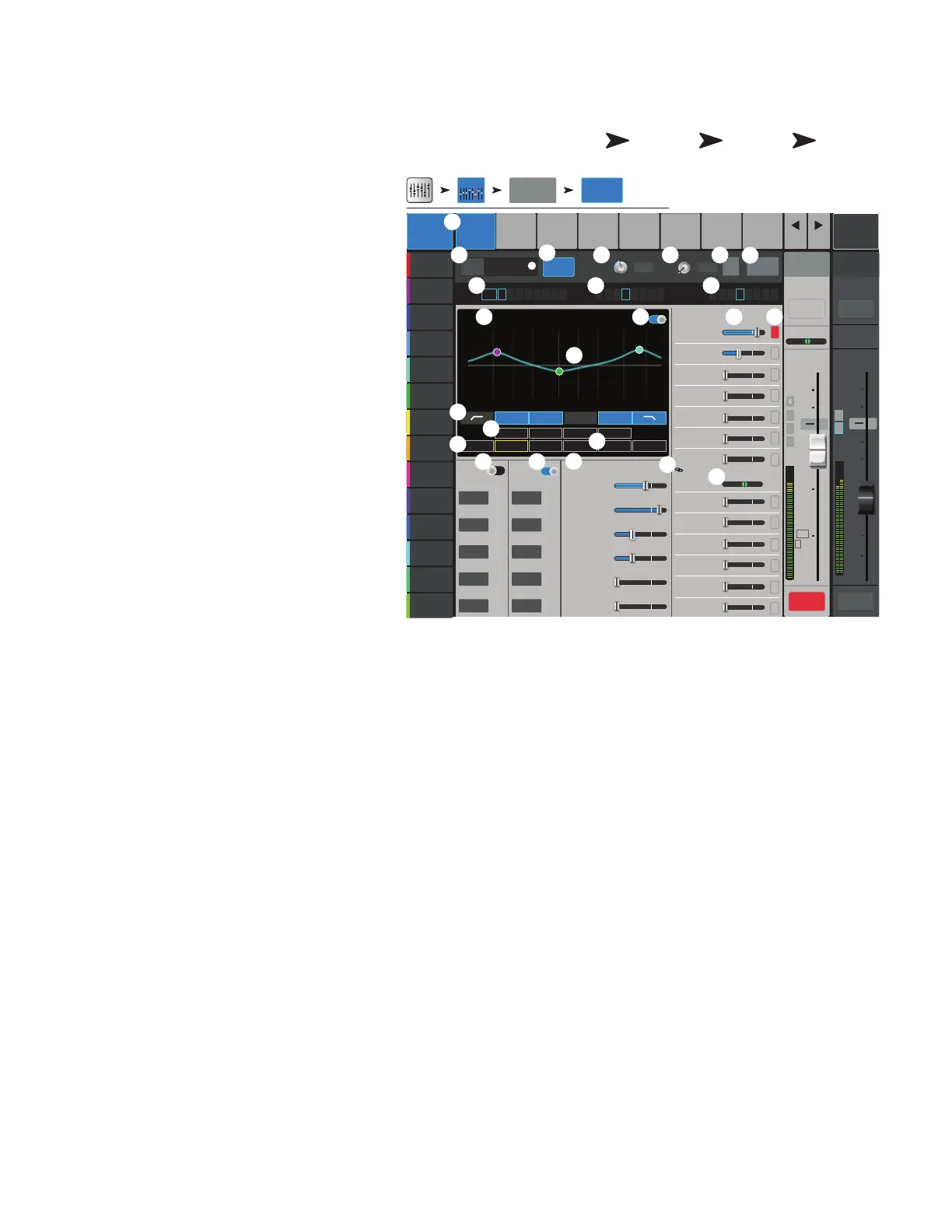41
1001108-01-F
Input Channels
I C − O
Provides a single-screen view of frequently used
controls and indicators for the input channel.
1.
Overview
tab
– Selects the Channel
Overviewscreen.
2. Preset – Shows the currently selected Preset
for this channel. Touch the + to change the Preset.
3.
Polarity Reverse
– Changes the polarity
of thesignal.
4.
Digital Gain
– Controls and indicates the
amount of digital gain (+/- 15 dB) that has been
applied to thesignal.
5.
Delay
– Controls and indicates the amount of
delay (up to 100 msec.) applied to the signal.
6.
Delay In
– Applies / bypasses the delay.
7.
Reset
– Sets all controls for the input channel
to the factory default position.
8.
L/R Subs
– (TouchMix-30 Pro only) Indicates
the output assignments channel (L/R Main,
SubGroups1–8).
9.
DCA
– Indicates which DCA groups are
assigned to the channel.
10.
Mute Groups
– Indicates which Mute
groups affect the channel.
11.
Parametric EQ Graph
– A graphic
representation of the equalization curve based on the EQsettings. The trace dims to indicate that the EQ is Out (disengaged).
•
EQ Graph Vertical Scale
– Represents audio level from -20 dB to+20dB.
•
EQ Graph Horizontal Scale
– Represents frequency from 20 Hz to 20 kHz.
12.
EQ In
– Engages / disengages the equalizer for the input channel.
13.
Aux Sends
–
• Displays the system numbers and user-defined names for the Auxchannels.
• Adjustable sliders send signal to the associated Aux channeloutput.
• Mute indicates if the channel’s send to an Aux is muted or not.
14.
EQ Handles –
Touch, hold, and drag to change the Frequency and Gain of the associated EQ band. The frequency band button
must be engaged to see the EQ Handles. Pinching to change Q is supported on the TouchMix-30 and tablet apps for all models.
15.
Low and High Cut Filter
and
Frequency Bands 1, 2, 3, and 4
– These buttons engage or disengage the
associated filter.
To adjust the following parameters, select the field then use the Master encoder or the up/down nudge buttons on a mobile device.
16.
Gain, Bands 1, 2, 3, and 4
– Displays and adjusts gain (+/- 15 dB) of the frequency band.
17.
Low and High Cut Filter Frequency
– Displays and adjusts the knee frequency for the high and low cutfilters.
18. Frequency Bands 1–4 frequency adjustment fields – Displays and adjusts the center frequency for the four
parametric EQ bands.
19.
Comp –
•
Comp
– Engages or disengages the channel’s compressor.
•
Threshold
– Displays and sets the level at which compressionbegins.
•
Attack
– Displays and sets the time it takes for the compressor to reach its maximum compression when the threshold level
isexceeded.
•
Release
– Displays and sets the time it takes for the compressor to cease gain reduction when signal drops below threshold.
•
Ratio
– Displays and sets the amount of compression applied to the signal.
Home
Select an
Input Bank
Select
Channel
Select
Overview
Tab
+
∞
Inputs 1-8
Cue
L
C
R
Mic
1
10
5
u
5
10
20
0
40
10
Main
L/R
10
5
u
5
10
20
0
40
10
Comp
Gate Auxes Presets Setup
EQ
Comp Gate FX Sends
Threshold
Attack
Release
Ratio
Gain
Attack
Release
Attenuation
Hold
Threshold
1
Lush Reverb
Mono Delay
Dense Reverb
Pitch Shift
Mono Delay
Lush Reverb
2
3
4
5
6
FX
M
M
M
M
M
M
M
M
M
M
M
M
M
1
Aux 2
Joe’s Aux
Aux 3
Aux 4
Aux 5
Aux 6
2
3
4
5
6
7
8
9
10
11
12
13
14
Aux 7
Aux 8
Aux 9
Aux 10
Aux 11
Aux 12
Aux 13
Aux 14
AUX Sends
L C R
Prev
Next
LR
1 2
3 4
5 6
7 8
Default
In 1 Main
Cue
Main Mix
L/R
Scene:
ResetIn
Joe’s Ears
Aux 1
Aux 2
Aux 2
Aux 3
Aux 3
Aux 4
Aux 4
Aux 5
Aux 5
Aux 6
Aux 6
Aux 7
Aux 7
Aux 8
Aux 8
Aux 9
Aux 9
Aux 10
Aux 10
Aux 11
Aux 11
Aux 12
Aux 12
Aux 13
Aux 13
Aux 14
Aux 14
20
10
0
-10
-20
20K
10K5K2K1K5002001005020Hz
3 421
0.00 0.00 0.00 0.00
120 80.0 400 2.0k 6.0k 8.0k
20
10
0
-10
-20
EQ
L/R Subs
L/R 1 2 3 4 5 6 7 8 1 2 3 4 5 6 7 8
DCA
1 2 3 4 5 6 7 8
Mute Groups
Preset Ele Gtr Dyn
Polarity
Reverse
Digital Gain Delay
-3.0
dB ms
0.00
-12.0
16.0
50.0
4.0
0.00
-60.0
1.00
250
60.0
100
Overview
MuteMute
In 1
Overview
L
G
48
L
F
Inputs 1-8
2
3
1
6
8
5
7
9
4
11
10
13
16
17
15
12
18
21
2019
23
22
14
24
2
1
4
