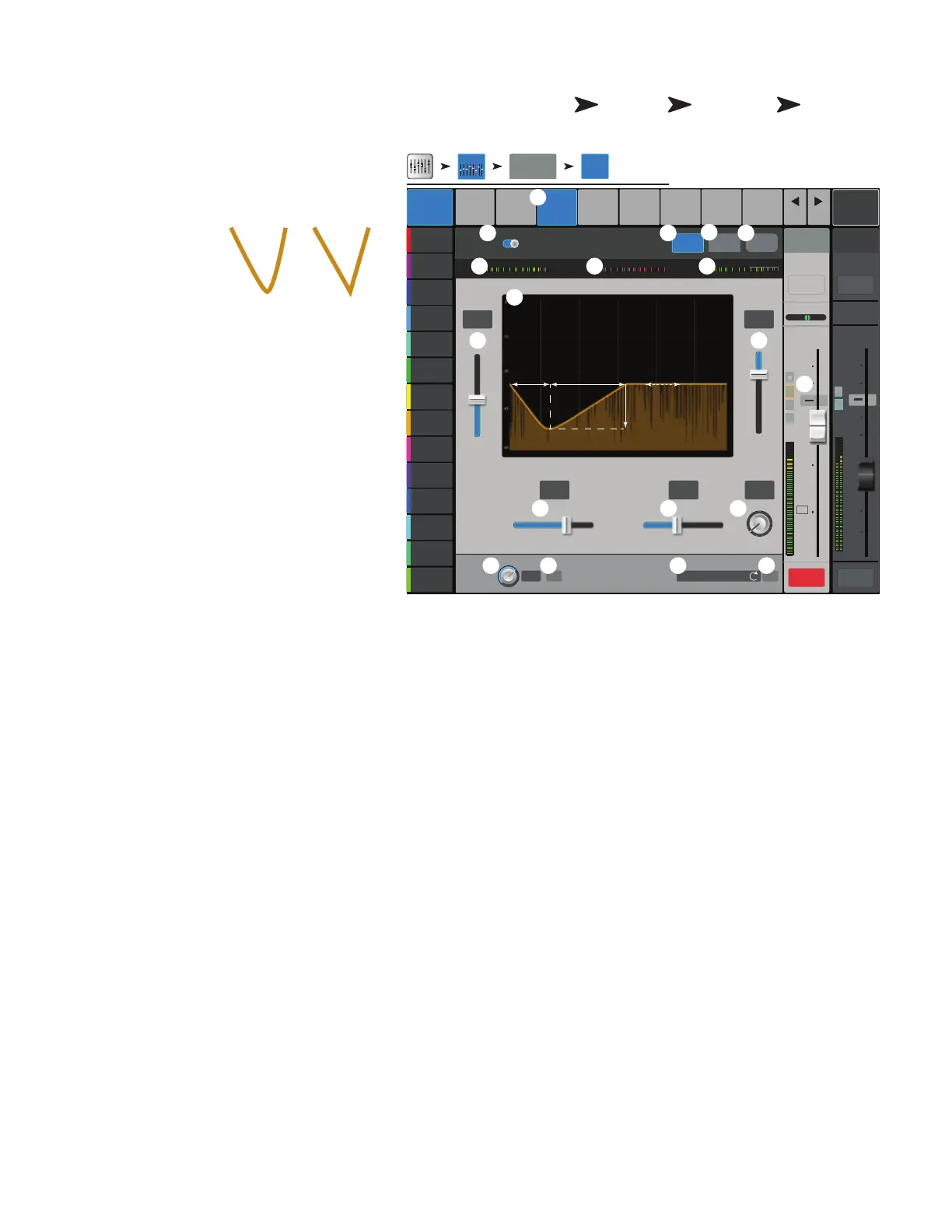45
1001108-01-F
I C − C
The Compressor controls the dynamic range of a signal
above a setThreshold.
1.
Comp tab
– Selects the Compressor screen.
2.
Comp In / Out switch
– Engages and
disengages the compressor.
3.
Knee In button
–
Determines
how abruptly
the compressor
transitions in and
out of gain reduction
as the threshold
iscrossed.
4.
Simple button –
Turns Simple mode on
and off. Hides all controls except:
• Comp In
• Simple
• Reset
• Compression
5.
Reset button –
Sets all the Comp controls
to their factory defaultposition.
6.
In meter –
RMS input level
7.
G.R. meter –
Gain Reduction – (red)
indicates how much the signal is being reduced
by the compressor.
8.
Out meter –
Output level after any applied compression
9.
Threshold slider –
Sets the point at which the compressor will begin to reduce signal level.
10.
Compressor graph
– Vertical scale from 0 dB to -60 dB; horizontal measurement is time. When the Compressor is engaged, the
trace isdisplayed.
•
Threshold
(A) – The level at which compression begins.
•
Attack time (B to E) – The time it takes for the compression to reach its maximum compression after the input exceeds the threshold level.
•
Ratio
(A to E) – The amount of compression applied to the signal.
•
Release time (C to D) – The time it takes for the compressed signal to rise to the threshold level once the input level no longer exceeds the threshold.
11.
Ratio slider
– Sets the ratio of input level to output level when the signal exceeds the threshold.
12.
Attack slider
– Adjusts how quickly the compressor reacts to a signal that exceeds the threshold.
13.
Release slider
– Adjusts how quickly the compressor stops compressing when signal falls below threshold.
14.
Gain knob
– (Compressor only) Adjusts the overall output gain to makeup any loss after the signal is compressed.
15. Compressor indicator – When the Compressor is In, an orange “
C
” displays on the channel controls strip.
16.
De-Esser knob
– Adjusts the amount of compression at the frequencies of sibilant consonants such as “s”, “z”, and “sh”.
17.
De-Esser button –
Engages or disengages the De-Esser.
18.
Side Chain selector
– (TouchMix-30 Pro only) Selects another input channel to control the compression of the currently selected
channel. Touch the Side Chain selector box then use the Master Encoder to adjust.
19.
Side Chain In
– (TouchMix-30 Pro only) Engages or disengages the side chain. When the side chain is disengaged, the input of the
currently selected channel controls its own compression.
Home
Touch an
Input Bank
Touch
Channel
Touch
Comp
Tab
∞
Cue
L
C
R
Mic
1
10
5
u
5
10
20
0
40
10
Main
L/R
10
5
u
5
10
20
0
40
10
Mute Mute
Overview
Comp
Gate FX Auxes Presets Setup
De-Esser
Side Chain
Threshold
Ratio
LR
1 2
3 4
5 6
7 8
Default
Inputs 1-8
In 1 Main
Cue
Main Mix
L/R
Scene:
EQ
Knee In Simple Reset
Comp
Out In
In OutG.R.
6.0 In
In
In 1
Joe’s Ears
Aux 1
Aux 2
Aux 2
Aux 3
Aux 3
Aux 4
Aux 4
Aux 5
Aux 5
Aux 6
Aux 6
Aux 7
Aux 7
Aux 8
Aux 8
Aux 9
Aux 9
Aux 10
Aux 10
Aux 11
Aux 11
Aux 12
Aux 12
Aux 13
Aux 13
Aux 14
Aux 14
In 1 Comp
Inputs 1-8
-33.3 dB
6.3 ms 175 ms
2.1:1
ReleaseAttack Gain
00.0 dB
L
G
48
L
F
C
2
3 4
1
7
10
9
6
8
11
5
12 13 14
19
15
16 17 18
B
E
C D
A
Prev
Next
Knee
In
Out
