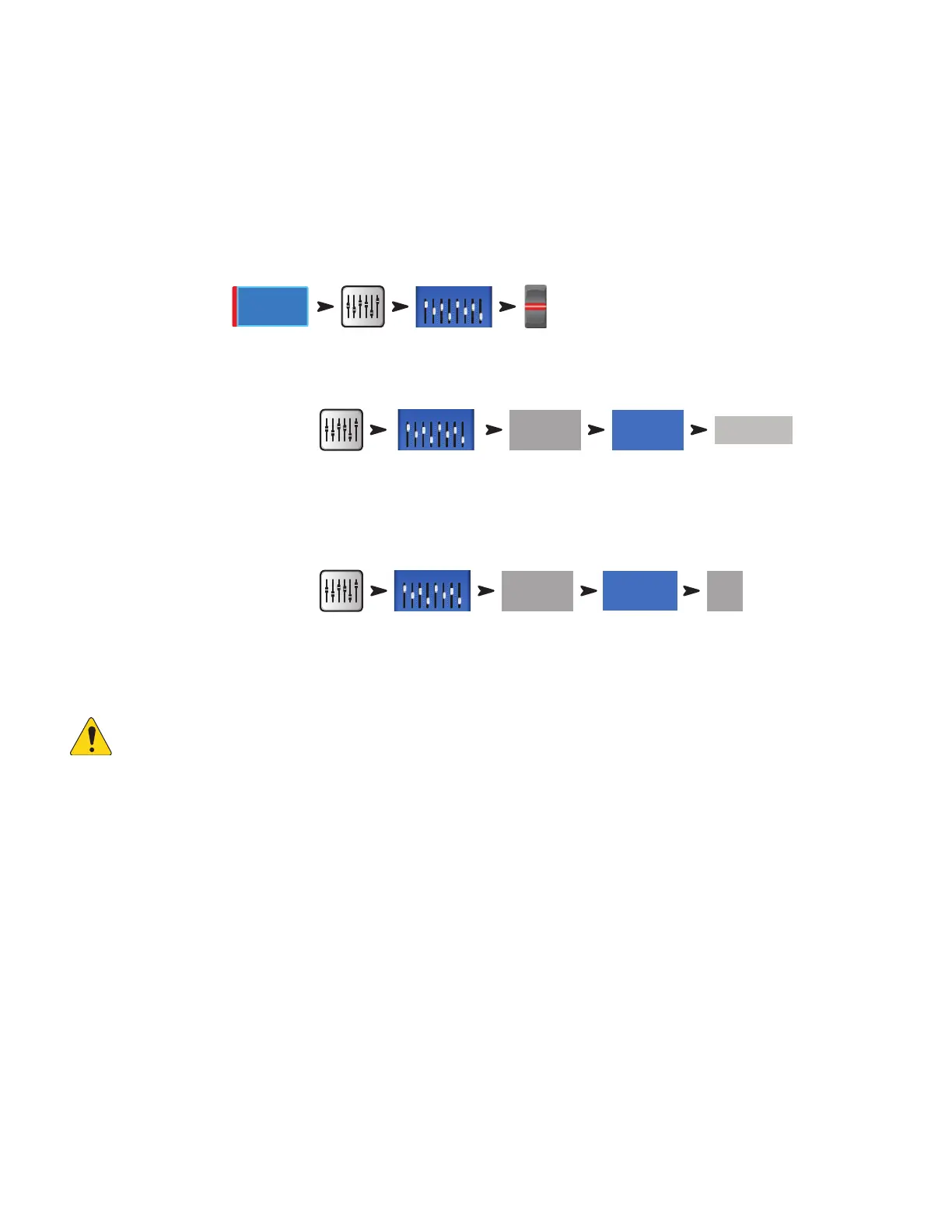7
1001108-01-F
Sub Groups (TouchMix-30 Pro only)
Like DCA Groups, Sub Groups are used to control the volume of multiple channels at once. However, DCA Groups simply add or subtract gain for
the channels they control. No signal is routed through a DCA. Unlike DCA Groups, signal is routed through Sub Groups. This means that Sub Groups
can apply processing including EQ, Limiting and even Effects to multiple channels. There are basically three ways that Sub Groups are used…
• To apply common processing and level control to multiple inputs and return the processed group to the Main L/R mix.
• To route a group of inputs to an external destination such as a broadcast mix. These output groups are commonly referred to as “stems”.
• To route a blend of Sub Groups to an external destination.
All eight Sub Groups appear on the Auxiliary mixes.
To output Sub Groups:
Joe’s Vocal
Aux 1
There are two ways to assign Input Channels to Sub Groups.
From an Input Channel
To assign a channel to Sub Groups:
Sub 3
If the Sub Group is going to be sent to the Main L/R output, the channel should usually be unassigned from Main L/R. Otherwise the channel’s
signal will be sent directly to the Main L/R output (without any processing) and also sent to the Main L/R by way of the Sub Group. There are some
advanced use cases where such a double assignment may be desirable but typically that is not the case.
From a Sub Group
To assign channels to a Sub Group:
This will take you to the Sub Group Setup page.
The lower portion of the page displays the numbers and friendly names of the input channels. Touch the button of the channels you wish to assign
to the Sub Group. If the channel is assigned to the Main L/R mix, an [L/R] icon will appear by the button,
NOTE:
"Remove Input Channel from L/R when assigning to Sub Group?"
In the “Yes” position, assigning an input channel to a Sub Group will cause the input to be unassigned from the Main L/R.
In the “No” position, assigning a channel to a sub group will have no effect on the channel’s Main L/R assignment.
