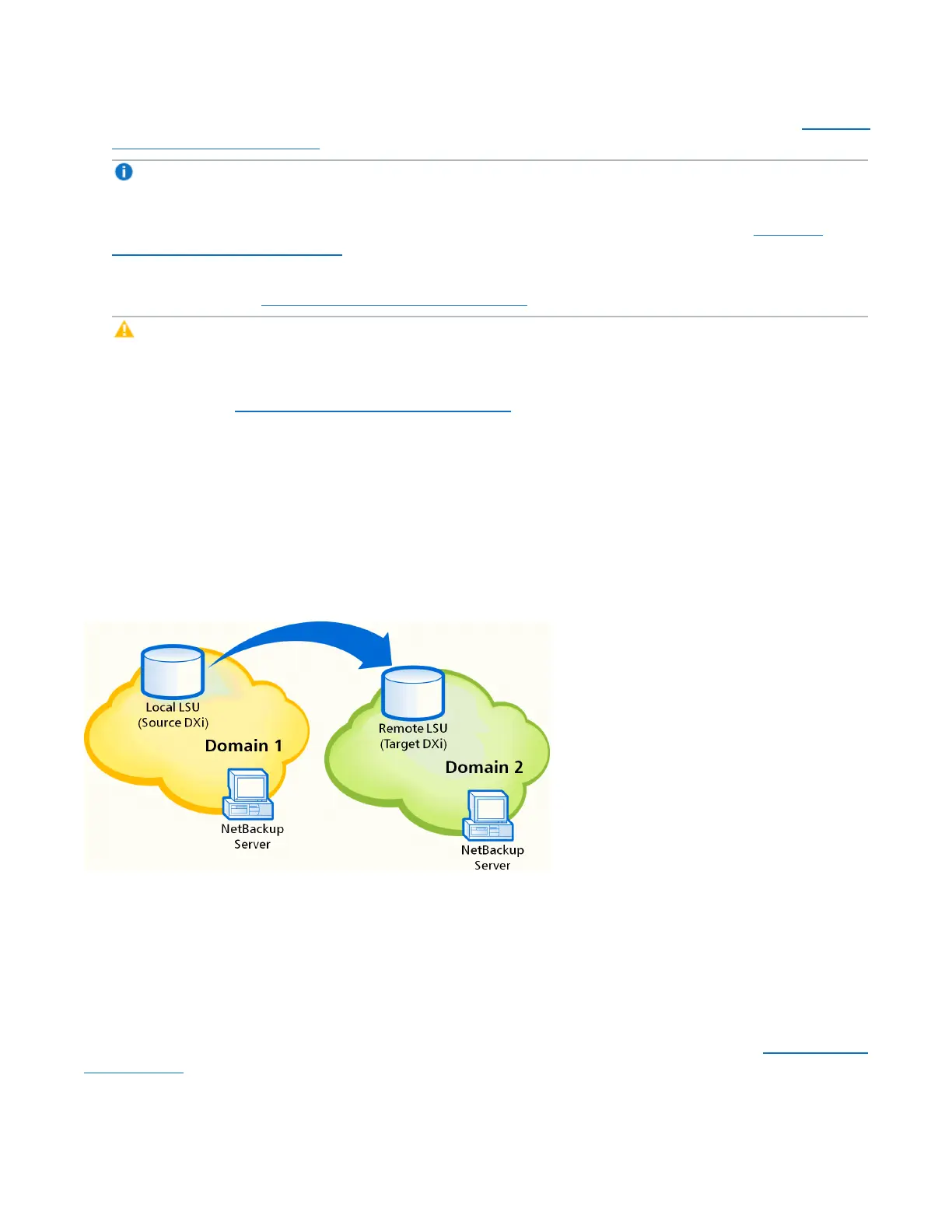Chapter 9: Configuration
OST Configuration
Quantum DXi4700 User’s Guide 234
3. On the target system, create a storage server and LSU to receive the replicated OST data (see Adding a
Storage Server on page 236).
Note: Quantum recommends selecting the Available Capacity option when creating an LSU for
use with Automatic Image Replication.
4. On the source system, specify the target system that will receive the replicated data (see Adding a
Replication Target on page 255).
5. On the source system, create a remote OST user with the same user name and password that you used
in step 2 above (see Manage Remote Users on page 246).
Caution: On the source system, make sure to create a remote user on the Configuration > OST
> Manage Remote Users page.
6. On the source system, create a storage server and LSU, and enable the LSU for Automatic Image
Replication (see Adding a Storage Server on page 236).
For Remote Storage Server and Remote LSU, make sure to specify the storage server and LSU
created in step 3 above. Also, for Remote User, make sure to select the remote user created in step 5
above.
7. Configure storage lifecycle policies in NetBackup to control when automatic replication of the LSU
occurs (see the Veritas NetBackup Administrator's Guide).
Figure 150: Setting Up OST Automatic Image Replication
Storage Servers
The Storage Servers page allows you to manage OST storage servers on the DXi4700. You can view
information about existing storage servers, add or edit storage servers, and delete storage servers.
To access the Storage Servers page, on the OST page, click the Storage Servers tab (see Figure 151 on
the next page).