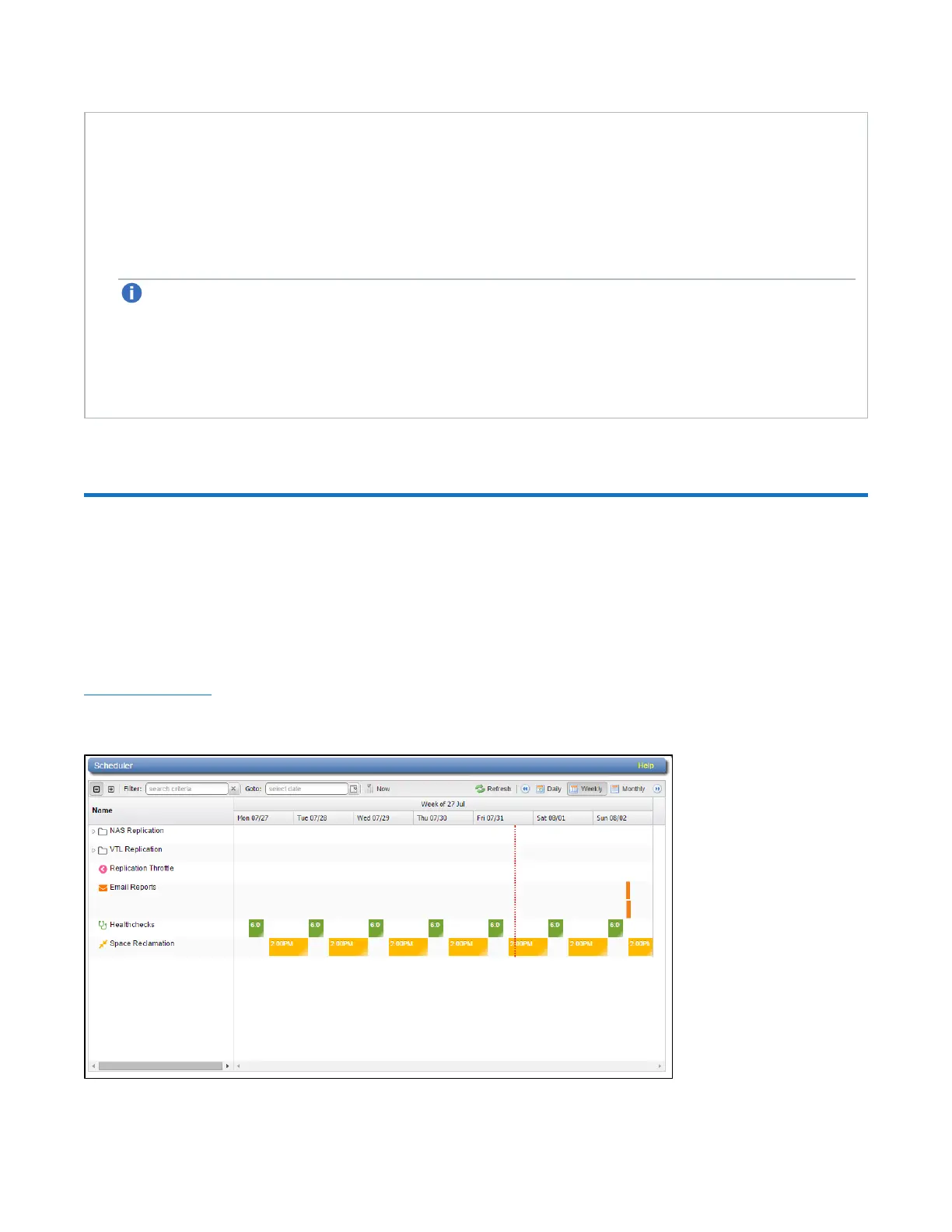Chapter 9: Configuration
Scheduler
Quantum DXi4700 User’s Guide 265
l To use a physical library, it must be enabled. If you enable or disable a library, all tape drives in the
library are also enabled or disabled.
l To view the drives in an attached library, select the library in the list. All drives in the selected library
display below.
l To enable or disable tape drives, select one or more drives in the list, and then click Enable or
Disable. (You can also right-click a drive to enable or disable it.)
Note: To use a tape drive, it must be enabled. To enable a drive, the parent library must be
enabled.
l To remove a physical library from the list, first disconnect the Fibre Channel cables that connect the
library to the DXi4700, and then click Scan.
l To update the libraries or drives list with the latest information, click Refresh.
Scheduler
The Scheduler page allows you to manage scheduled events on the DXi4700, including replication and
replication throttling, e-mail reports, healthchecks, and space reclamation. With schedules, you specify
when certain events should occur, and the system automatically performs those events at the specified time.
Events can be one-time only, or they can reoccur at defined intervals.
To access the Scheduler page, click the Configuration menu, and then click the Scheduler tab (see
Figure 165 below).
Figure 165: Scheduler Page