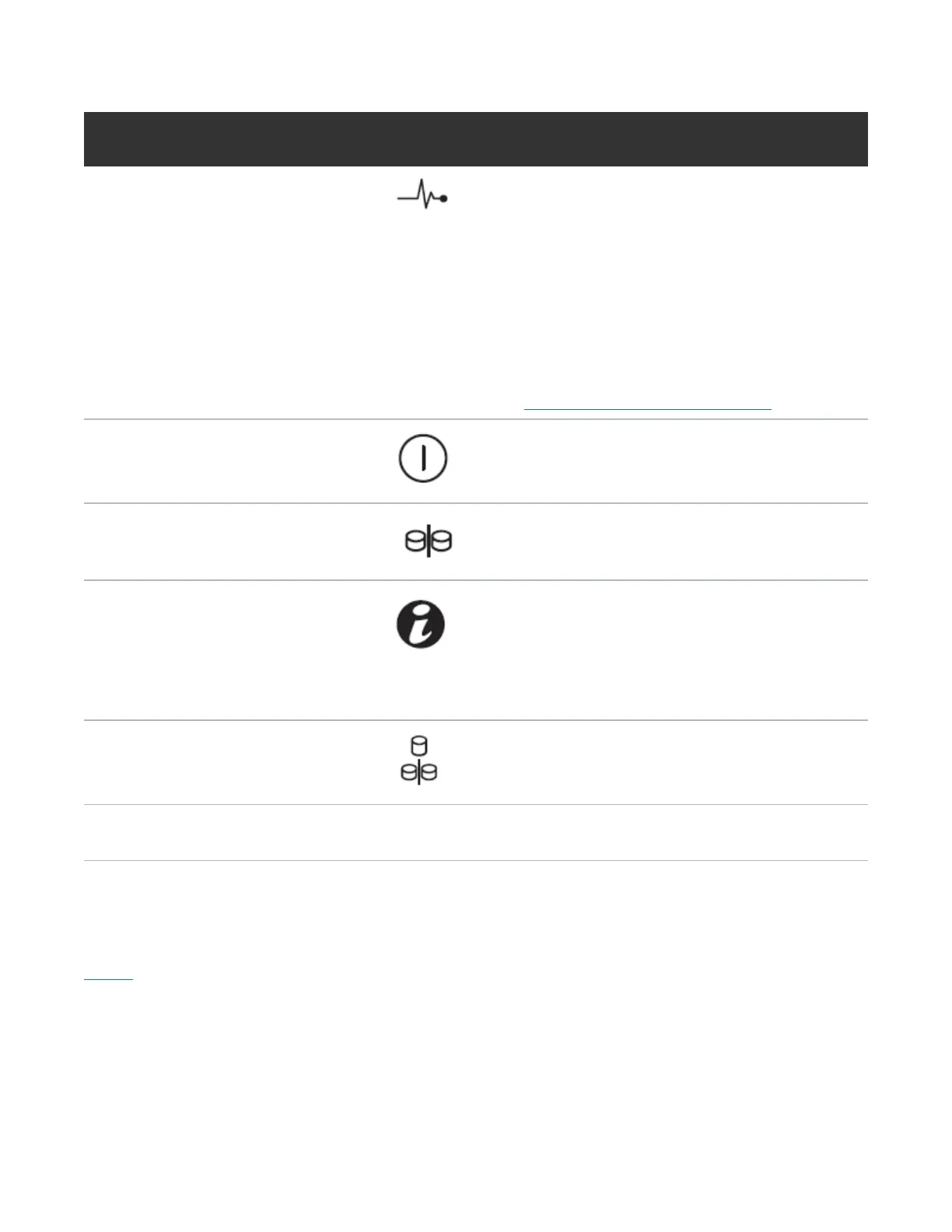Chapter 2: Basic Operations
DXi4700 Expansion Module
Quantum DXi4700 User’s Guide 47
Item Indicator, Button, or
Connector
Icon Description
1
Enclosure status LED The enclosure status LED lights when the enclosure
power is on:
Lights blue during normal operation and when the host
server is identifying the enclosure.
Blinks blue when a host server is identifying the
enclosure or when the system identification button is
pressed.
Lights amber when the enclosure is turned on or is
reset.
Blinks amber when the enclosure is in the fault state
(see General Troubleshooting on page 379.).
2 Power LED The power LED lights when at least one power supply
is supplying power to the enclosure.
3
DXi4700 G1 only - Split
mode LED
Not used.
4
System identification button Press to toggle the system ID on and off.
The system identification button on the front control
panel can be used to locate a particular enclosure
within a rack. When the button is pushed, the system
status indicators on the control panel and the EMM
blinks blue until the button is pushed again.
5
DXi4700 G1 only -
Enclosure mode switch
Not used.
6
Hard drives Twelve 3.5 inch hot-swappable hard drives (4 TB
each).
DXi4700 Expansion Module Rear Panel Features
above shows the connectors located on the rear panel of the DXi4700 G1 Expansion module.