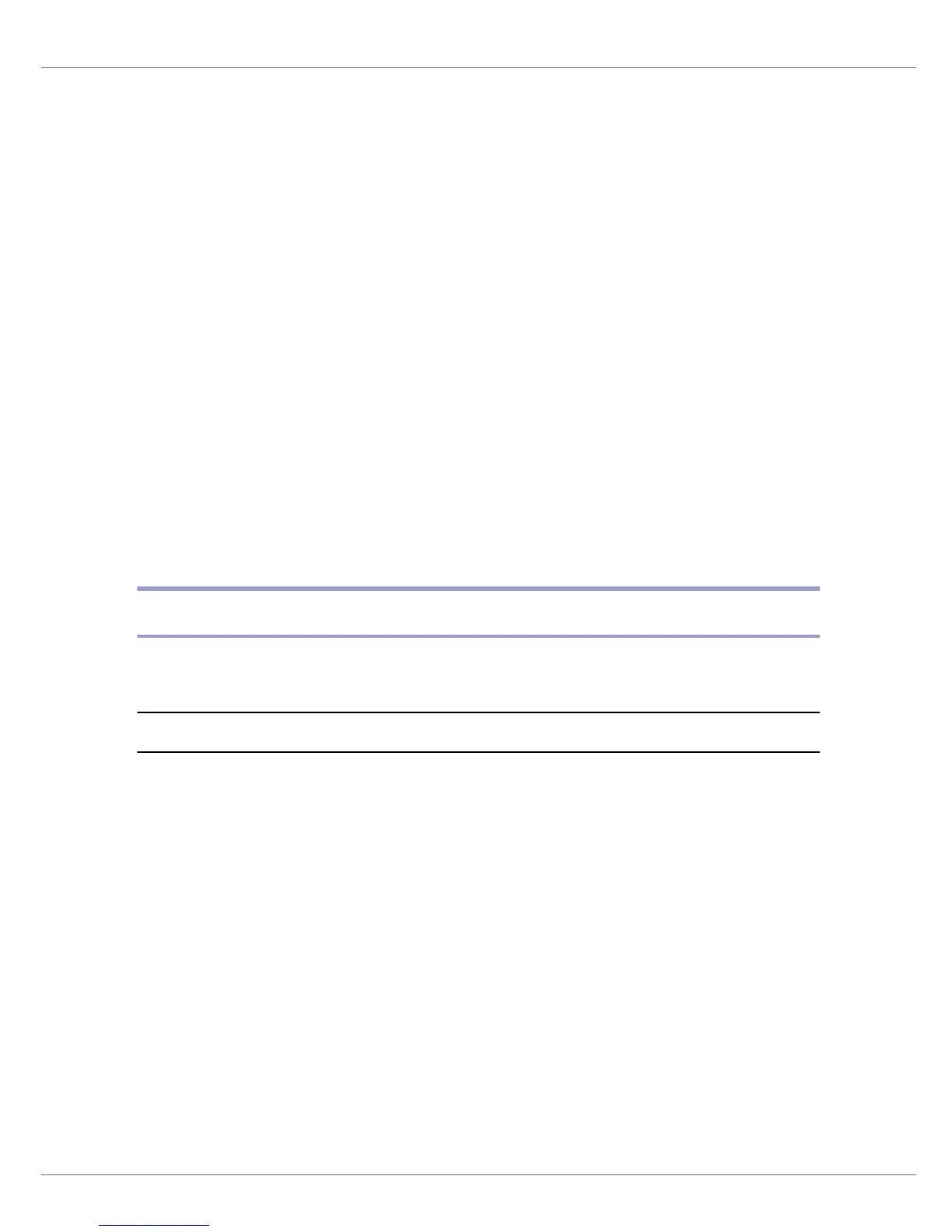Using a Printer Server
241
S In the [Print Server Name] box, enter the print server name.
Use the same print server name specified using NIB Setup Tool.
T Select the [Define additional properties] check box, and then click [Create].
U Click [Assignments], and then click [Add] in the [Assignments] area.
V In the [Available objects] box, click the queue you created, and then click
[OK].
W Check the settings, and then click [OK].
X Start the print server by entering the following from the console of the
NetWare server.
If the print server is in operation, quit and restart it.
❖ To exit
CAREE: unload pserver
❖ To start
CAREE: load pserver print_server_name
Setting Up as a Remote Printer (NetWare 3.x)
Follow the procedure below to use the printer as a remote printer under NetWare
3.x.
Setting up using NIB Setup Tool
A Log on to the file server as a supervisor or supervisor equivalent.
B Start NIB Setup Tool from [Start] menu.
C Click [Property Sheet], and then click [OK].
D Select a printer you want to configure.
E On the [NetWare] tab, enter the name of the print server in the [Print Server
Name] box.
F In the [File Server Name:] box, enter the name of the file server in which a
print server is created.
You can also click [Browse] to browse through available file servers.
G In the [Print Server Operation Mode] area, click [As Remote Printer].
H In the [Remote Printer No.] box, enter the printer number.
