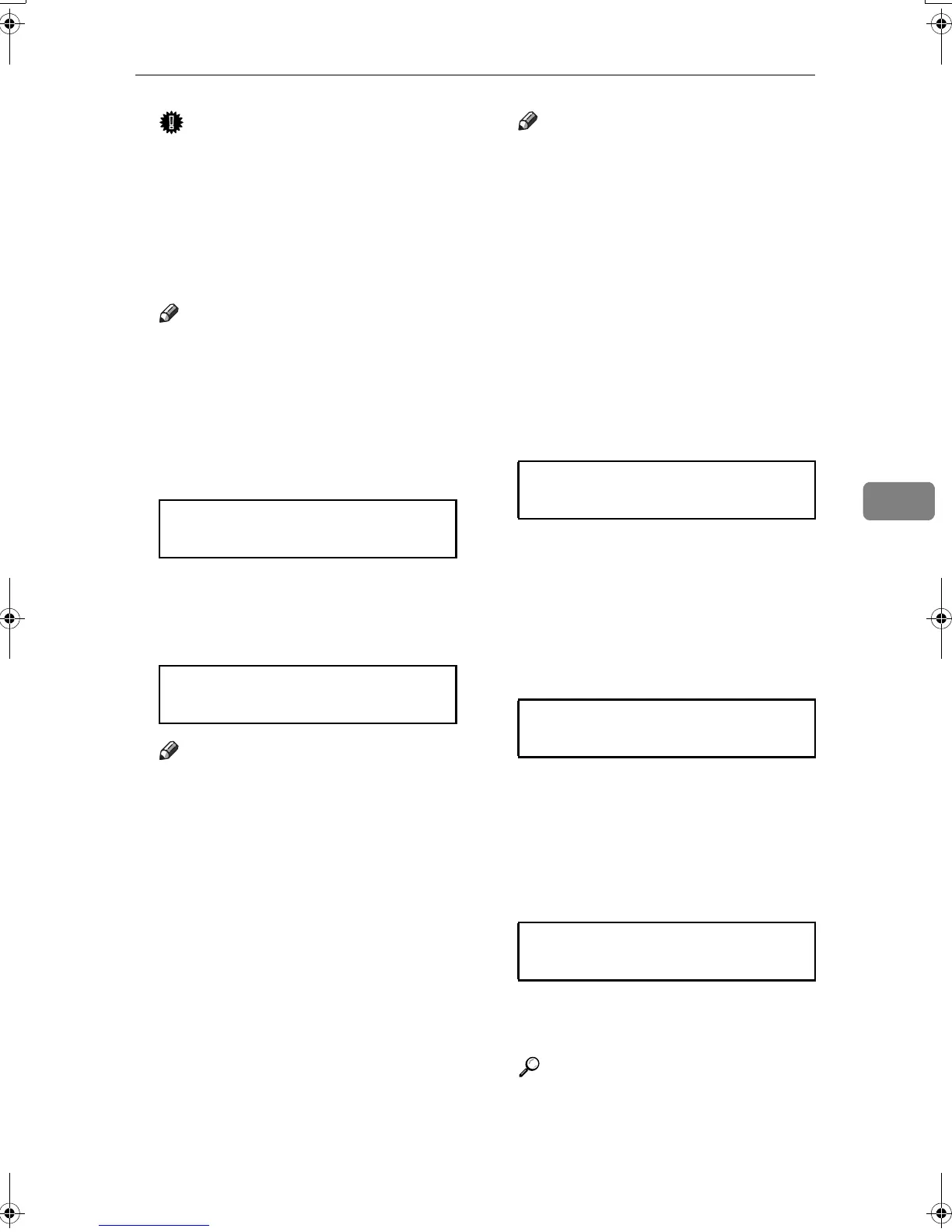Ethernet Configuration
65
5
Important
❒ When DHCP is “On”, you can-
not make settings for the follow-
ing items:
•IP Address
•Subnet Mask
• Gateway Address
Note
❒ Consult your network adminis-
trator for information about
making network settings.
N Press the {U} or {T} key to dis-
play [DHCP], and then press the {#
Enter} key.
O Press the {U} or {T} key to dis-
play [On], and then press the {# En-
ter} key.
Note
❒ “p” shows the current setting.
❒ After about two seconds, the
display returns to the network
setup menu.
P If you use NetWare, select the
frame type for NetWare.
Select one of the items below if
necessary.
•Auto (Default)
• Ethernet ll
• Ethernet 802.2
• Ethernet 802.3
• Ethernet SNAP
Note
❒ Usually, use the default setting
(“Auto”). When you first select
“Auto”, the frame type detected
by the printer is adopted. If
your network can use more
than two frame types, the print-
er may fail to select the correct
frame type if “Auto” is selected.
In this case, select the appropri-
ate frame type.
Q Press the {U} or {T} key to dis-
play [Frame Type (NW)], and then
press the {# Enter} key.
The current setting appears on the
display.
R Press the {U} or {T} key to dis-
play the frame type you want to
use, and then press the {# Enter}
key.
After the settings are made, about
two seconds later, the screen re-
turns to the network setup menu.
S Press the {Online} key.
The initial screen appears.
T Print a configuration page to con-
firm the settings made.
Reference
For details about printing the
configuration page, see p.28
“Test Printing”.
Network Setup:
DHCP
DHCP:
*On
Network Setup:
Frame Type (NW)
Frame Type (NW):
*Auto Select
Ready
KirP4GB_Setup-F4_FM_forPaper.book Page 65 Wednesday, December 8, 2004 6:05 AM
