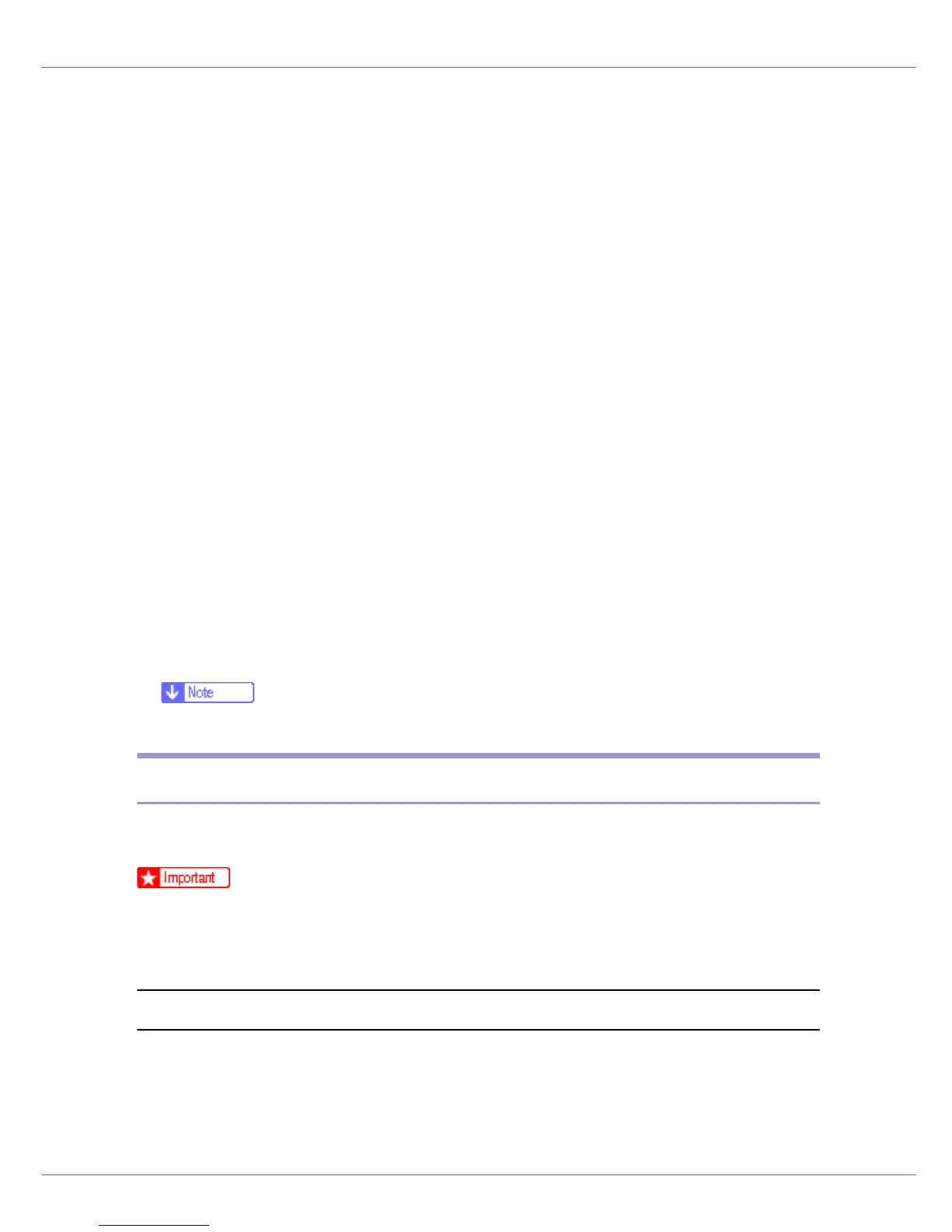Using a Printer Server
243
O Press the {ESC} key to return to [Print Server Configuration Menu].
P Assign print queues to the created printer.
Q From [Print Server Configuration Menu], select [Queues Serviced By Printer].
R Select the printer created.
S Press the {INSERT} key to select a queue serviced by the printer.
You can select several queues.
T Follow the instructions on the screen to make other necessary settings.
Following these steps, check that the queues are assigned.
U Press the {ESC} key until “Exit?” appears, and then select [Yes] to exit
PCONSOLE.
V Start the print server by entering the following from the console of the
NetWare server.
If the print server is in operation, quit and restart it.
❖ To quit
CAREE: unload pserver
❖ To start
CAREE: load pserver print_server_name
❒ If the printer works as configured, the message “Waiting for job” appears.
Setting Up as a Remote Printer (NetWare 4.x, 5/5.1, 6/6.5)
Follow the procedure below to use the printer as a remote printer under NetWare
4.x, 5/5.1 and 6.
❒ To use the printer as a remote printer under NetWare 4.x/5/5.1, set it to NDS
mode.
❒ Do not use the printer as a remote printer when Pure IP is used.
Setting up using NIB Setup Tool
A Log on to the file server as an administrator or administrator equivalent.
B StartNIB Setup Tool from [Start] menu.
C Click [Property Sheet], and then click [OK].
