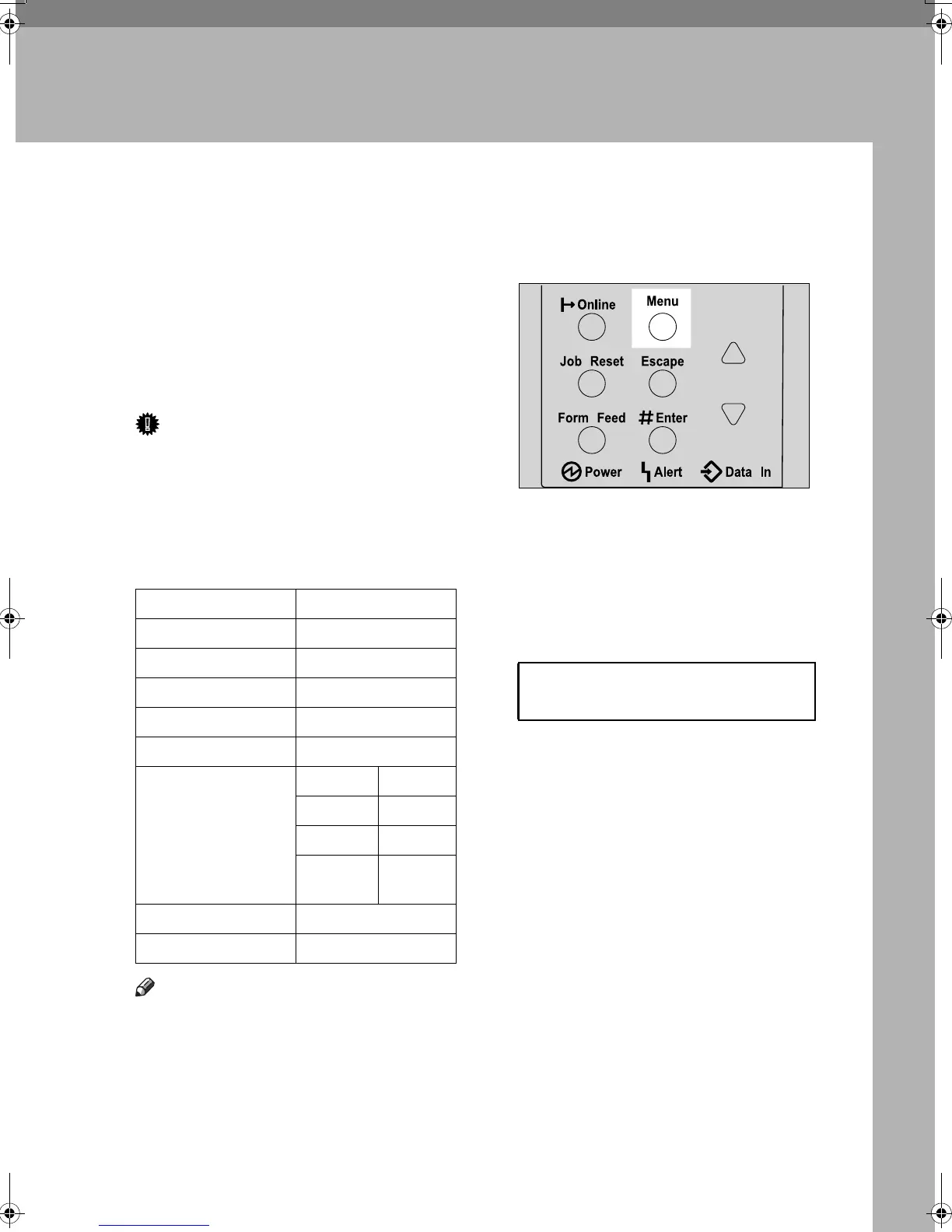63
5. Configuration
Ethernet Configuration
Make the following network settings
according to the network interface
you are using.
You can use SmartDeviceMonitor for
Admin or a Web browser to make IP
address-related settings in a TCP/IP-
capable environment.
Important
❒ Configure the printer for the net-
work using the control panel.
❒ The following table shows the con-
trol panel settings and their default
values. These items appear in the
[Host Interface] menu.
Note
❒ If DHCP is in use, “IP Address”,
“Subnet Mask”, and “Gateway
Address” are all set automatically.
❒ Make this setting only when it is
necessary. See Software Guide.
A Press the {Menu} key.
The [Menu] screen appears on the
display.
B Press the {U} or {T} key to dis-
play [Host Interface] menu, and
then press the {# Enter} key.
The interface setting menu ap-
pears.
C Press the {U} or {T} key to dis-
play [Network Setup], and then
press the {# Enter} key.
The network setup menu appears.
D Press the {U} or {T} key to dis-
play [Active Protocol], and then
press the {# Enter} key.
Setting Name Value
DHCP On
IP Address 011.022.033.044
Subnet Mask 000.000.000.000
Gateway Address 000.000.000.000
Frame Type (NW) Auto
Active Protocol TCP/IP Active
NetWare Active
SMB Active
Apple-
Talk
Active
Ethernet Speed Auto
LAN Type Ethernet
Menu:
Host Interface
AGN200S
KirP4GB_Setup-F4_FM_forPaper.book Page 63 Wednesday, December 8, 2004 6:05 AM
