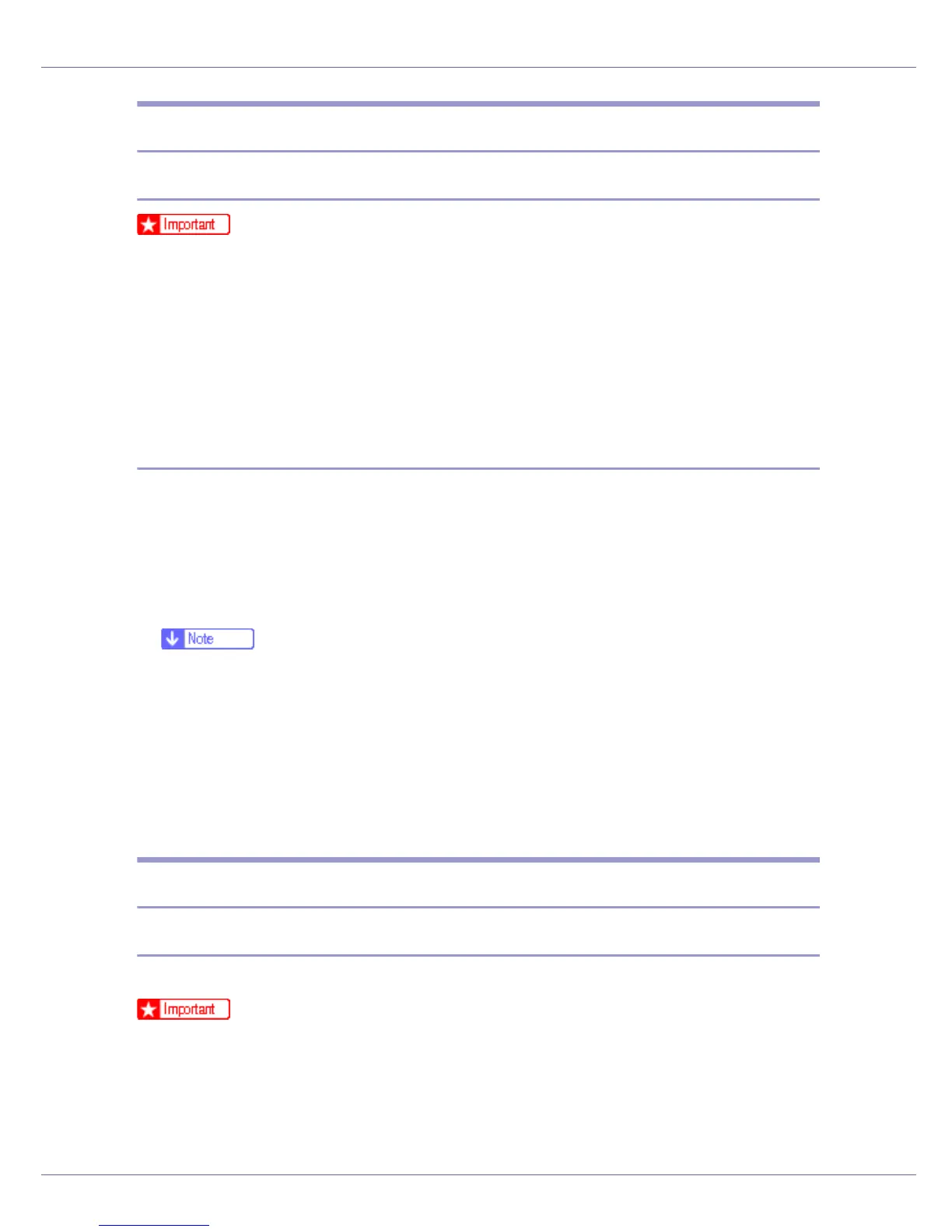Mac OS Configuration
270
Starting Printer Utility for Mac
Mac OS
❒ Before starting Printer Utility for Mac, make sure the printer is selected in
[Chooser] on the Apple menu.
A Double-click the Printer Utility for Mac icon.
The [Printer Utility for Mac] dialog box appears.
B Click [OK].
Printer Utility for Mac will take a few seconds to start.
Mac OS X
A Double-click the Printer Utility for Mac icon.
The [Printer Utility for Mac] dialog box appears.
B Click [OK].
C In the [Available Printers:] box, select the printer you want to use.
❒ If you change zones, select a name from [Available Network Zones:].
❒ Click [Choose Printer...] on the Printer Utility for Mac menu if you want to
change the printer.
D Select the printer you want to use.
Printer Utility for Mac will take a few seconds to start.
E Click [Choose].
Printer Utility for Mac Functions
Downloading PS Fonts
You can download the PS fonts to the printer memory or hard disk drive.
❒ The following procedure to download the fonts assume that you are a system
administrator. If you are not, be sure to consult your system administrator.
❒ During the download, do not turn off the power switch, operate the panel or
open or close the cover.
❒ If the printer restarts, all the printer settings return to the defaults.
