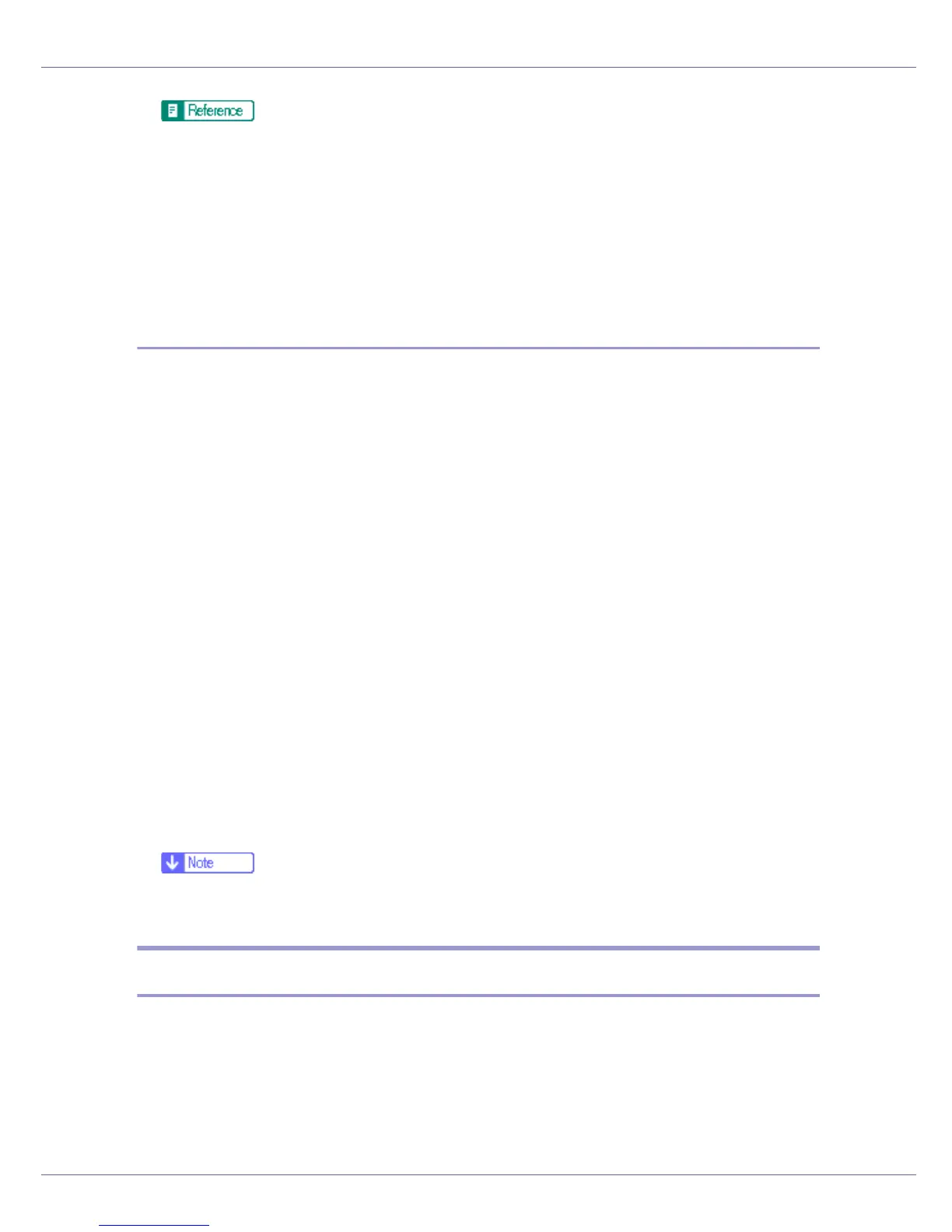Appendix
291
For details about the displayed items and selectable items, see Web Image
Monitor Help.
G Click [OK].
[Installed] appears under [Certificate Status] to show that a server certificate for
the printer has been installed.
H Log off from the printer.
Enabling SSL
After installing the server certificate in the printer, enable the SSL setting.
This procedure is used for a self-signed certificate or a certificate issued by a cer-
tificate authority.
A Open a Web browser.
B Enter “http://(printer's-address)/” in the address bar to access the print-
er.
C Log on to the printer.
The network administrator can log on.
Enter the login user name and login password.
D Click [Configuration], then click [Security], and then click [SSL/TLS].
The [SSL/TLS] page appears.
E Click [Enable] for [SSL/TLS].
F Click [Apply].
The SSL setting is enabled.
G Log off from the printer.
❒ If you set [Permit SSL/TLS Communication] to [Ciphertext Only], enter “ht-
tps://(printer's address)/” to access the printer.
User Settings for SSL (Secure Sockets Layer)
If you have installed a server certificate and enabled SSL (Secure Sockets Lay-
er), you need to install the certificate on the user’s computer.
The network administrator must explain the procedure for installing the certifi-
cate to users.
If a warning dialog box appears while accessing the machine using the Web
browser or IPP, start the Certificate Import Wizard and install a certificate.
