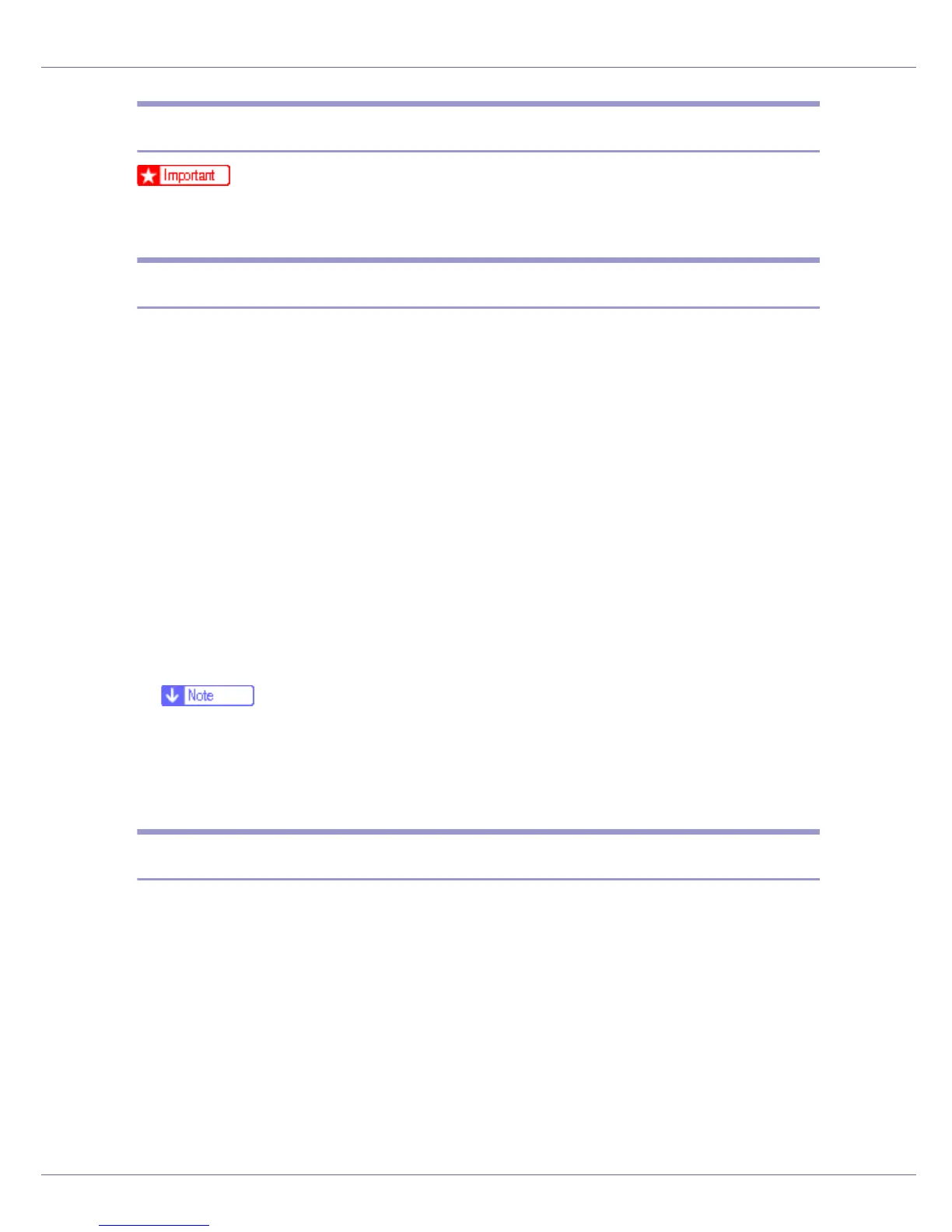Mac OS Configuration
260
Setting Up Options
❒ No printer option settings can be made under Mac OS X. No new settings for
options not installed can be made.
Using USB Interface
Follow the procedure below to setup USB connection.
A Start Print Center.
B Click [Add].
C Click [USB] on the pop-up menu.
The connected printer appears.
D Select the printer, and then select its manufacturer from the [Printer Mod-
el:] pop-up menu.
A list of printer types appears.
E Select the name of the connected printer from the list of printer models,
and then click [Add].
F Close the [Printer List] dialog box, and then quit Print Center.
❒ When printing with a USB connection to a Macintosh computer, printer lan-
guage does not change automatically. Use the control panel on this printer
to change printer language to [Auto Detect] or [PS] before printing.
❒ USB2.0 can be used only with Mac OS X 10.3.3 or higher.
Using Rendezvous
Follow the procedure below to print using Rendezvous under Mac OS X 10.2.3
or higher. Ethernet and wireless LAN connections can also be used.
A Start Print Center.
B Click [Add].
C Click [Rendezvous] on the pop-up menu.
The connected printer appears.
D Select the printer, and then select its manufacturer from the [Printer Mod-
el:] pop-up menu.
