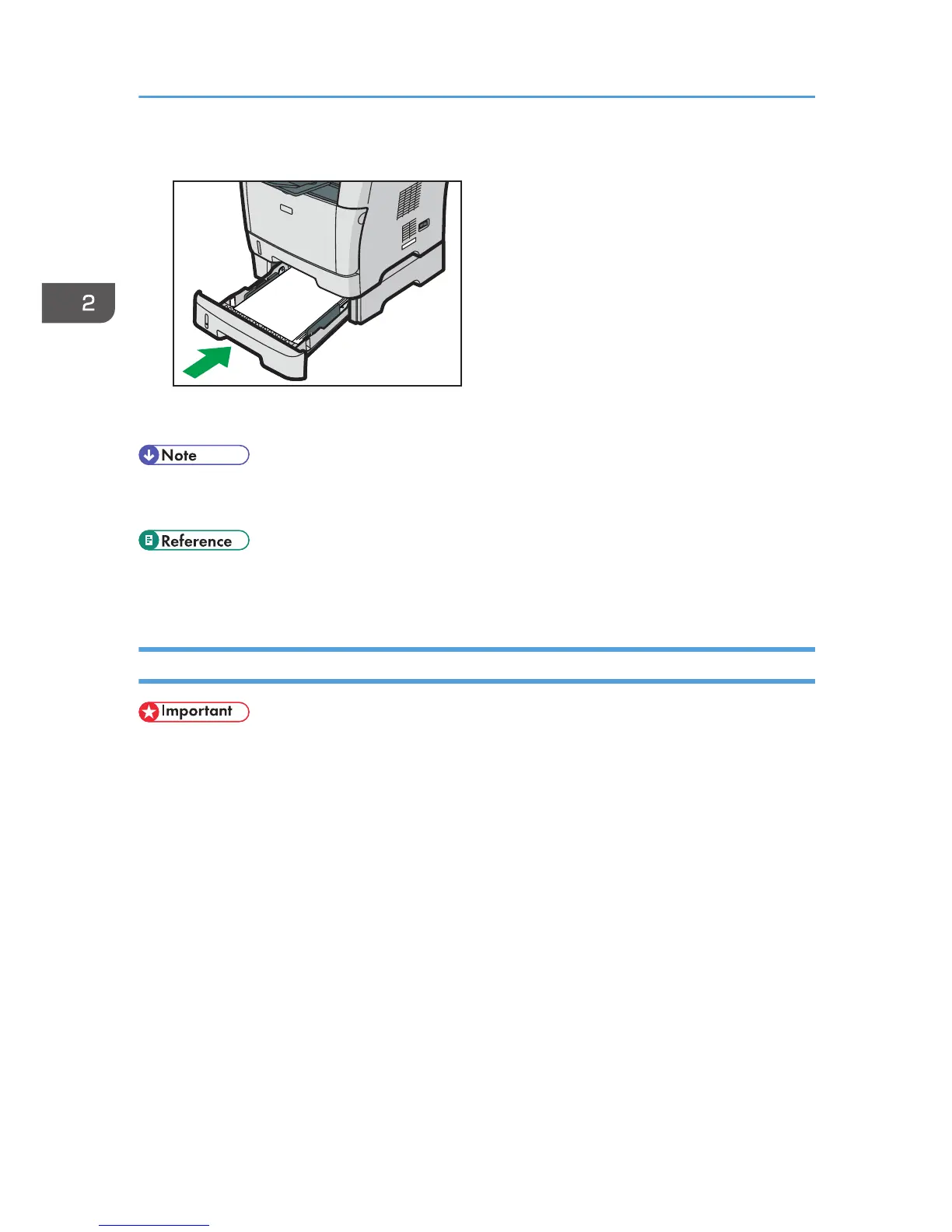To avoid paper jams, make sure the tray is securely inserted.
• The remaining paper indicator on the left front side of the paper tray shows approximately how
much paper is remaining.
• For details about paper types supported by the machine, see p.84 "Paper and Other Media".
• For details about the paper settings, see p.113 "Specifying Paper Type and Paper Size".
Loading Paper in the Bypass Tray
• Before printing on paper other than envelopes, make sure to pull up the levers on the machine rear,
inside the rear cover. Leaving the levers lowered can cause print quality problems when printing on
paper other than envelopes.
• Make sure paper is not stacked above the paper guides inside the bypass tray.
• After loading paper in the tray, specify the paper type and size using the control panel to avoid
printing problems. This machine does not detect the paper size automatically..
• If paper is curled, straighten it before loading, by bending the paper in the opposite direction to the
curl, for example.
• Do not load paper while the machine is printing.
2. Getting Started
108
