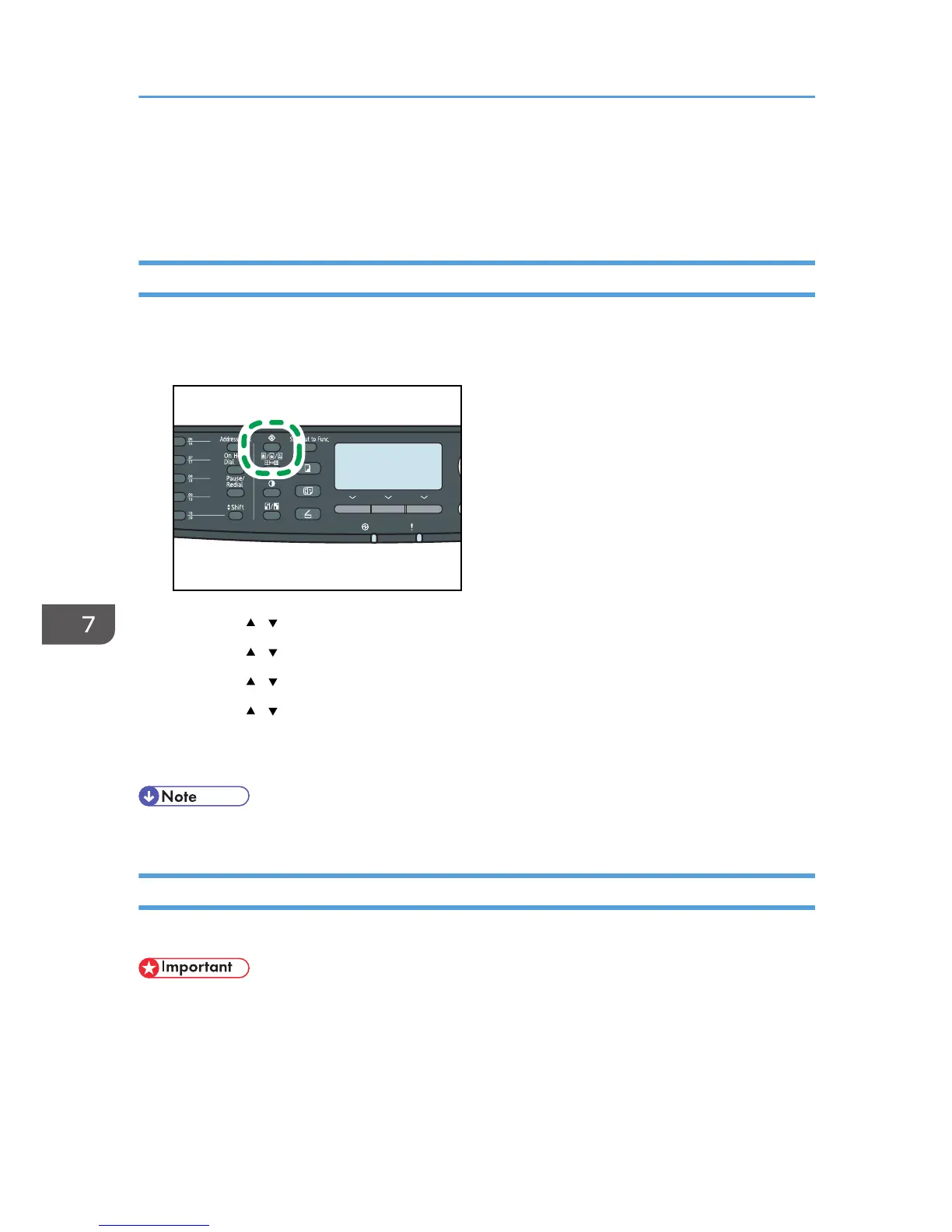Printer Feature Settings
This section describes the printer feature settings.
Changing Printer Feature Settings
The procedure for changing the setting for duplex printing is described as an example.
1. Press the [User Tools] key.
2. Press the [ ][ ] keys to select [Printer Features], and then press the [OK] key.
3. Press the [ ][ ] keys to select [System], and then press the [OK] key.
4. Press the [ ][ ] keys to select [Duplex], and then press the [OK] key.
5. Press the [ ][ ] keys to select [None], [Long Edge Bind], or [Short Edge Bind], and then
press the [OK] key.
6. Press the [User Tools] key to return to the initial screen.
• You can press the [Escape] key to exit to the previous level of the menu tree.
Printer Feature Setting Parameters
This section describes the printer feature setting parameters.
• Some items might not appear, depending on the model type you are using.
List/Test Print
Prints lists showing configurations on the machine.
[Duplex Test Page] appears only for the Type 2 model.
The lists will be printed on A4 or Letter size paper.
7. Configuring the Machine Using the Control Panel
304
