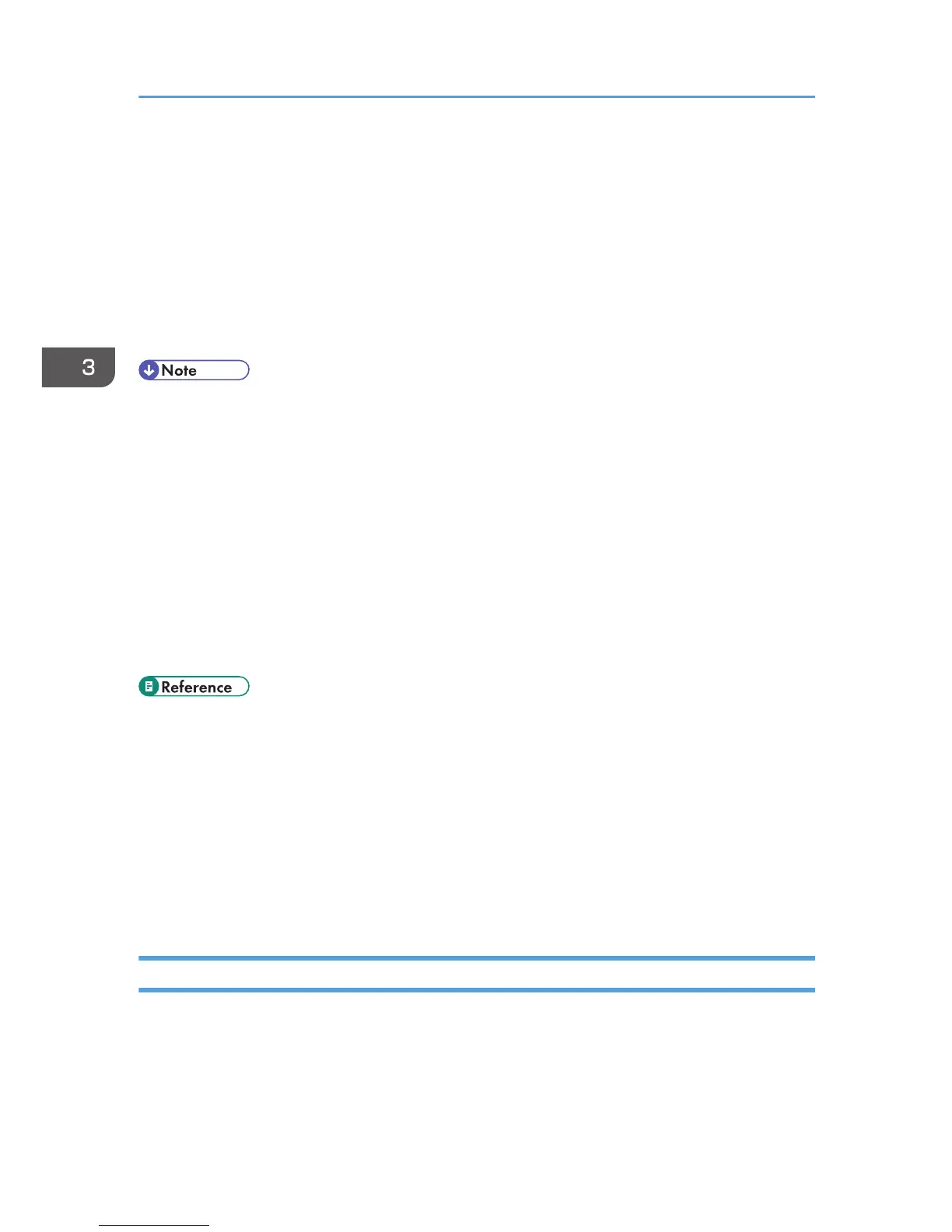Basic Operation in Printer Mode
The following procedure explains how to perform basic printing.
1. Open the printer properties dialog box in your document's application.
2. Set printing options as necessary, and then click [OK].
The printer properties dialog box closes.
3. Click [OK].
• If printing is restricted, you must enter a user code in the printer driver's properties before sending a
print job to the machine.
• If LDAP authentication is specified, you must enable user authentication and enter a user name and
password in the printer driver's properties before sending a print job to the machine.
• If tray 2 is installed and automatic tray selection is specified for the print job, you can select the tray
the machine uses first in [Paper Tray Priority] under system settings.
• If a paper jam occurs, printing stops after the current page has been printed out. After the jammed
paper is removed, printing restarts from the jammed page automatically.
• After printing on envelopes, make sure to pull up the levers for printing on envelopes back to their
original positions. Leaving the levers lowered can cause print quality problems when printing on
paper other than envelopes.
• For details about accessing the printer properties, see p.134 "Accessing the Printer Properties from
an Application".
• For details about entering a user code, see p.129 "When Machine Functions are Restricted".
• For details about enabling user authentication and entering a user name and password, see p.444
"When LDAP Authentication is Specified".
• For details about [Paper Tray Priority], see p.279 "System Settings".
• For details about how to remove the jammed paper, see p.365 "Removing Printing Jams".
• For details about the levers for printing on envelopes, see p.110 "Loading Envelopes".
If a Paper Mismatch Occurs
If the paper size or type does not match the print job's settings, the machine reports an error. There are
two ways to resolve this error:
Continue printing using mismatched paper
Use the form-feed function to ignore the error and print using mismatched paper.
3. Using the Printer Function
136
