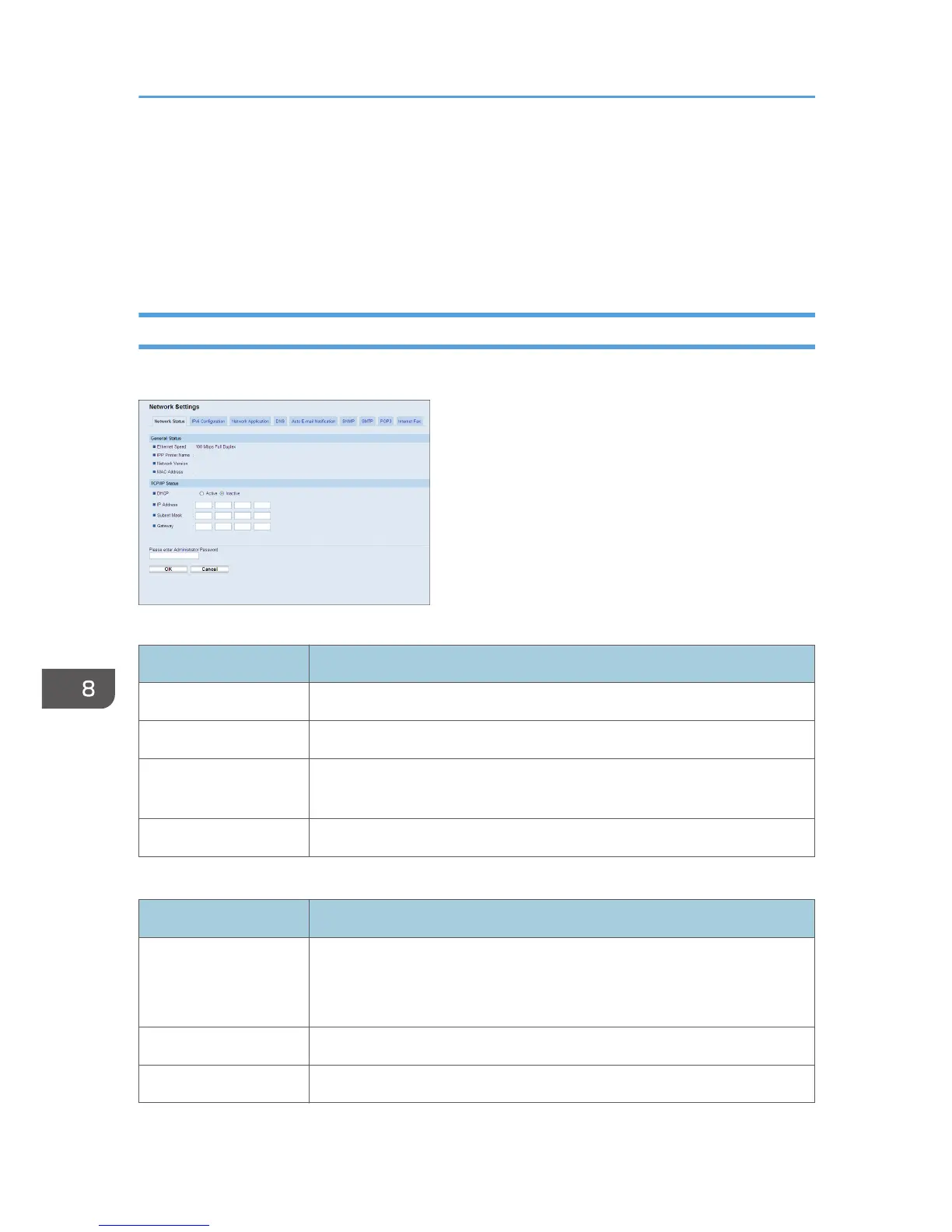Configuring the Network Settings
Click [Network Settings] to display the page for configuring the network settings.
This page contains the following tabs: [Network Status], [IPv6 Configuration], [Network Application],
[DNS], [Auto E-mail Notification], [SNMP], [SMTP], [POP3], and [Internet Fax].
Checking the Network Status
Click the [Network Status] tab on the network settings page to display network information.
General Status
Item Description
Ethernet Speed Shows the type and speed of the network connection.
IPP Printer Name Shows the name used to identify the machine on the network.
Network Version Shows the version of the machine's network module (a part of the machine
firmware).
MAC Address Shows the MAC address of the machine.
TCP/IP Status
Item Description
DHCP Select whether the machine should receive a dynamic IPv4 address
automatically using DHCP. To use DHCP, select [Active]. When enabled,
the items below cannot be configured.
IP Address Enter the IPv4 address for the machine.
Subnet Mask Enter the subnet mask of the network.
8. Configuring the Machine Using Web Image Monitor
330
