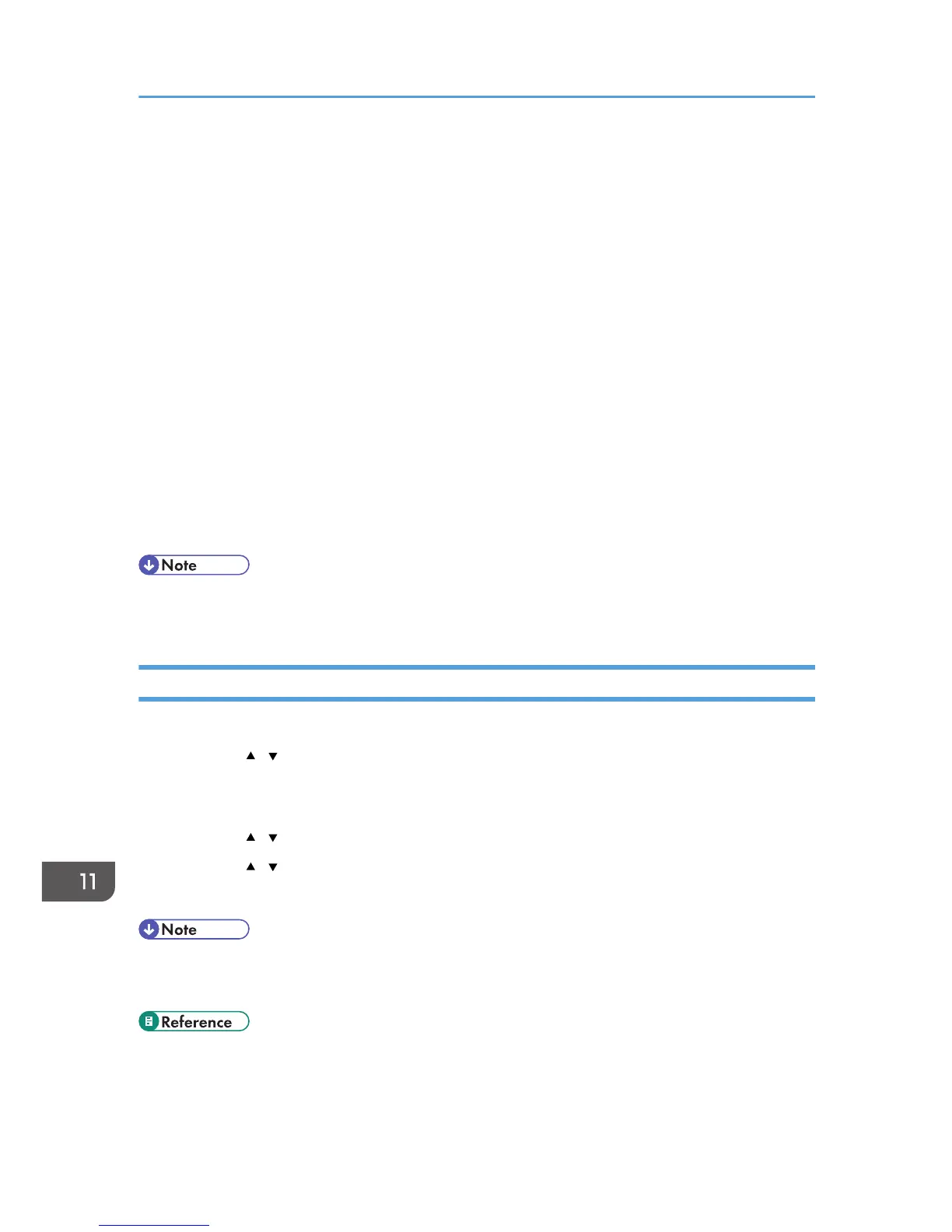34. In the Session key settings, select "Generate a new key every", and enter the same
validity period (in seconds or Kbytes) as that specified for [Life Time] on the machine.
35. Click [OK], and then click [Next].
36. Click [Finish].
If you are using IPv6 under Windows Vista or a newer version of Windows, you must repeat this
procedure from step 12 and specify ICMPv6 as an exception. When you reach step 22, select
[58] as the protocol number for the "Other" target protocol type, and then set [Negotiate security]
to [Permit].
37. Select the filter action that you have just created, and then click [Next].
38. Select one of options for an authentication method, and then click [Next].
39. Click [Finish], and then click [OK] twice.
The new IP security policy (IPsec settings) is specified.
40. Select the security policy that you have just created, right click on it, and then click
[Assign].
IPsec settings on the computer are enabled.
• To disable the computer's IPsec settings, select the security policy, right click, and then click [Un-
assign].
Enabling and Disabling IPsec Using the Control Panel
1. Press the [User Tools] key.
2. Press the [ ][ ] key to select [Admin. Tools], and then press the [OK] key.
3. If you are requested to enter a password, enter the password using the number keys,
and then press the [OK] key.
4. Press the [ ][ ] keys to select [IPsec], and then press the [OK] key.
5. Press the [ ][ ] keys to select [Active] or [Inactive], and then press the [OK] key.
6. Press the [Clear/Stop] key to return to the initial screen.
• A password for accessing the [Admin. Tools] menu can be specified in [Admin. Tools Lock].
• You can press the [Escape] key to exit to the previous level of the menu tree.
• For details about [Admin. Tools Lock], see p.298 "Administrator Settings".
11. Appendix
438
