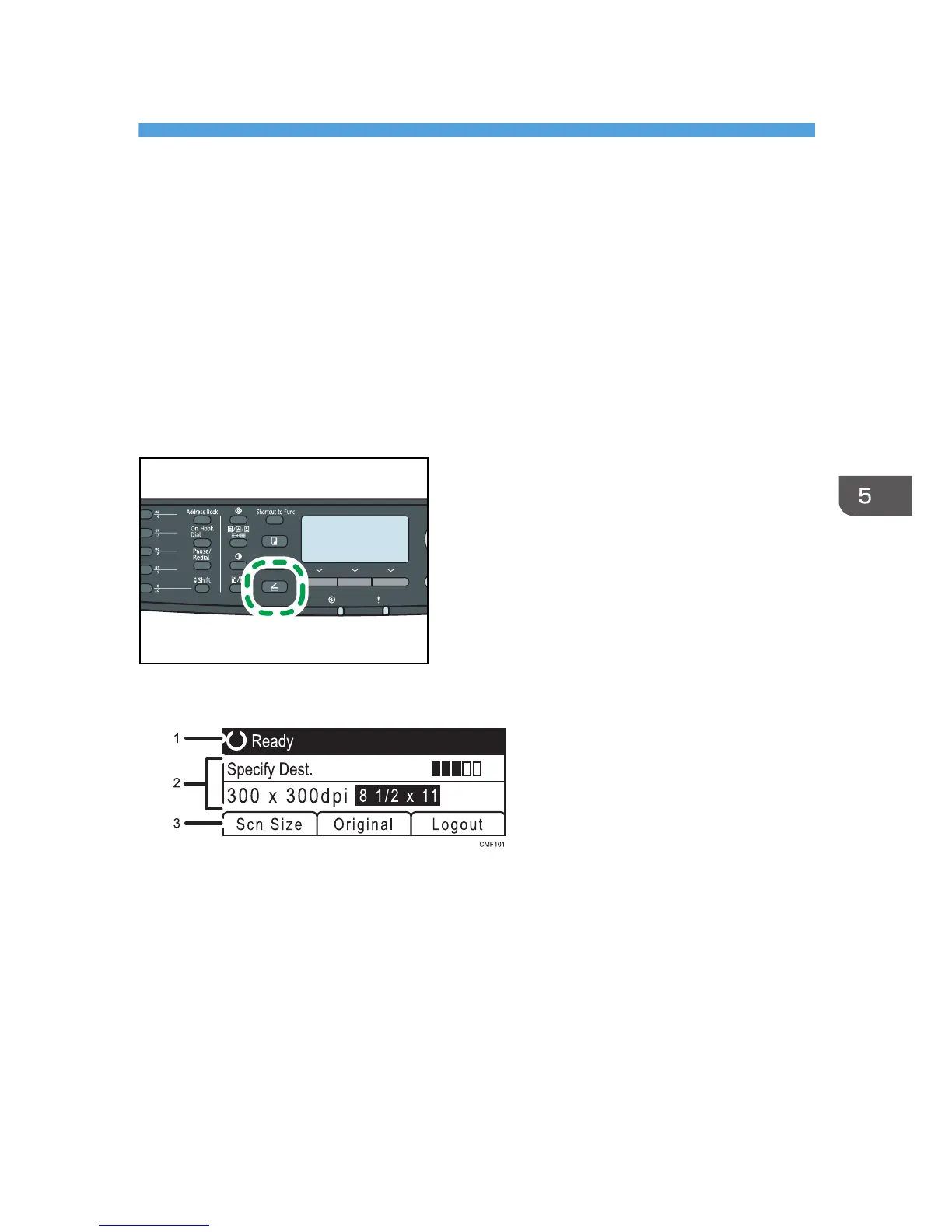5. Using the Scanner Function
This chapter describes the scanner functions.
There are two scanning methods: scanning using the control panel and scanning from the computer
(TWAIN scanning).
The Screen in Scanner Mode
This section provides information about the screen in scanner mode.
By default, the display shows the copier screen when the machine is turned on. If the copier or fax
screen is shown on the display, press the [Scanner] key on the control panel to switch to the scanner
screen.
Screen in standby mode
1. Current status or messages
Displays the current status or messages.
2. Current settings
Displays the current scanning mode and scan settings.
• When "Specify Dest." is displayed:
Scan to E-mail, Scan to FTP, or Scan to Folder functions can be used.
• When "Save Scn Data to USB" is displayed:
A USB flash disk is inserted in the machine, and the Scan to USB function can be used.
3. Selection key items
Displays the functions you can use by pressing the corresponding selection keys.
173
