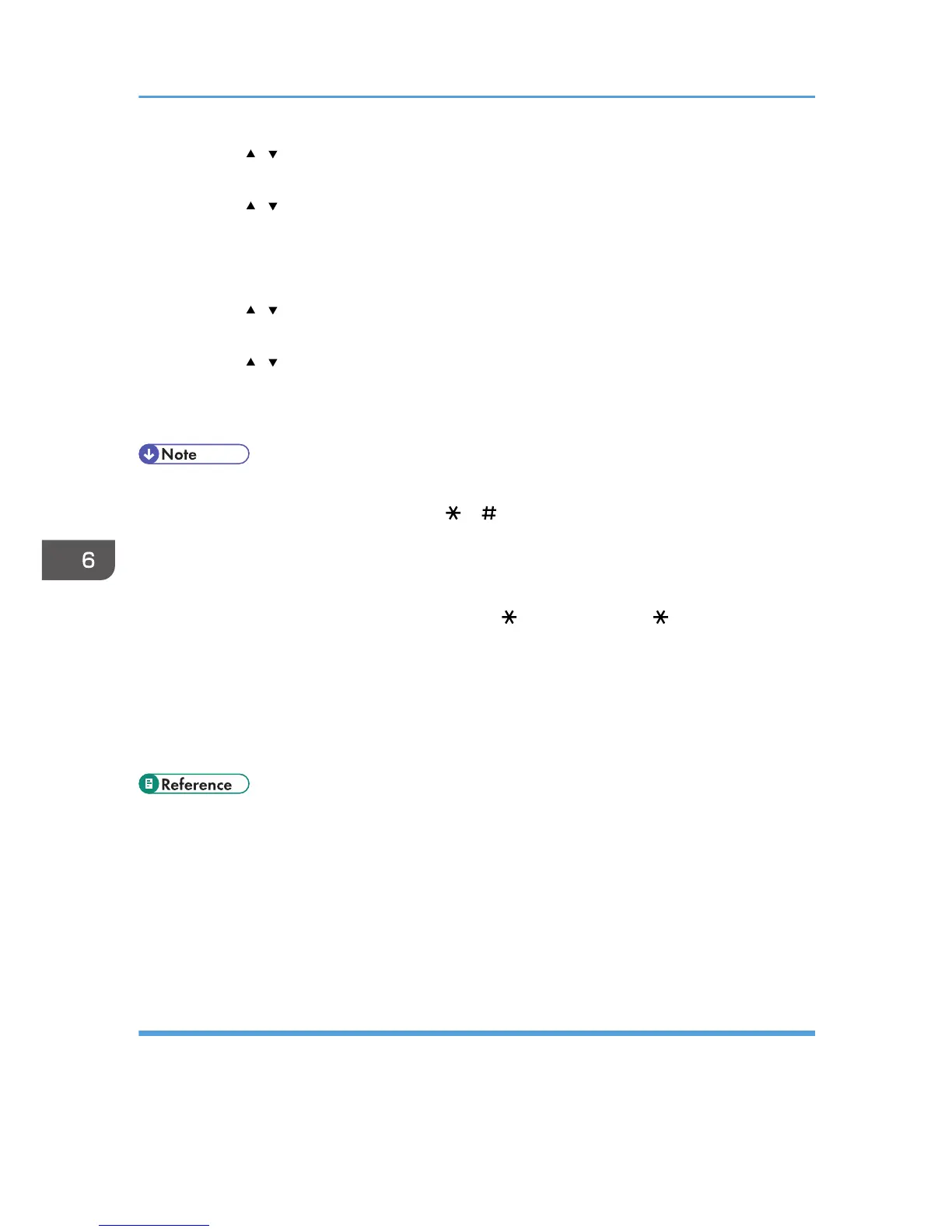4. Press the [ ][ ] keys to select [Quick Dial Dest.] or [Fax Speed Dial Dest.], and then press
the [OK] key.
5. Press the [ ][ ] keys to select [No.], and then enter the desired Quick Dial number (1 to
20) or Speed Dial number (1 to 200) using the number keys.
If a destination is already registered for the input number, the fax number and fax name registered
for that number appear.
6. Press the [
][ ] keys to select [Fax No.], and then enter the fax number (up to 40
characters).
7. Press the [ ][ ] keys to select [Name], and then enter the fax name (up to 20 characters).
8. Confirm the setting, and then press the [OK] key.
9. Press the [User Tools] key to return to the initial screen.
• You can press the [Escape] key to exit to the previous level of the menu tree.
• A fax number can contain 0 to 9, pause, " ", " ", and space.
• If necessary, insert a pause in the fax number. The machine pauses briefly before it dials the digits
following the pause. You can specify the length of the pause time in the [Pause Time] setting under
fax transmission settings.
• To use tone services on a pulse-dialing line, insert "
" in the fax number. " " switches the dialing
mode from pulse to tone temporarily.
• If the machine is connected to the telephone network through a PBX, make sure to enter the outside
line access number specified in [PBX Access Number] before the fax number.
• Use Web Image Monitor to register an Internet Fax destination (an e-mail address).
• A password for accessing the [Address Book] menu can be specified in [Admin. Tools Lock].
• For details about entering characters, see p.123 "Entering Characters".
• For details about [Pause Time], see p.267 "Fax Transmission Settings".
• For details about [PBX Access Number], see p.298 "Administrator Settings".
• For details about registering an Internet Fax destination, see p.206 "Registering Fax Destinations
Using Web Image Monitor".
• For details about [Admin. Tools Lock], see p.298 "Administrator Settings".
Modifying fax destinations
This section describes how to modify the information of registered destinations.
6. Using the Fax Function
204
