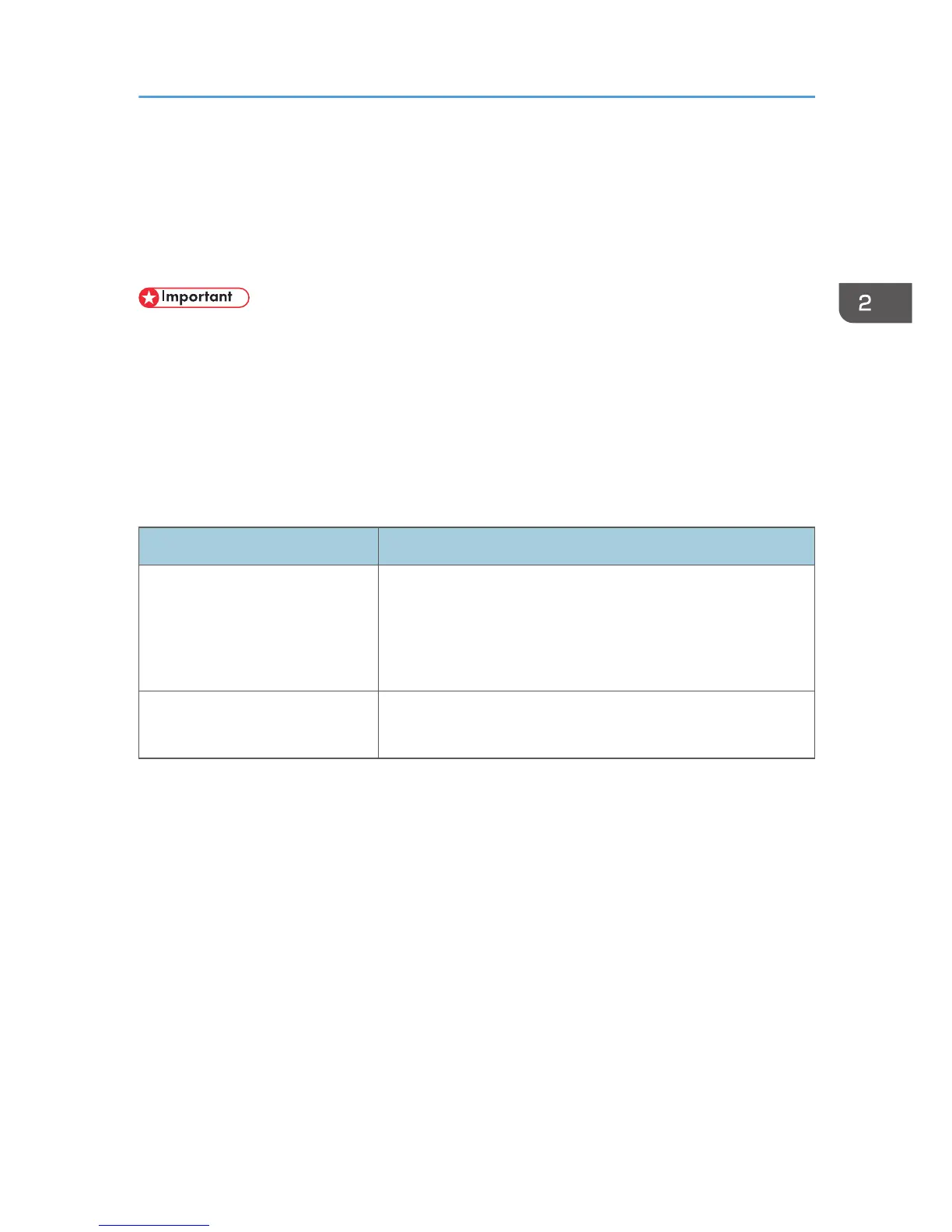When Machine Functions are Restricted
When a machine function is restricted, only authorized users are able to use that function.
Depending on the restricted function, users will be authenticated from the machine's control panel or in
the printer/LAN-Fax driver.
• When print jobs are restricted, you can only authenticate through the PCL6 printer driver. Printing
from the PostScript 3 printer driver will not be possible.
• User restriction settings can be used in combination with LDAP authentication, except for printing
using the PCL6 printer driver and sending LAN-Faxes. Under LDAP authentication, users will only
be able to authenticate for PCL6 printing and LAN-Faxes using user names and passwords for the
LDAP server, not user codes for the user restriction settings.
The table below shows the functions that can be restricted, and how users can be authenticated to use
those functions.
Restricted function Authentication method
• Copying
• Sending faxes
• Scan to E-mail/FTP/Folder
• Scan to USB
The machine requests for a user code when a user presses the
[Start] key.
The user must enter a valid user code from the control panel.
• Printing
• Sending faxes via LAN-Fax
The user must enter a valid user code in the printer or LAN-Fax
driver before executing a print command.
Authenticating through the control panel
1. When the machine requests for a user code, enter a user code (within 30 seconds) using
the number keys.
If you enter a wrong user code 3 times, the machine beeps and denies the authentication.
2. Press the [OK] key.
Authenticating through the printer or LAN-Fax driver
1. Open the file you want to print on your computer.
2. Open the printer driver's properties.
3. Click the [Valid Access] tab (PCL6 printer driver) or check the [User Code] check box.
(LAN-Fax driver).
4. Type the user code using 1 to 8 digits, and then click [OK].
When Machine Functions are Restricted
129
