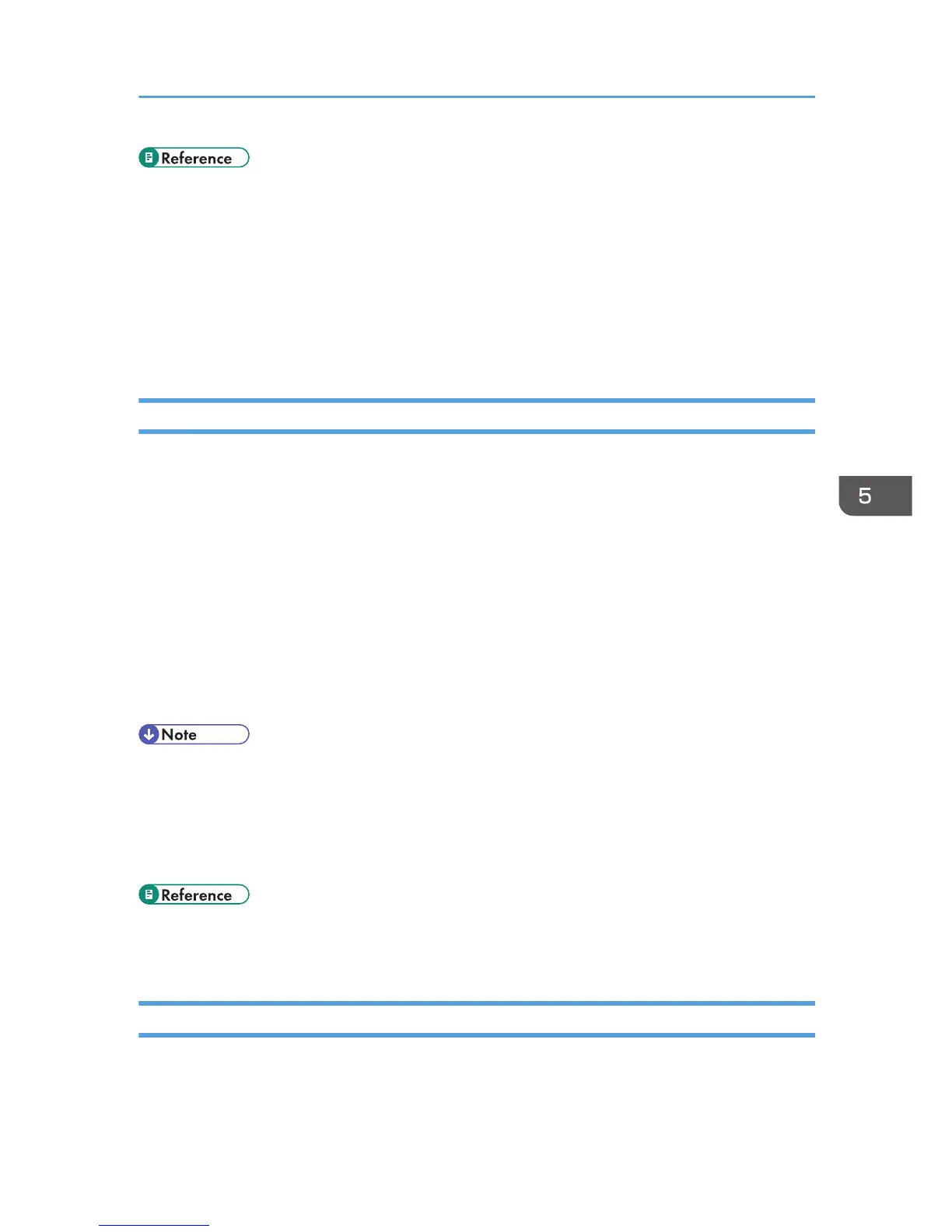• To test sending files to a Scan to FTP or Scan to Folder destination, see p.183 "Basic Operation for
Scan to E-mail/FTP/Folder".
• For details about creating backup files, see p.355 "Backing Up the Machine's Settings".
• For details about SMTP and DNS settings, see p.333 "Configuring the DNS Settings" and p.337
"Configuring the SMTP Settings".
• For details about the time zone setting, see p.337 "Configuring the SMTP Settings".
• For details about using Web Image Monitor, see p.309 "Using Web Image Monitor".
Modifying Scan Destinations
This section describes how to modify the information of registered destinations.
1. Start the Web browser, and access the machine by entering its IP address.
2. Click [Scan Destination].
3. Click the [E-mail Address], [FTP], or [Folder] tab.
4. Select the entry to modify, and then click [Change].
5. Modify settings as necessary.
6. Enter the administrator password if required.
7. Click [Apply].
8. Close the Web browser.
• You can unassign a Quick Dial entry from a One-touch button from the [Quick Dial Destination]
page. To do this, select the desired entry, click [Delete], and then click [Apply] again on a
confirmation page.
• The machine will notify you if the destination you want to modify is set as a forwarding destination
of received faxes.
• For details about using Web Image Monitor, see p.309 "Using Web Image Monitor".
• For details about fax forwarding settings, see p.320 "Configuring the Fax Settings".
Deleting Scan Destinations
This section describes how to delete registered destinations.
1. Start the Web browser, and access the machine by entering its IP address.
Registering Scan Destinations
181
