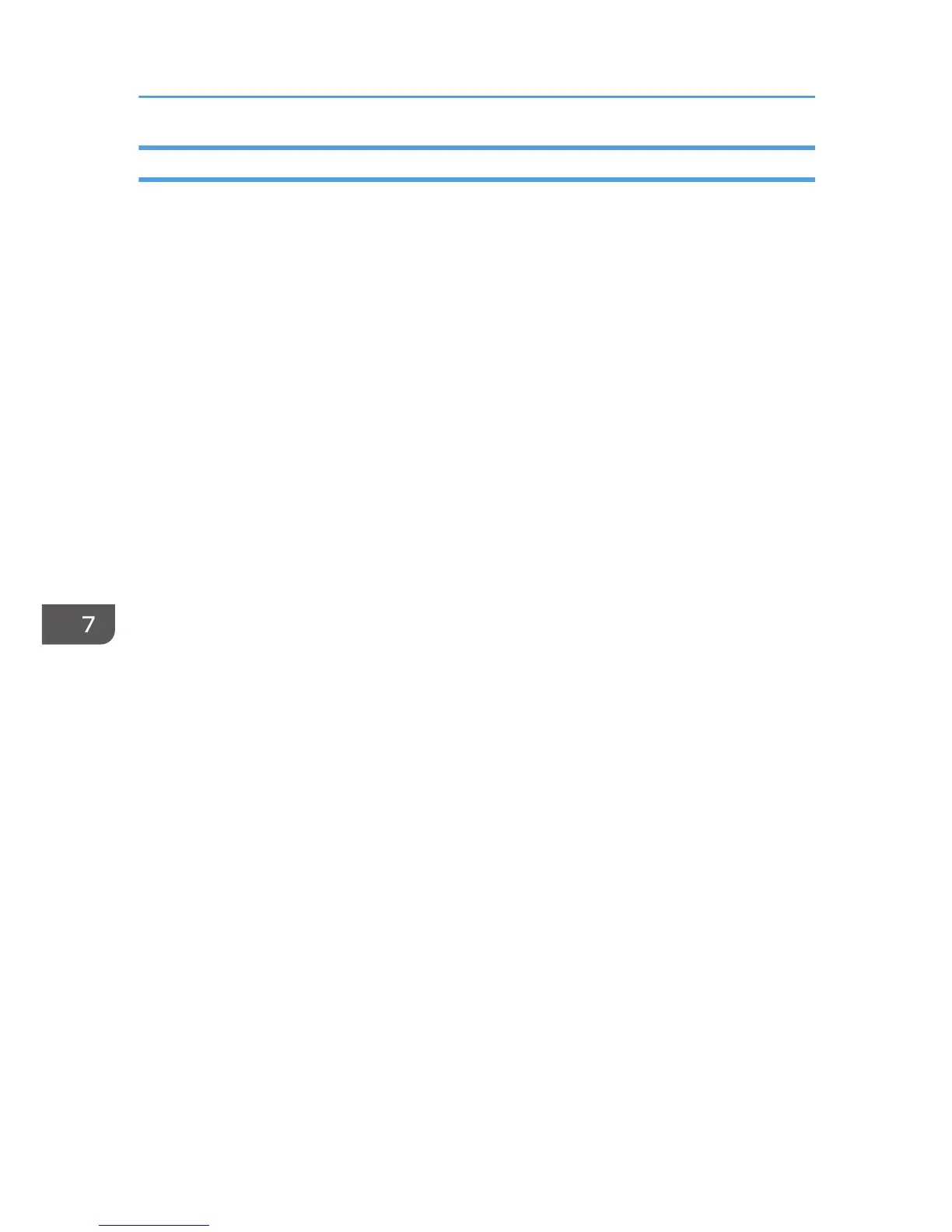Copy Setting Parameters
This section describes the copy setting parameters.
Select Paper
Specifies the paper size used for printing copies.
When a tray is selected, the machine prints from that tray only.
When a paper size is selected, the machine checks the trays for the paper of the specified size in
the order of priority as set in [Paper Tray Priority] under system settings.
If multiple trays contain valid paper, the first tray the machine finds will be used for printing; when
that tray runs out of paper, the machine automatically switches to the next tray to continue printing.
[Tray 2] appears only when tray 2 is installed.
Default: [Tray 1]
• Tray 1
• Tray 2
• Bypass Tray
• A4
• 8 1/2 × 11
Sort
Configures the machine to sort the output pages into sets when making multiple copies of a multi-
page document (P1, P2, P1, P2...).
Default: [Off]
• On
• Off
Original Type
Specifies the content of originals, to optimize copy quality.
Default: [Mixed]
• Mixed
Select this when the original contains both text and photographs or pictures.
• Text
Select this when the original contains only text and no photographs or pictures.
• Photo
Select this when the original contains photographs or pictures. Use this mode for the following
types of original:
• Photographs
7. Configuring the Machine Using the Control Panel
258
