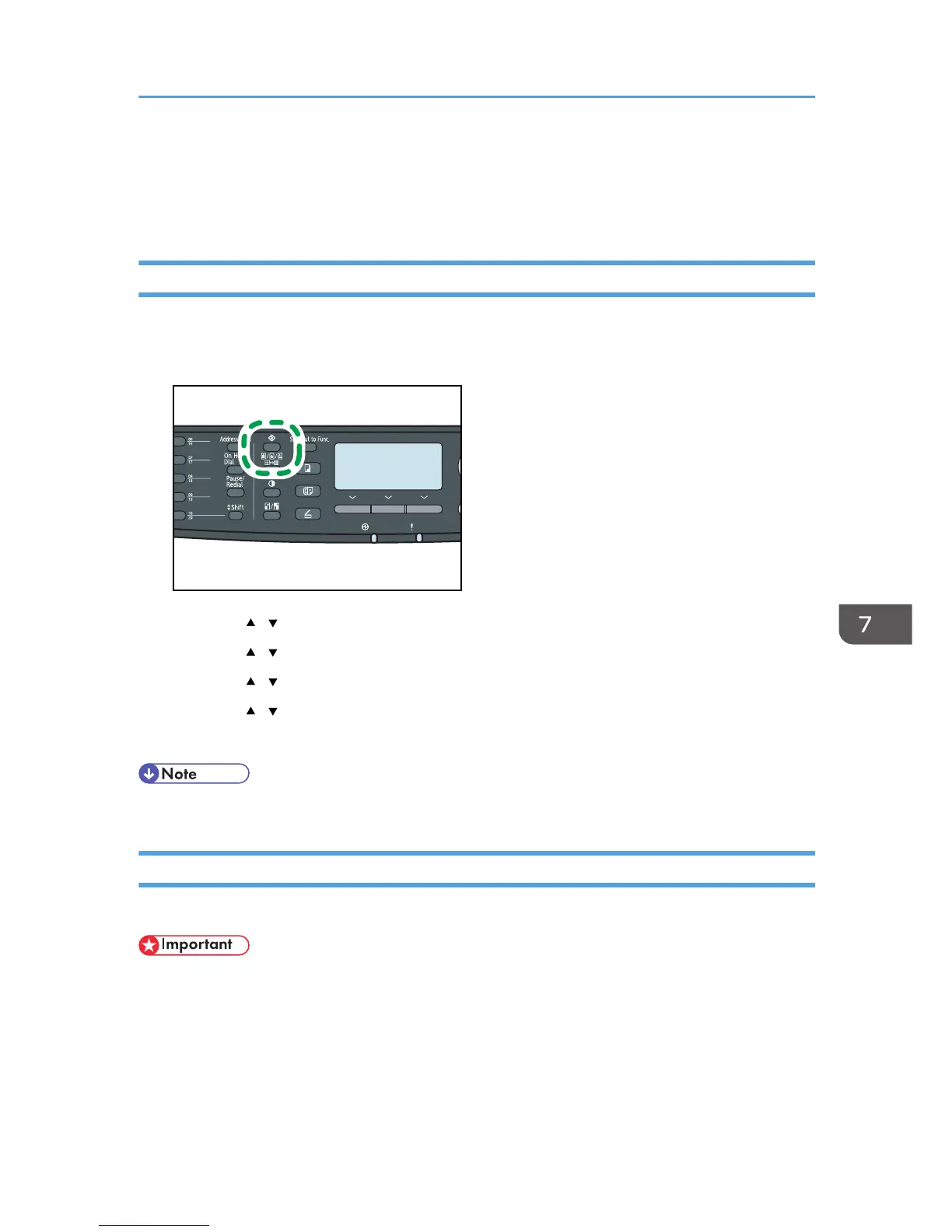System Settings
This section describes the machine's operational settings.
Changing System Settings
The procedure for changing the volume of the panel key sound is provided as an example.
1. Press the [User Tools] key.
2. Press the [ ][ ] keys to select [System Settings], and then press the [OK] key.
3. Press the [ ][ ] keys to select [Adjust Sound Volume], and then press the [OK] key.
4. Press the [ ][ ] keys to select [Panel Key Sound], and then press the [OK] key.
5. Press the [ ][ ] keys to change the volume, and then press the [OK] key.
6. Press the [User Tools] key to return to the initial screen.
• You can press the [Escape] key to exit to the previous level of the menu tree.
System Setting Parameters
This section describes the system setting parameters.
• Some items might not appear, depending on the model type you are using.
Adjust Sound Volume
Specifies the volume of the sounds produced by the machine.
Default: [Low] for [Panel Key Sound], and [Middle] for other parameters.
• Panel Key Sound
System Settings
279
