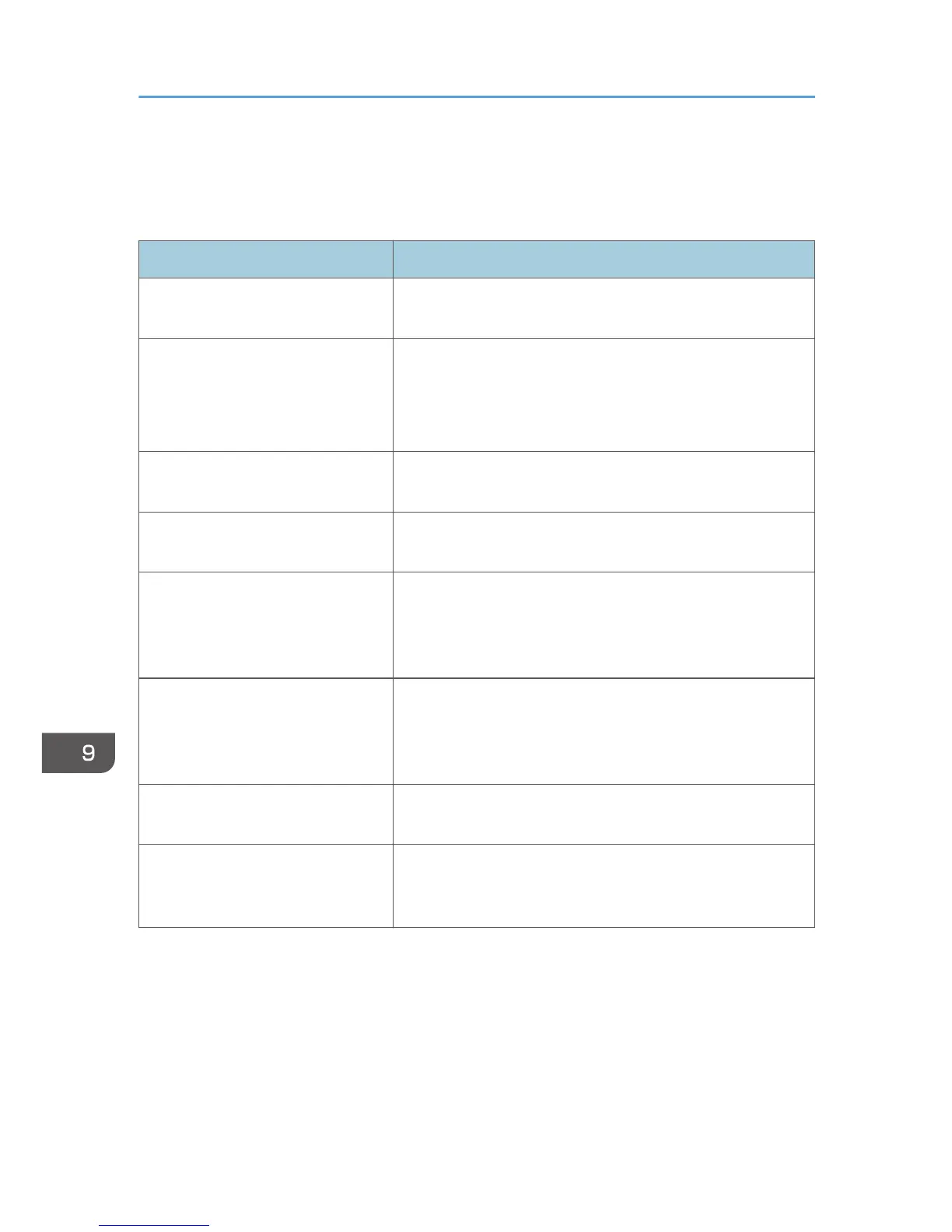Scanner Problems
This section describes scanner problems and possible solutions.
Problem Solution
The machine does not start scanning.
The ARDF/ADF or its cover is open. Close the ARDF/ADF or
its cover.
The scanned image is dirty.
• The exposure glass or ARDF/ADF is dirty. See p.415
"Cleaning".
• Before placing originals on the exposure glass, make
sure that toner or correction fluid is dry.
The scanned image is distorted or
out of position.
The original was moved during scanning. Do not move the
original during scanning.
The scanned image is upside down.
The original was placed upside down. Place the original in the
correct orientation. See p.119 "Placing Originals".
The scanned image is blank.
The original was placed with the front and back reversed.
When using the exposure glass, place originals copy side
down. When using the ARDF or ADF, place originals copy
side up. See p.119 "Placing Originals".
The scanned image comes out too
light.
Low room temperature may have caused the machine to scan
originals unclearly. Selecting [Long] for [Scan Warm-up Time]
under system settings may help to improve the scanning
quality. See p.279 "System Settings".
The scanned image is too dark or
too light.
Adjust the image density. See p.192 "Adjusting image
density".
The Scan to E-mail, Scan to FTP, or
Scan to Folder function does not
work.
Check if a USB flash disk is inserted into the machine. If a USB
flash disk is inserted, scanning functions other than Scan to
USB are not possible from the control panel.
9. Troubleshooting
392
