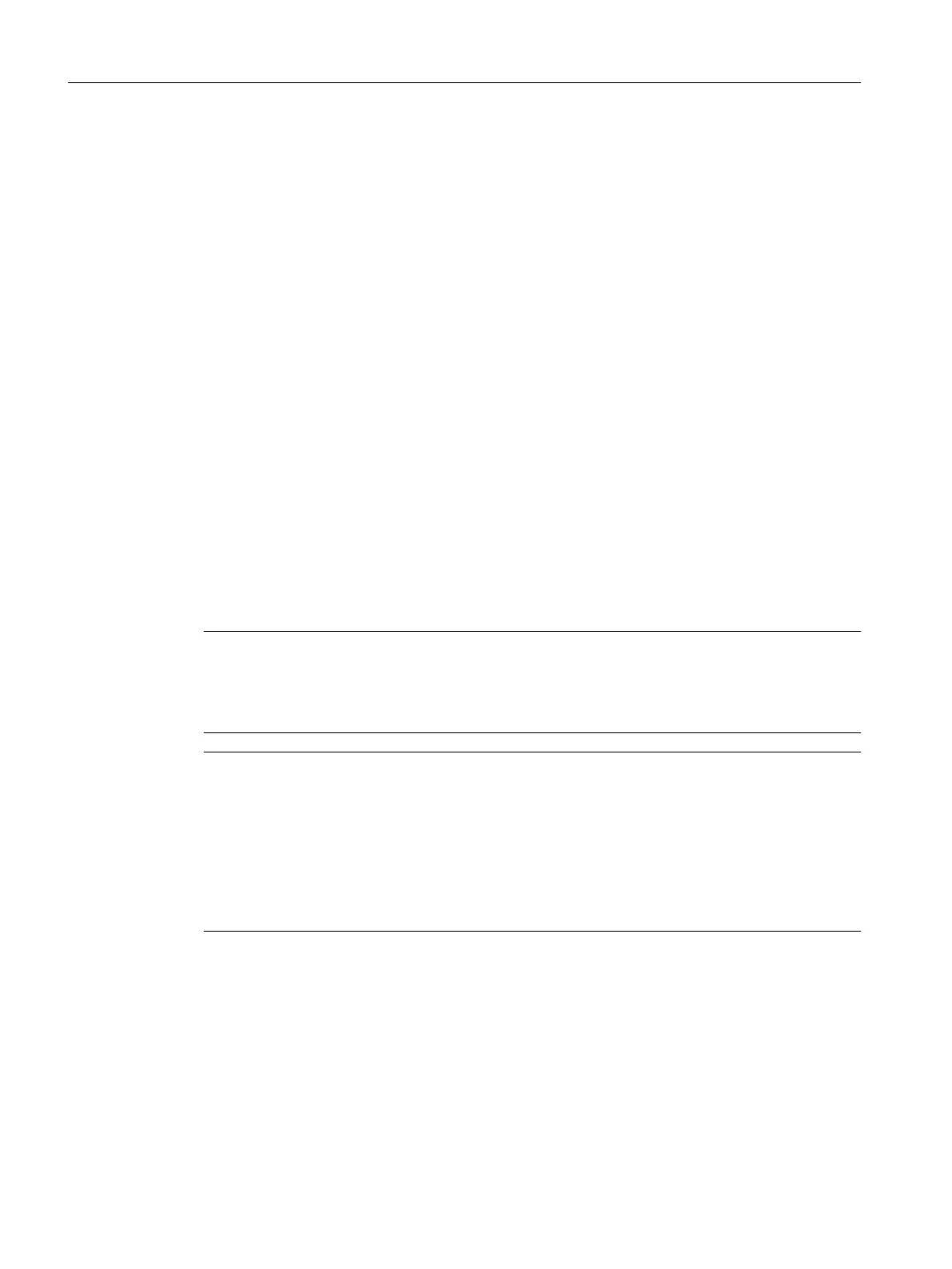7.2.4 Downloading the project to the target system
Procedure
1.
Save and compile the project.
2. Go online with the SIMOTION D410-2.
3. To load the project, perform "Download project to target system".
The data must also be saved on the CompactFlash card to ensure that the project is retained
in the event of a power failure. The following options are available:
– Perform the "Copy RAM to ROM..." function manually on the SIMOTION D410-2 and
the drive (SINAMICS Integrated).
– In the "Download to Target System" dialog box, select the option "After loading, copy
RAM to ROM". You can change the default setting for this dialog box in "Options" >
"Settings" > "Download".
4. To save the parameter calculations of the drive in the project, perform "Target device" >
"Load CPU / drive unit to PG" for the drive.
Result
The drive has been assigned parameters and commissioned. You can now test the drive using
the drive control panel.
Note
Online access to SINAMICS Integrated is not possible if HW Config is not loaded at the time
you initially connect to the target system.
Download the data to HW Config in order to enable online access to SINAMICS Integrated.
Note
If you have deselected the "Drives" option under "Tools" > "Settings" > "Download" in
SIMOTION
SCOUT, you must download the configuration separately to each drive (SINAMICS
Integrated).
To do this, select the drive (e.g. SINAMICS Integrated) in the project navigator and perform
"Download CPU / drive unit to target device".
To work quickly, we recommend that drives be generally deselected and a download only be
performed when required.
Commissioning (software)
7.2 Performing an offline configuration
SIMOTION D410-2
158 Commissioning and Hardware Installation Manual, 01/2015
