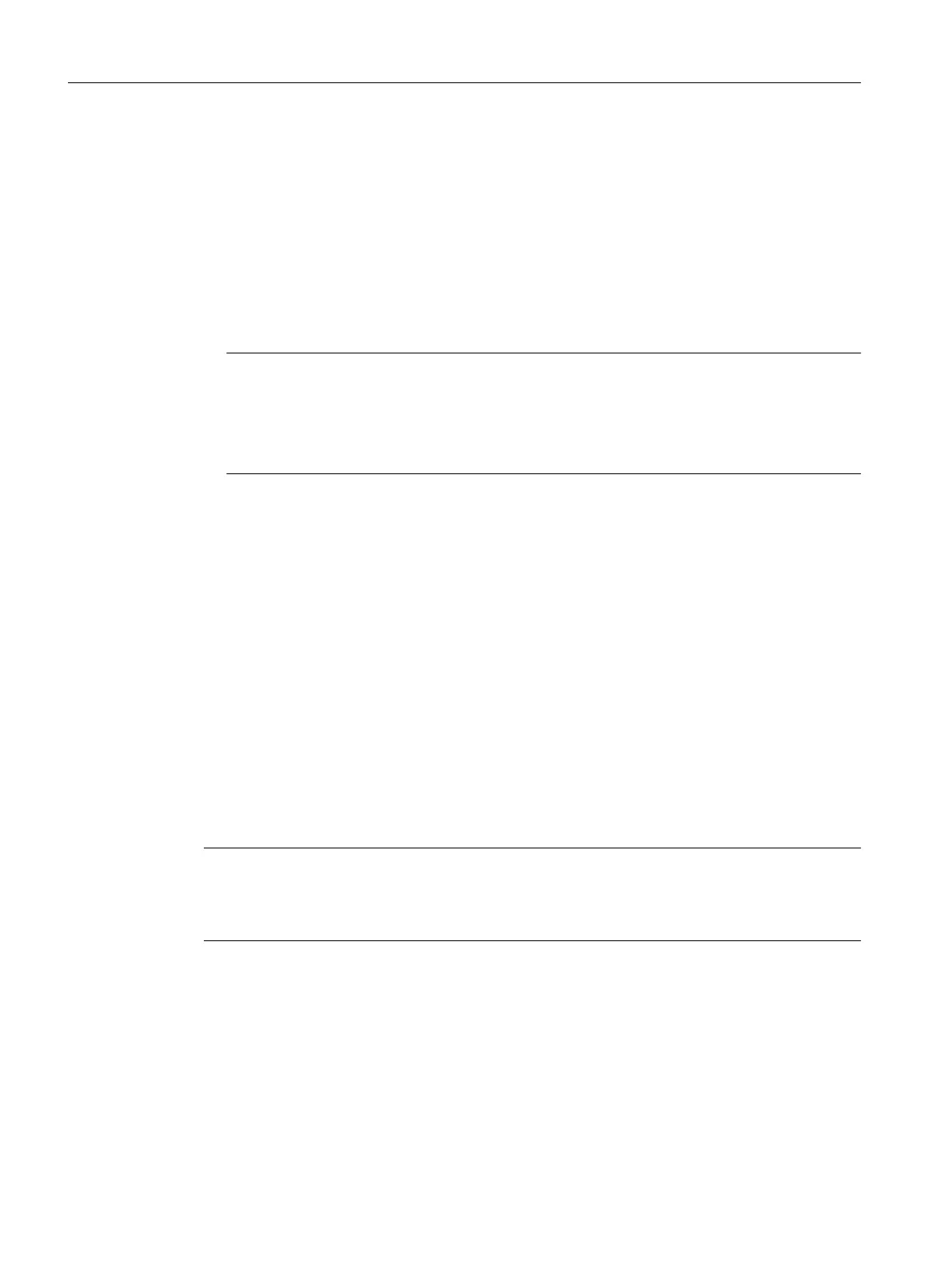8.5.2 Writing to a CompactFlash card
Overview
You have the following options of writing data to a CompactFlash card:
●
Writing to a CompactFlash card that is inserted in a SIMOTION D
The PG/PC must be online to SIMOTION D410-2 in order to execute this function.
● Writing to a CompactFlash card without a SIMOTION D module
This function requires a CompactFlash card adapter.
Note
CompactFlash cards are always shipped in formatted state. It contains the
SIMOTION Kernel (SIMOTION D firmware).
Trouble-free operation of the CompactFlash card can only be guaranteed if you do not
modify its partitioning.
Writing to a CompactFlash card that is inserted in the SIMOTION D
The CompactFlash card can be used as storage volume for technology and user data
(programs, configuration data and parameters) from the "volatile data" area. Proceed as
follows:
1.
Establish the connection between the SIMOTION D410-2 and the PG/PC (see Section
Creating a project and configuring the communication (Page 104)).
2. Select the "Copy RAM to ROM" command in SIMOTION SCOUT to write the data to your
CompactFlash card.
Writing to a CompactFlash card without a SIMOTION D module
A CompactFlash card adapter must be installed on the PG/PC and can be used to write data
to the CompactFlash card. Always save your project data to CompactFlash card using the PG/
PC before you update the SIMOTION firmware, for example.
Note
Do not use any of the onboard tools in Windows to modify or delete files which were written
to the CompactFlash cardCompactFlash card using the "Copy RAM to ROM" function in
SIMOTION SCOUT. Such actions may irrevocably destroy your project.
8.5.3 Formatting the CompactFlash card
You can format a faulty CF card, for example.
Before
formatting the CF card, please observe the notes in Section Backup of CompactFlash
card data (Page 285).
Service and maintenance
8.5 SIMOTION CompactFlash card
SIMOTION D410-2
292 Commissioning and Hardware Installation Manual, 01/2015
