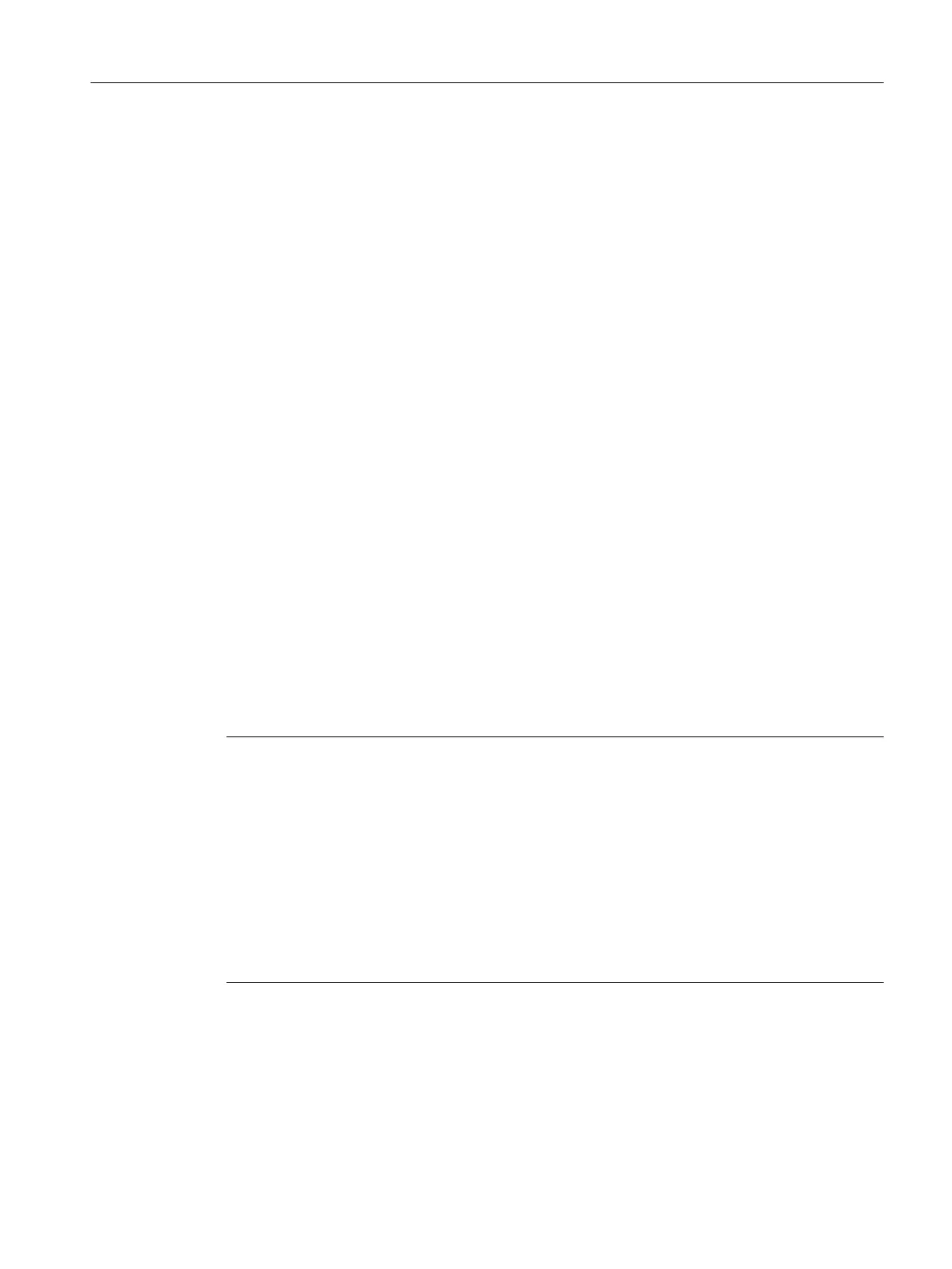7.2.5 Loading a project created offline to the CompactFlash card
Procedure
You can use a card reader to write the entire project to the CF card, even in offline mode. In
SIMOTION
SCOUT, you can call the "Load to file system" function in the context menu of the
SIMOTION device.
1. Save and compile the project.
2. Switch off the SIMOTION D410-2.
3. Remove the CF card and insert it in a card adapter. The card adapter must be connected
to a PG/PC.
4. In the SCOUT project, select the SIMOTION D410-2 device that you want to download to
the CF card.
5. Click "Load to file system" in the context menu. A dialog box opens.
6. In the "Load to File System" dialog box, select the "Save normally" option and click the
"Select target" button.
7. Select the target drive.
8. Confirm your entries with "OK". The data is written to the CF card.
9. Remove the CF card and insert it into the slot on the SIMOTION D410-2.
10.Switch on the SIMOTION D410-2.
Result
The SIMOTION D410-2 ramps up with the loaded project.
Note
The components' firmware is automatically updated, depending on the firmware version on
the SINAMICS components and on the CF card. During a firmware update, please take note
of the messages and alarms in the SIMOTION SCOUT detail window. A FW update on the
SIMOTION D410-2 is indicated by the RDY LED flashing yellow, while on the DRIVE-CLiQ
components (TM, SMC, etc.) it is indicated by the RDY LED flashing red/green.
●
FW update running: RDY LED flashes slowly (0.5 Hz)
● FW update complete: RDY LED flashes quickly (2 Hz), POWER ON required
Components requiring POWER ON following a firmware update signal this by means of the
fast flashing RDY LED. Go offline with SCOUT and switch the 24 V supply to the relevant
components off/on (POWER ON) to initialize.
Commissioning (software)
7.2 Performing an offline configuration
SIMOTION D410-2
Commissioning and Hardware Installation Manual, 01/2015 159
