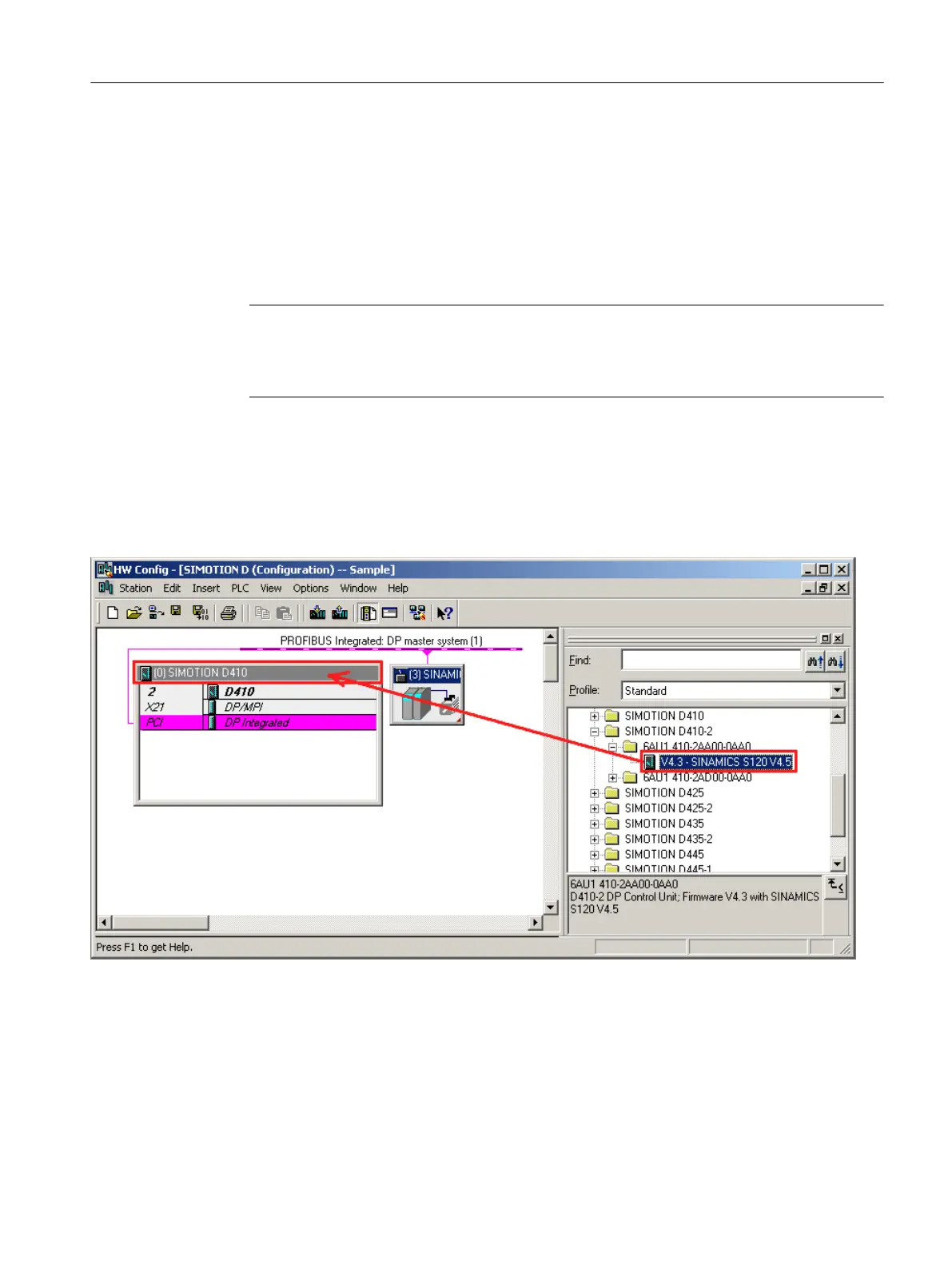8.3.7 Device replacement in HW Config
Procedure
1.
Double-click the SIMOTION device to be replaced in the project navigator in
SIMOTION SCOUT. HW Config opens.
2. Open the "SIMOTION Drive Based" folder in the hardware catalog.
Note
SIMOTION D is modeled as a compact device in HW Config. When replacing a module,
you must drag the new module to the header of the displayed module rack and not to slot
2. Ensure that you do not delete the D410-2 rack!
3. Drag-and-drop the new module to the header of the module rack.
The old module is replaced.
Alternatively, you can:
– Select
the rack header and double-click the new module in the module catalog to replace
the previous module, or:
– Right-click the rack header and select the "Replace object" option.
Figure 8-6 HW Config module replacement
4.
Confirm the dialog box that appears with "Yes" to replace the SIMOTION device. The
module is replaced.
Service and maintenance
8.3 Customizing the project
SIMOTION D410-2
Commissioning and Hardware Installation Manual, 01/2015 275
