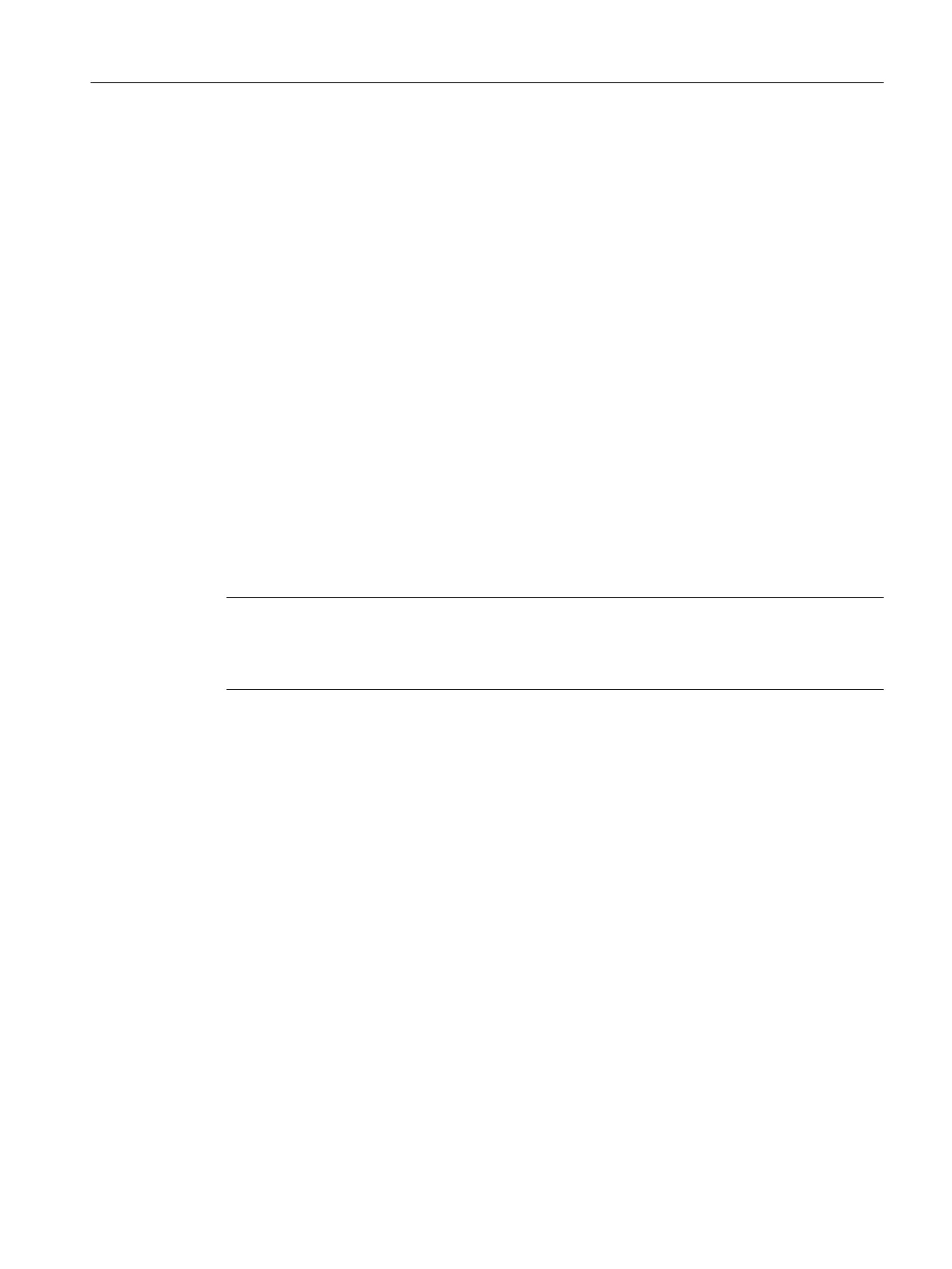3. Wait for the device to ramp up.
The
diagnostic data and non-volatile SIMOTION data are backed up to the CF card during
power-up provided this is still possible and is not prevented by hardware defects, etc.
The backup task progress is displayed by the RUN/STOP LED flickering yellow.
4. The backup is finished when the RUN/STOP LED flickers green.
Switch off the SIMOTION D410-2.
5. Remove the CF card and reset the service selector switch to its original setting.
Backup of the data via the DIAG pushbutton (alternative)
1. Switch off the SIMOTION D410-2.
2. Press the DIAG button and hold it down. Switch on the SIMOTION D410‑2 again.
3. Wait for the device to ramp up.
The diagnostic data and non-volatile SIMOTION data are backed up to the CF card during
power-up provided this is still possible and is not prevented by hardware defects, etc.
The backup task progress is displayed by the RUN/STOP LED flickering yellow.
4. The backup is finished when the RUN/STOP LED flickers green.
Release the DIAG pushbutton and switch the SIMOTION D410‑2 off.
5. Remove the CF card.
Note
When
backing up data during power-up, the DIAG button must be held down until the backup
is completed. As this can easily take 20‑30 seconds, it is better to use the service selector
switch with switch position "D" for a backup during power-up.
INI file in the main directory of the CF card
1.
Use a text editor (such as Notepad) to create a file called simotion.ini
2. Add the following text: DIAG_FILES=1
You must use a text editor and may not use any formatting in the text.
3. Copy the simotion.ini file to the main directory of the CF card.
4. Insert the CF card into the module, which is switched off.
5. Switch the SIMOTION D410-2 on and allow the SIMOTION device to start up.
The diagnostic data and non-volatile SIMOTION data are backed up to the data medium
during startup provided this is still possible and is not prevented by hardware faults, etc.
The backup task progress is displayed by the RUN/STOP LED flickering yellow.
6. The backup is finished when the RUN/STOP LED flickers green.
Switch off the SIMOTION D410-2.
7. Remove the CF card.
Diagnostics
9.2 Diagnostic data and non-volatile SIMOTION data
SIMOTION D410-2
Commissioning and Hardware Installation Manual, 01/2015 307
