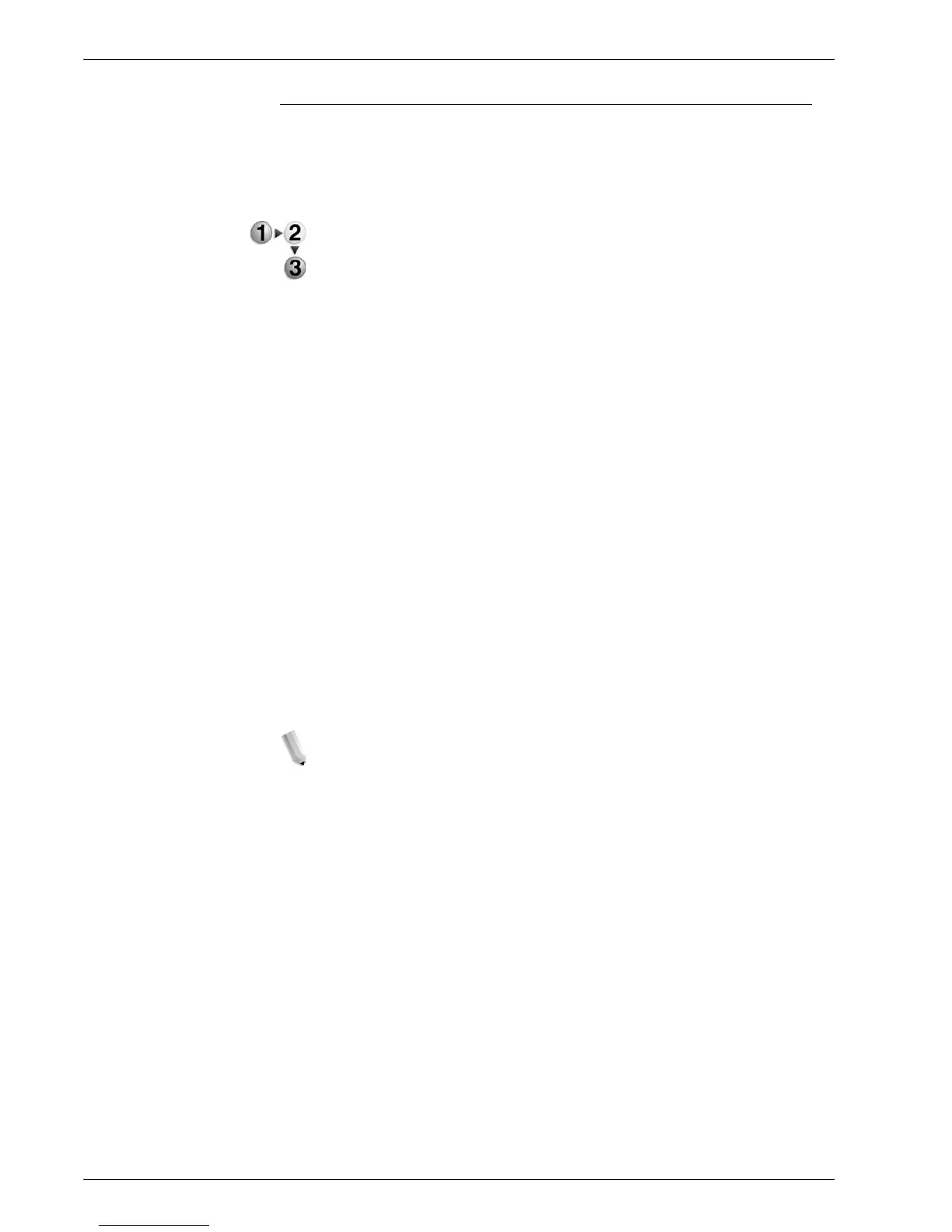Xerox 4590/4110 Copier/Printer User Guide
3-12
3. Scan
Address Book
This section describes entering a recipient using the Address
Book. You can also enter a recipient directly via the keyboard.
Searching for an address
1. From the Basic Scanning tab, select Address Book.
2. Once the Address Book screen appears, choose either
Local Search or Local Address List as an address book
type.
You can also use the Remote Search (Directory Svc) button to
search for an address. For information about directory services,
refer to “Address Search (Directory Service)” in the System
Administrator Guide or ask your System Administrator for help.
3. Select the necessary fields, select Enter/Change Keyword
and enter a keyword or keywords.
Recipient Name
Up to 18 alphanumeric characters are allowed. Example: John
Smith
E-mail Address
Up to 128 characters are allowed.
Example: myhost@mycompany.com
Custom Item
This field is selected when you wish to search on items
other than the above.
NOTE: When searching on multiple keywords, search using the
AND clause.
Only 1 Custom Item can be selected.
4. Select Search Now.