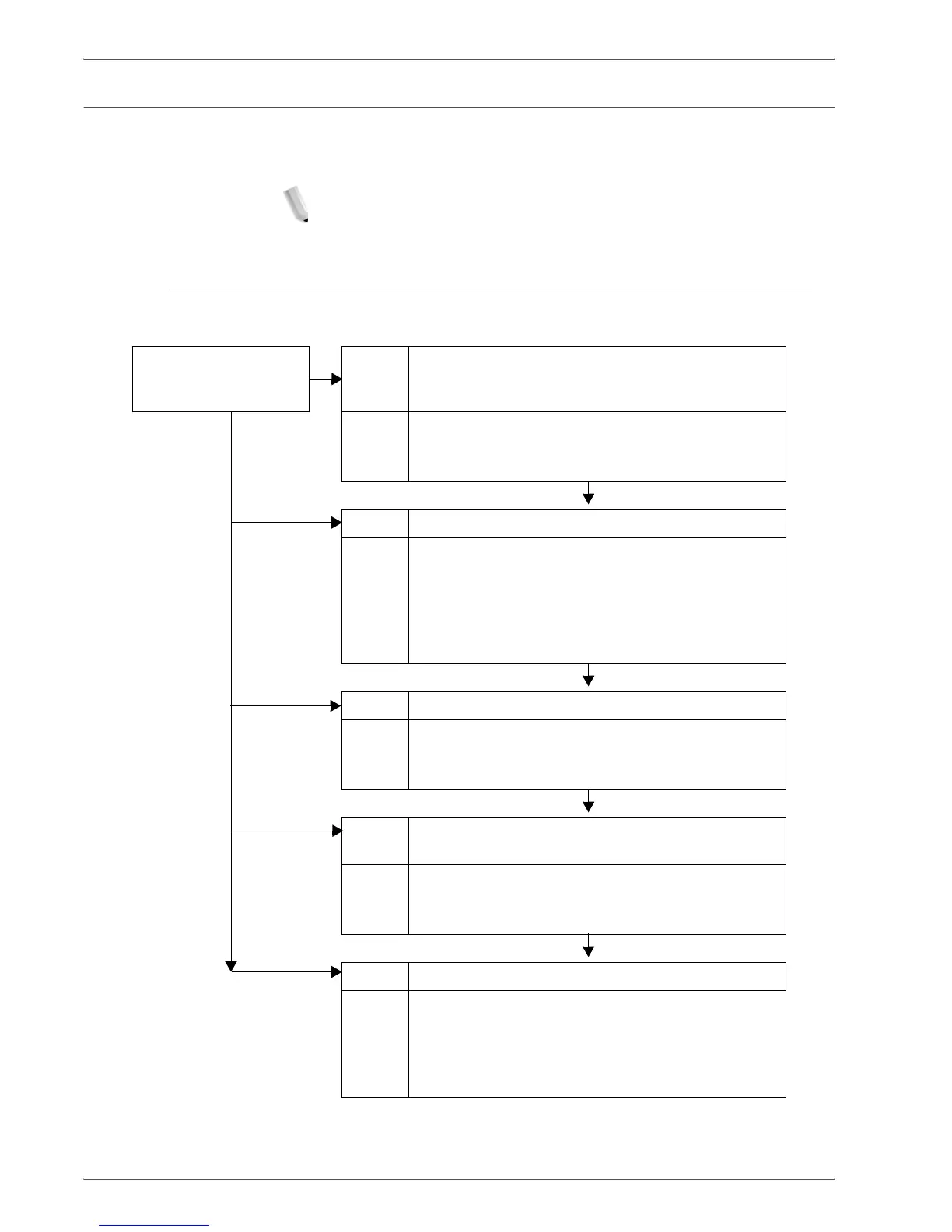Xerox 4590/4110 Copier/Printer User Guide
11-24
11. Problem Solving
Trouble during Scanning
This section describes solutions for problems encountered during
scanning.
NOTE: An optional package be necessary for this feature. For
more information, contact the Customer Support Center.
Unable to Scan with the Machine
This section describes solutions when you are unable to scan.
Document not fed
properly from the
document feeder
Cause Document size is too small.
Action The minimum size of the document that can be
loaded on the document feeder is A5.
Refer to “Step 1 Load Documents” on page 3-2.
Cause The right type of document is not being used.
Action The document feeder cannot be used with irregular
sized documents, business cards, transparencies, or
thin documents.
In addition, documents with tags, paper clips, and
cellophane tape cannot be used.
Refer to “Step 1 Load Documents” on page 3-2.
Cause The document guides are in the incorrect position.
Action Set the document guides to correctly match the
document size.
Refer to “Step 1 Load Documents” on page 3-2.
Cause Part of the document is ripped and a piece of paper
remaining in the document feeder.
Action Open the document feeder cover and remove the
piece of paper.
Refer to “Document Jams” on page 11-81.
Cause Documents of different sizes are set.
Action When using documents of different sizes you must
specify Mixed Size Originals, otherwise, a paper
jam will result. When setting documents of different
sizes, be sure to specify Mixed Size Originals.
Refer to “Mixed Size Originals” on page 3-42.