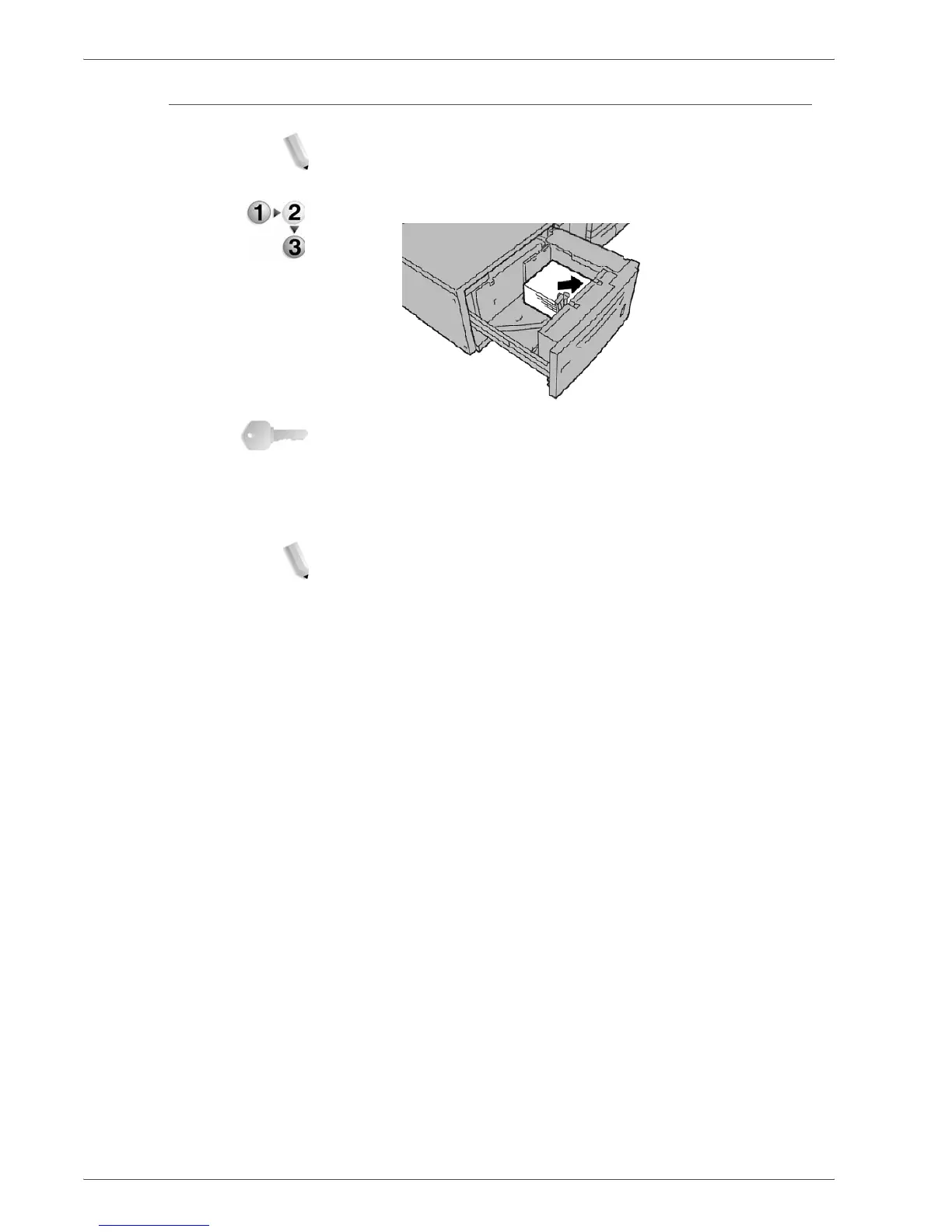Xerox 4590/4110 Copier/Printer User Guide
11-55
11. Problem Solving
Paper jams in optional Tray 6 (Oversized High Capacity Feeder)
NOTE: This tray is not available with the 4590 Copier/Printer.
1. Pull out the tray where the paper jam occurred.
KEY POINT: Paper is sometimes torn and remains inside the
machine if you draw out a tray without checking the paper jam
position. This may cause machine malfunction. Check where the
paper jam occurred before remedying the problem.
2. Remove the jammed paper.
NOTE: If paper is torn, check for any torn pieces of paper inside
the machine.
3. Push the tray in gently until it comes to a stop.