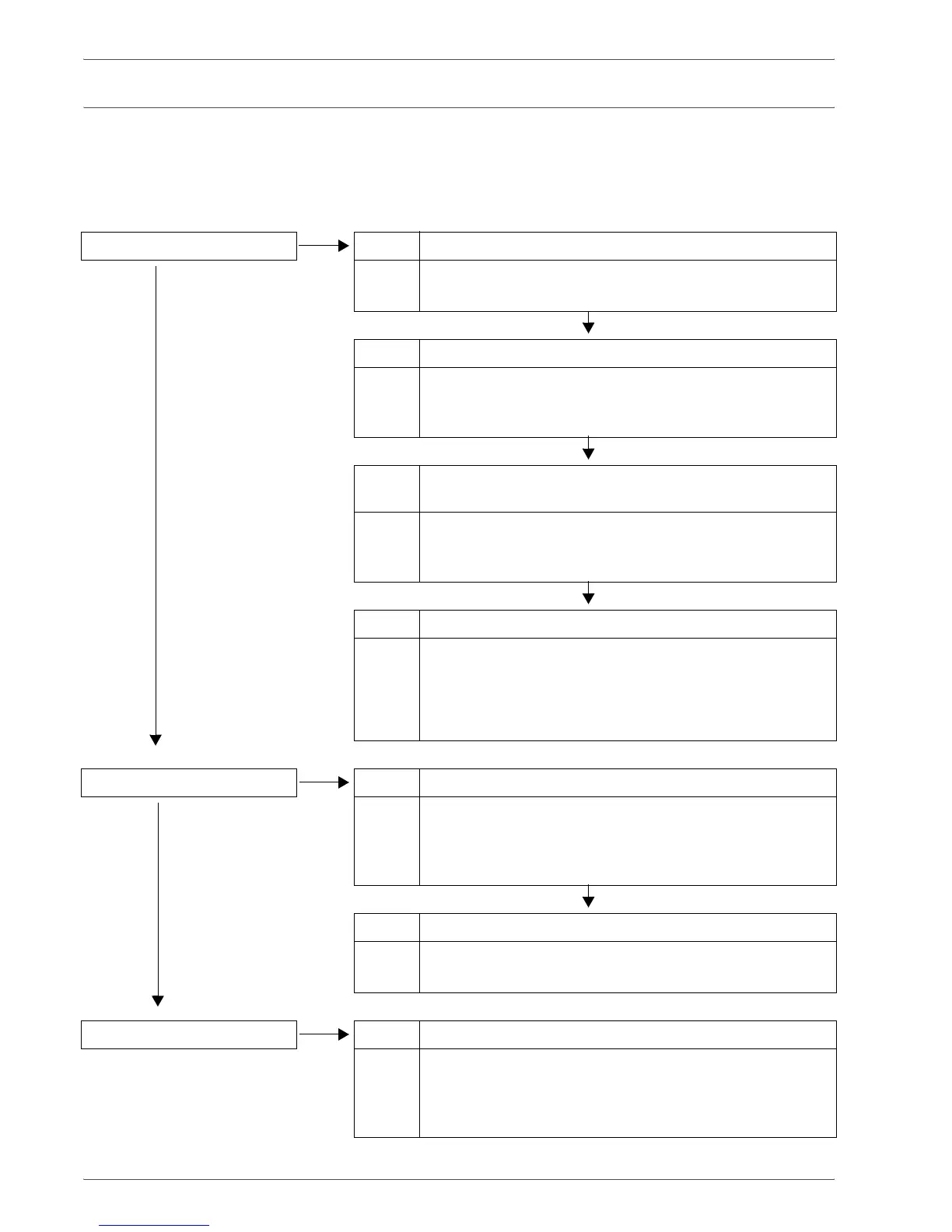Xerox 4590/4110 Copier/Printer User Guide
11-2
11. Problem Solving
Troubleshooting
This section describes troubles that may occur with the machine
and their solutions.
Use the following information for troubleshooting procedures to
solve the problems.
Power is not switched On. Cause Is the power switch on the machine turned off?
No Yes Action Turn the power switch on.
Refer to “Power on/off” on page 1-12.
No
Cause Is the power cord plugged into the power outlet?
Action Turn the power switch off and then firmly plug in the power
cord. Then turn the power switch on.
Refer to “Power on/off” on page 1-12.
No
Cause Is the power cord disconnected from the machine or the
rear of the rack?
Action Turn the power switch off and then firmly plug in the power
cord. Then turn the power switch on.
Refer to “Power on/off” on page 1-12.
No
Cause Is power of the correct voltage being supplied?
Action Make sure that the power supply is 200 -240 V (volts),
15 A (amperes).
Make sure that power of capacity compatible with the
specified maximum power consumption of the machine
(2.8 - 3.1 KVA) is being supplied.
Display is dark. Cause Is the Power Saver button on?
No Yes Action The machine is in the Power Saver mode. Press the
Power Saver button on the Control Panel to cancel the
Power Saver mode.
Refer to “Power Saver Mode” on page 1-14.
No
Cause Is the Brightness Dial set too low?
Action Use the Brightness Dial to adjust display brightness.
Refer to “User Interface (UI)” on page 1-9.
A message is displayed. Cause Has a paper jam or document jam occurred?
No Yes Action For information on paper jams, refer to “Paper Jams” on
page 11-48.
For information on document jams, refer to “Document
Jams” on page 11-81.