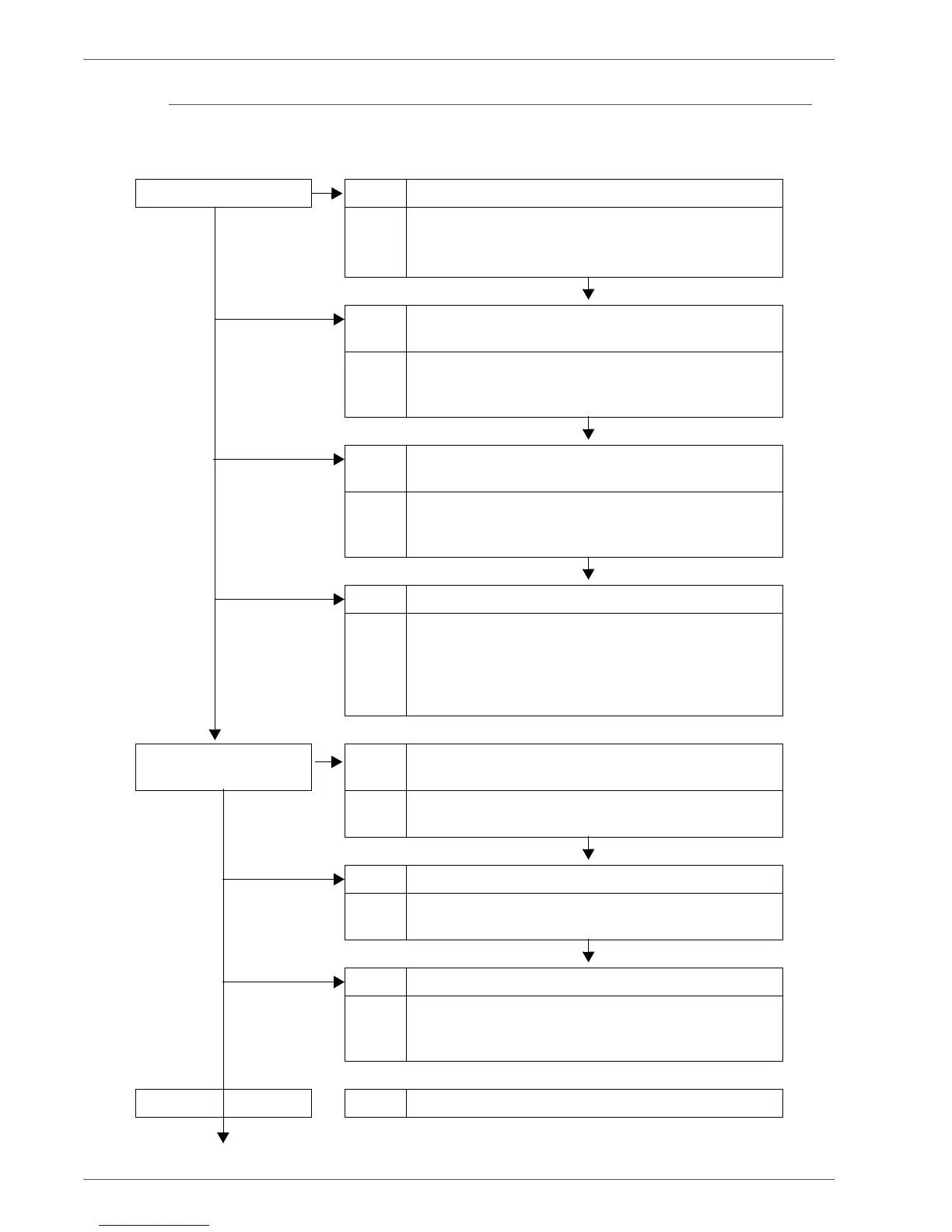Xerox 4590/4110 Copier/Printer User Guide
11-16
11. Problem Solving
The Copy Result is not What was Expected
Described below are solutions for situations in which the copy
result is different from that expected.
The copy is dirty Cause The document glass or the document cover is dirty.
No Action Clean the document glass or the document cover.
Refer to “Cleaning the Document Cover and
Document Glass” on page 10-19.
Cause The document is made of highly transparent material
like a transparency.
Action If the document is highly transparent, marks on the
document cover will be copied. Place a white sheet
of paper on the document and make a copy.
Cause Color paper, rough paper, or blueprint paper is being
used.
Action The background color of the paper is copied. Either
adjust the copy density or image quality, or specify
suppress background color, and then retry copying.
Cause Glossy printing paper is being used.
Action Glossy printing paper easily sticks to the document
glass, and shadows are sometimes copied and
reproduced as dirt. Place a transparency or highly
transparent film under the document and retry
copying.
Copy is too dark, or too
light
Cause Copy density is set to Dark, or to Light.
No Action Adjust the copy density.
Refer to “Lighten/Darken” on page 2-27.
Cause Density of the document is too light.
Action Adjust the copy density.
Refer to “Lighten/Darken” on page 2-27.
Cause The Original Type is inappropriate.
Action Copy black text. If it is too light, select Text for
Original Type.
Refer to “Original Type” on page 2-28.
The copy shifts slightly Cause Paper set in the paper tray is misaligned.