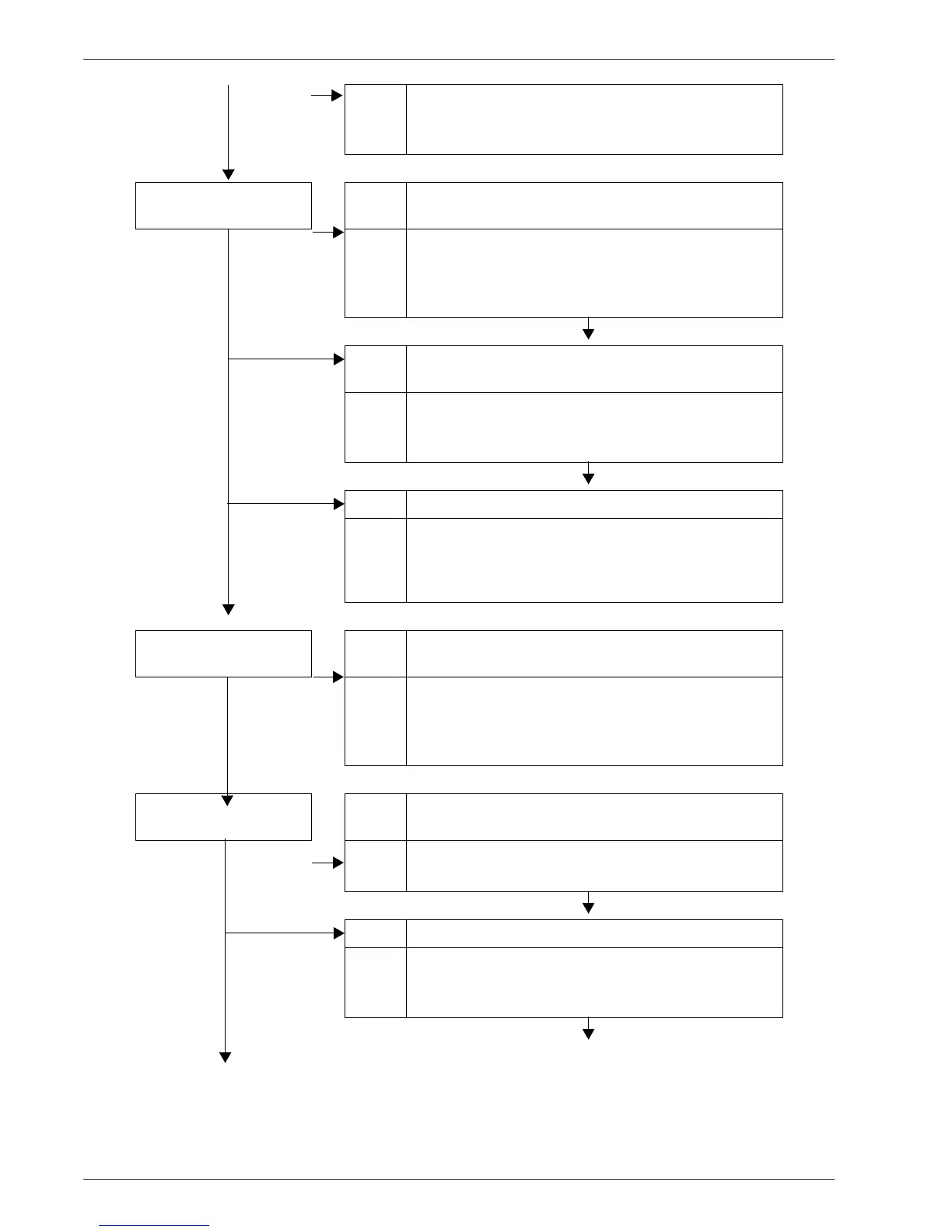Xerox 4590/4110 Copier/Printer User Guide
11-17
11. Problem Solving
No Action Align the edges of the paper, and load the paper
again so that is flush against the front tray corners.
Refer to “Load paper in the trays” on page 7-4.
Part of the image is
missing on the copy
Cause The paper is damp.
No Action If the paper is damp, either some parts of the copy
are not shown or the copy is smudged and unclear.
Replace with paper from a new ream.
Refer to “Load paper in the trays” on page 7-4.
Cause Paper with folds or wrinkles has been set in the
paper tray.
Action Remove the defective paper and replace with paper
from a new ream.
Refer to “Load paper in the trays” on page 7-4.
Cause The document is pasted together or folded in.
Action It is possible that the folded in or pasted part of the
document is not touching the document glass. Place
a stack of white sheets on the document to hold the
document down flat against the document glass.
Stripes appear in the
copy
Cause The document enlargement ratio is too large.
No Action Stripes sometimes appear in copies at some
enlargement ratios. Adjust the copy enlargement
ratio.
Refer to “Reduce/Enlarge” on page 2-15.
Images on the copy are
skewed
Cause The document is not loaded correctly.
No
Action Load the document correctly.
Refer to “Step 1 Load Documents” on page 2-1.
Cause The document guides are in an incorrect position.
Action Load the document correctly and align the document
guides with the edges of the document.
Refer to “Step 1 Load Documents” on page 2-1.