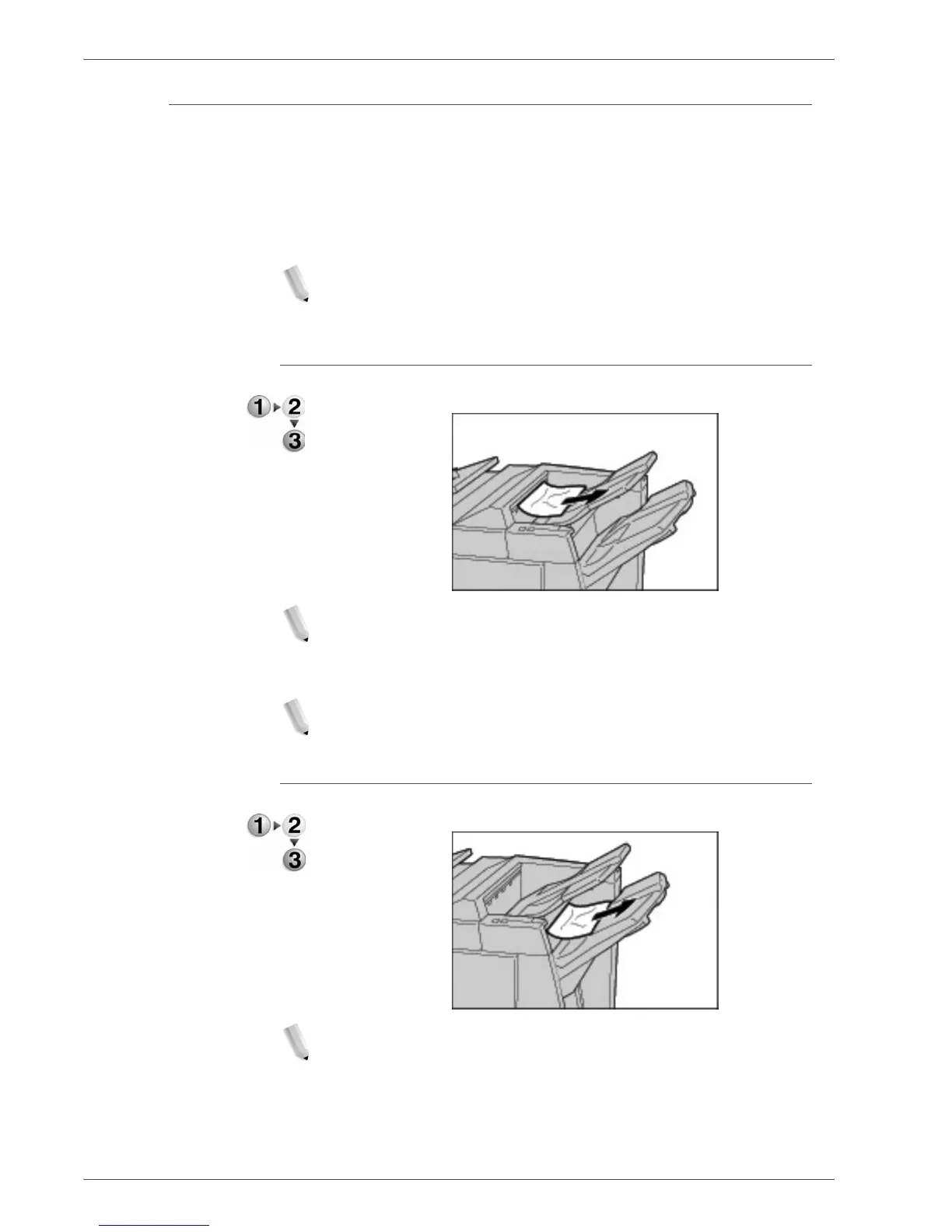Xerox 4590/4110 Copier/Printer User Guide
11-75
11. Problem Solving
Paper Jams at Output Area of Finisher
This section describes how to remedy paper jams that occur at the
following locations:
• Paper jams at output tray
• Paper jams at finisher tray
• Paper jams at booklet output tray
NOTE: Remedies differ according to the paper jam location.
Follow the instructions displayed and remove the jammed
paper.
Paper jams at output tray
1. Remove jammed paper from the output tray.
NOTE: If paper is torn, check for any torn pieces of paper inside
the machine.
2. Open and close the right cover of the finisher.
NOTE: A message will be displayed and the machine will not
operate if the Finisher right cover is even slightly open.
Paper jams at finisher tray
1. Remove jammed paper from the finisher tray.
NOTE: If paper is torn, check for any torn pieces of paper inside
the machine.
2. Open and close the right cover of the finisher.