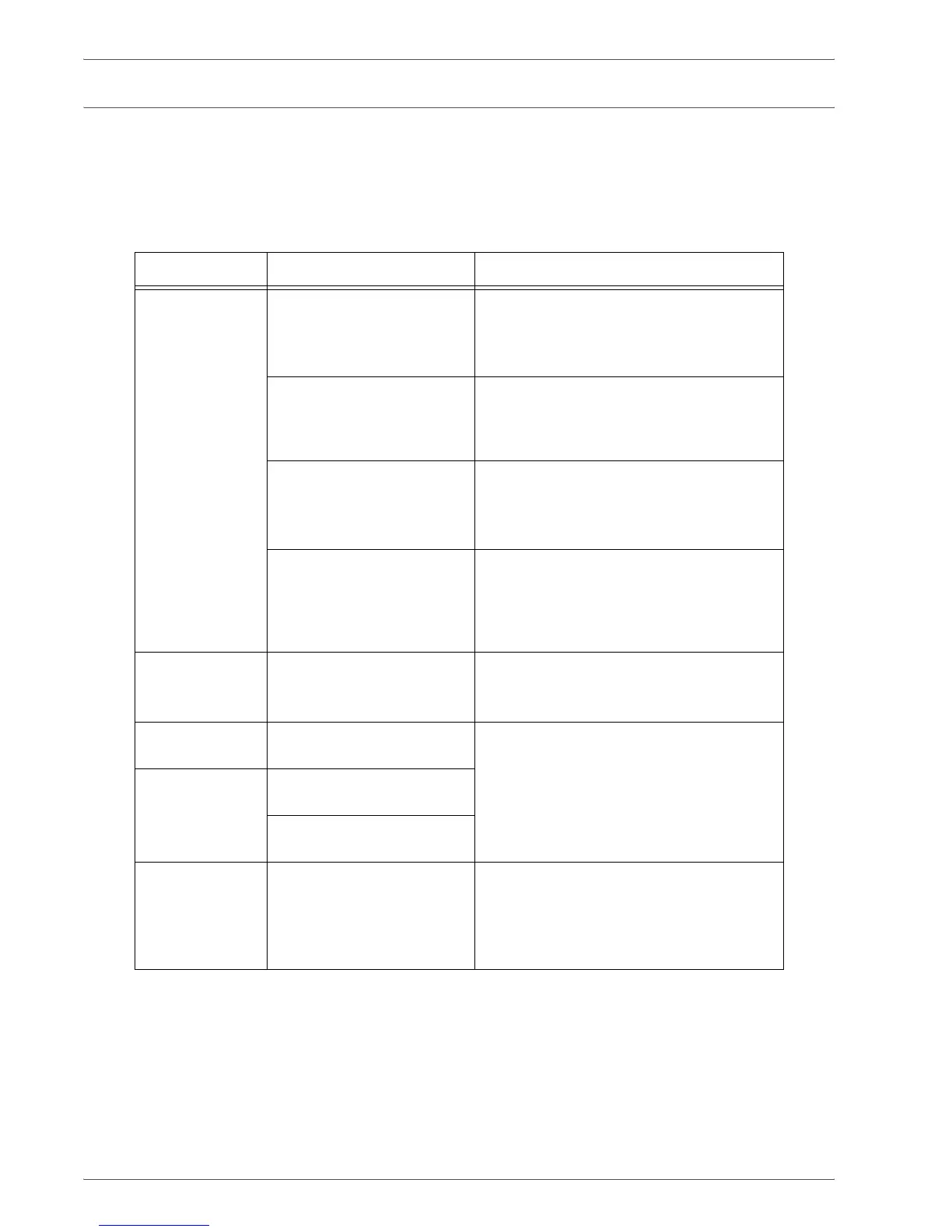Xerox 4590/4110 Copier/Printer User Guide
11-9
11. Problem Solving
Image Quality Problems
When image quality of the printed result is poor, choose the
closest symptom in the following table and perform the required
remedy.
If image quality is not improved by performing the relevant
remedy, contact the Customer Support Center.
Symptoms Check Remedy
The copy is dirty. Is the document glass or the
document cover dirty?
Clean the document glass or the document
cover.
Refer to “Cleaning the Document Cover
and Document Glass” on page 10-19.
Is the document made of
highly transparent material
like a transparency?
If the document is highly transparent,
marks on the document cover will be
copied. Place a white sheet of paper on the
document and make a copy.
Is the document colored, of
a rough texture or a
blueprint?
Either adjust the copy density or image
quality and then retry copying.
Refer to “Image Quality tab” on page 2-26,
“Lighten/Darken” on page 2-27.
Are you making copies of
glossy printing paper?
Glossy printing paper sticks easily to the
document glass and shadows are
sometimes copied and reproduced as dirt.
Place a transparency or highly transparent
film under the document and retry copying.
The copy has
black lines.
Is the scanning glass on the
feeder dirty?
Clean the document glass.
Refer to “Cleaning the Document Cover
and Document Glass” on page 10-19.
The copy is too
dark.
Is the copy density set to
Dark?
Adjust the copy density.
Refer to “Lighten/Darken” on page 2-27.
The copy is too
light.
Is the density of the
document too light?
Is the copy density set to
Light?
The copy shifts
slightly.
Is the paper shifting or is the
leading edge of the paper
not loaded flush with the
tray corners?
Align the edges of the paper and load the
paper again so that is flush against the
paper tray corners.
Refer to “Load paper in the trays” on
page 7-4.