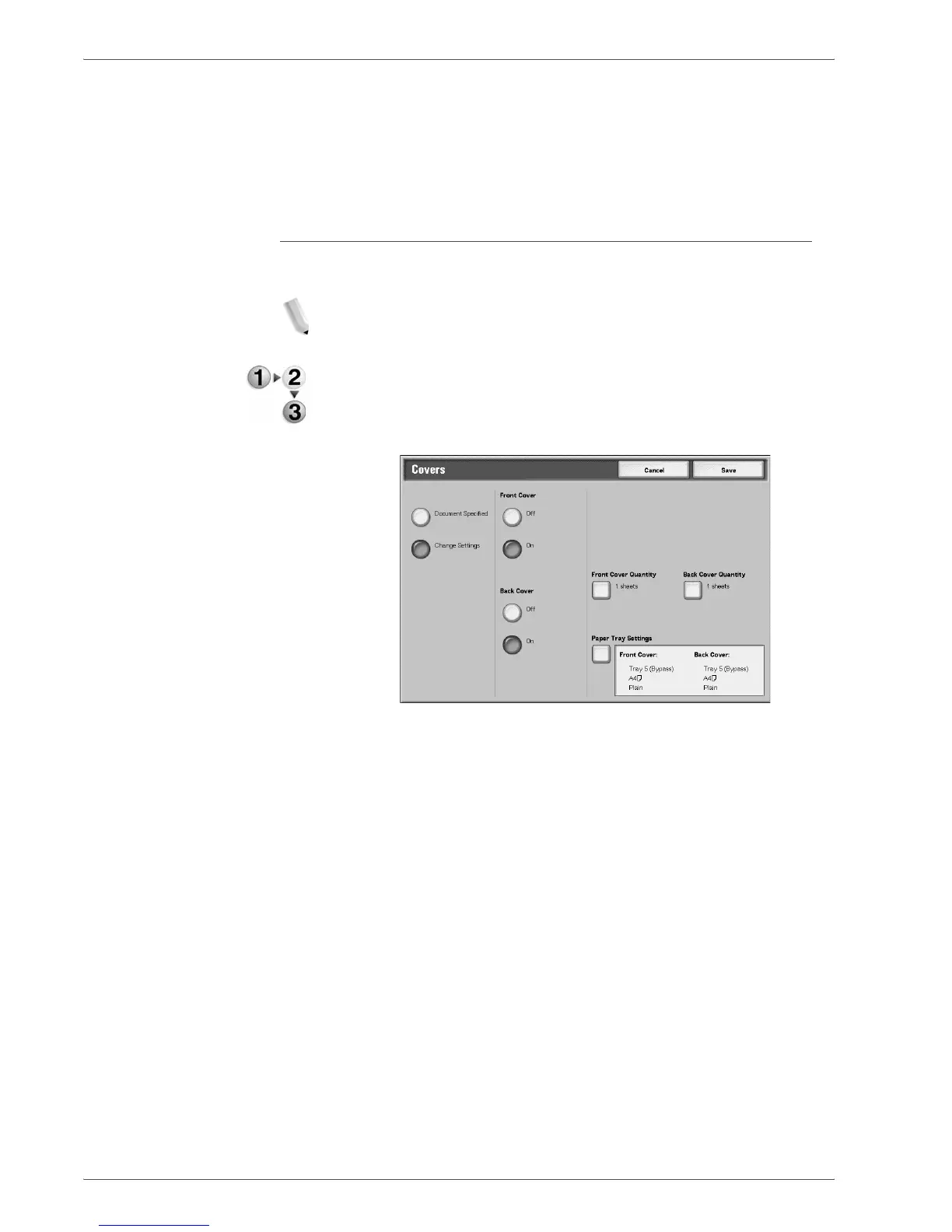Xerox 4590/4110 Copier/Printer User Guide
4-49
4. Mailbox Management
2 Hole Punching Holes
You can select from three positions for punching.
4 Hole Punching Holes
You can select from three positions for punching.
Covers
This feature allows you to add papers as covers when copying.
NOTE: Covers may not be attached correctly depending on the
(text) paper type.
1. From the All Services window, select Check Mailbox and
then Copy & Print Jobs.
2. Select the mailbox you want to open and then select Change
Settings/Print. Select Covers.
3. Select any item.
4. Select Save to keep your choice.
Document Specified
Uses the same settings as when the document was saved.
Change Settings
Use different settings than those set when the document was
saved.
Front Cover
You can choose to have the first page of the document as a front
cover.
•No Cover
A cover is not attached.
•Yes
A cover is attached.