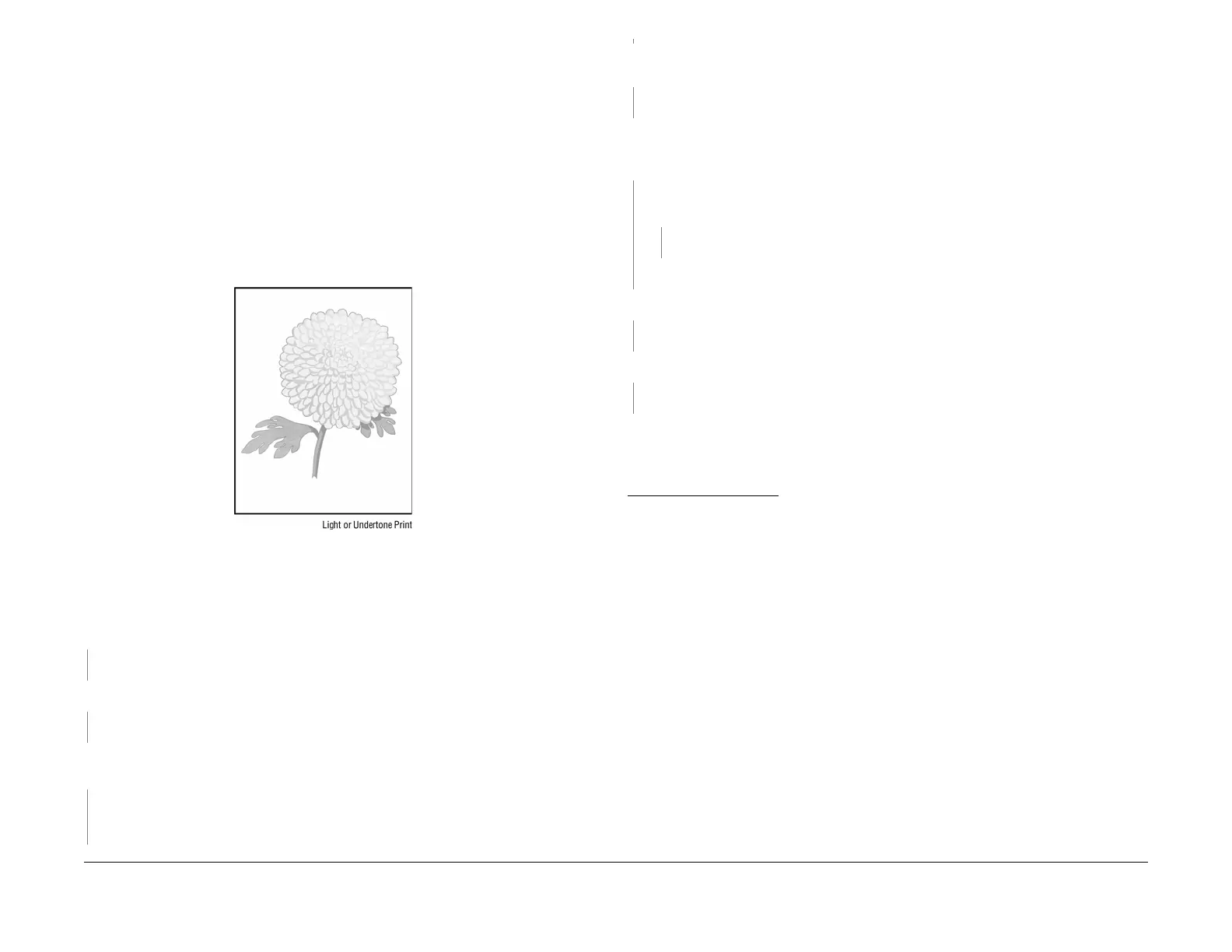04/2016
3-8
Phaser 4600/4620/4622 Printer Service Manual
IQ6
Revised
3 Image Quality
IQ6 Light or Undertoned Print
The overall image density is too light.
WARNING
Switch off the electricity to the machine. Disconnect the power cord from the customer
supply while performing tasks that do not need electricity. Electricity can cause death or
injury. Moving parts can cause injury.
Initial Actions
• Check the Drum Cartridge life counter. If at end of life, replace the Drum Cartridge.
• Check that the Drum Cartridge electrical contact points are clean.
• Ensure that there are no obstructions in the laser path.
• Ensure that draft mode is turned off (see below).
Figure 1 Light or undertone print example
Procedure
Check the paper condition. Load new, dry recommended paper, and print a test print. The
image is too light.
YN
Perform SCP 6 Final Actions.
Replace the Drum Catridge and reprint the test print. The image is too light.
YN
Perform SCP 6 Final Actions.
Remove the Transfer Roller and check for surface contamination or excessive wear. The
Transfer Roller is good.
YN
Replace the Transfer Roller, REP 9.1.
Remove the Drum Cartridge, clean the electrical contacts, then print a test print. The image
is too light.
YN
Perform SCP 6 Final Actions.
Print a test print. While the print is printing, turn off system power. Remove the Drum Cartridge
and check the image formed on the drum right before the Transfer Roller. The image is
poorly forrmed, faint and difficult to read.
YN
Check the image formed on the drum, right after the Transfer Roller. The image is com-
pletely transferred to the paper
YN
Replace the Transfer Roller, REP 9.1.
Continue with the procedure.
Replace the HVPS, REP 1.4, and print a test print. The images is too light.
YN
Perform SCP 6 Final Actions.
Replace the MCU Board, REP 3.4. The image is too light.
YN
Perform SCP 6 Final Actions.
Replace the IP Board, REP 3.6.
A
A
Turning off Draft Mode
1. Press the Menu button on the control panel.
2. Press the up/down arrows to highlight Tools and press OK.
Note: If a password is required, enter 1111.
3. Press the up/down arrows to highlight Setup and press OK.
4. Press the up/down arrows to highlight General Setup and press OK.
5. Press the up/down arrows to highlight Print Quality Mode and press OK.
The following Print Quality Mode options are available:
- 600 x 600 dpi Best general-purpose mode for high-speed printing.
Produces crisp, bright prints.
- 1200 x 1200 (Enhanced) Highest-quality prints with best detail.
Recommended for photo prints.
- Draft Mode This mode saves toner and is suitable for draft printing.
6. Press the up/down arrows to highlight the setting required and press OK.
7. Press Stop to return to ready mode.