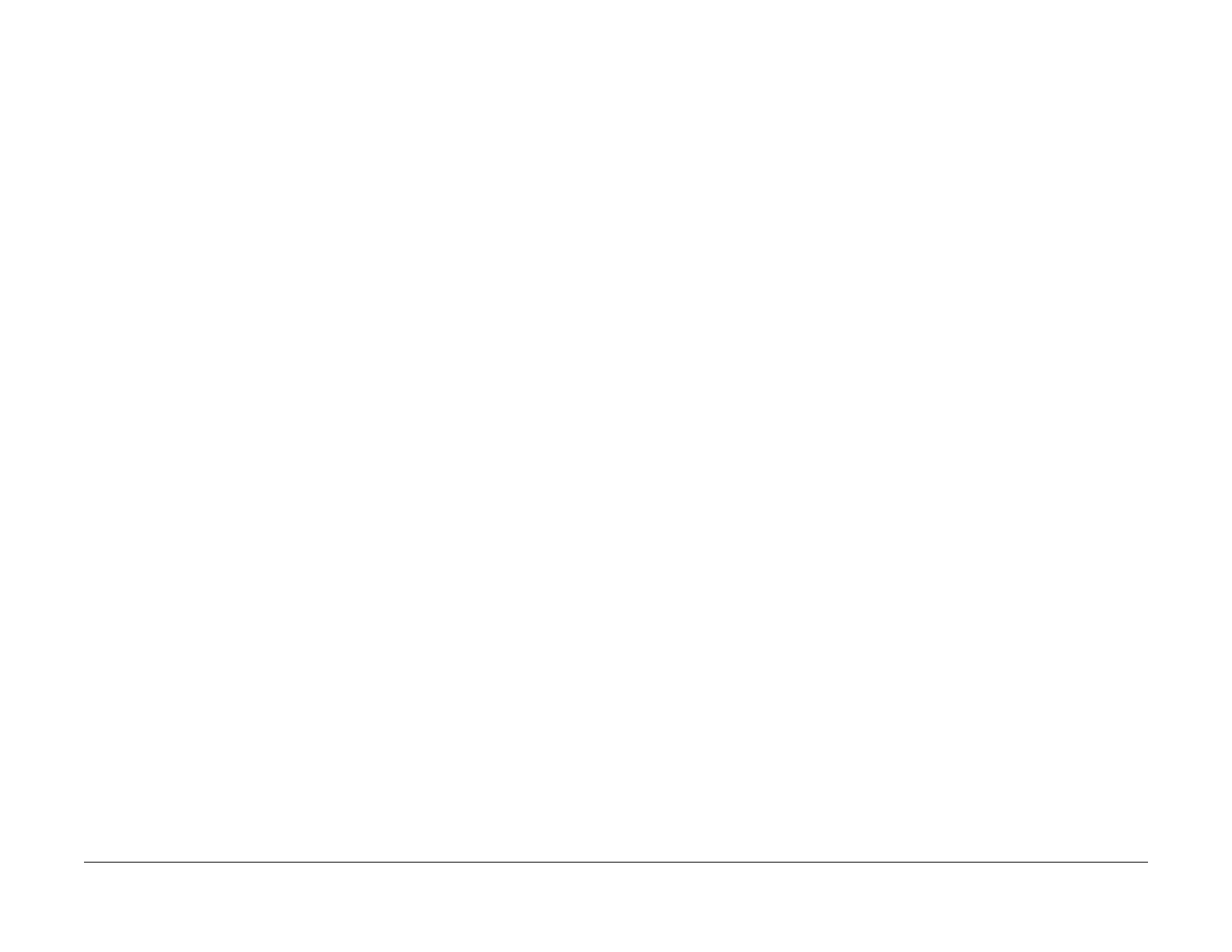04/2016
6-11
Phaser 4600/4620/4622 Printer Service Manual
GP 8, GP 10
6 General Procedures and Information
Revised
GP 8 General Disassembly Precautions
Purpose
Use these precautions when disassembling and reassembling components.
Procedure
NOTE: The close proximity of cables to moving parts makes proper routing essential. If com-
ponents are removed, any cables disturbed by the procedure must be restored as close as
possible to their original positions. Before removing any component from the machine, note the
cable routing that will be affected.
Whenever servicing the machine, perform the following:
1. Check to verify that jobs are not stored in memory.
2. Unplug the power cord.
3. Use a flat and clean surface.
4. Only install authorized components.
5. Do not forcibly remove plastic components.
6. Ensure all components are in their correct position.
7. When replacing screws into plastic components, turn the screw counterclockwise to
engage the original thread, then turn the screw clockwise. Do not overtighten. If a new
thread is cut, the plastic component will lose the ability to hold the screw. This also applies
to metal components.
GP 10 How to Check a Motor
This procedure describes how to check a motor:
Initial Actions
WARNING
Switch off the electricity to the machine. Disconnect the power cord from the customer
supply while performing tasks that do not need electricity. Electricity can cause death or
injury. Moving parts can cause injury.
1. Check that the motor is free to rotate.
2. Check that all the motors mechanisms are clean, free to move and lubricated correctly.
3. Enter the component control code for the motor, refer to dC330. Run the motor for 30 sec-
onds, if the motor shows signs of or can be heard to slow down, the motor is defective.
Replace the motor.
4. Perform the appropriate procedure:
• Two Wire DC Motor
• DC Motor with Integral Encoder
• Four Wire Stepper Motor
NOTE: The voltages, PJ numbers, pin numbers and PWB names shown are an example only.
Go to the wiring diagram associated with the RAP for the correct information.
Two Wire DC Motor
NOTE: In cases where the motor may be driven forward or backward, the same two feed wires
are used, but the voltages on them are reversed, to reverse the motor direction. Such motors
may have two component control codes, for forward and reverse. A typical application is a tray
lift motor with a tray-up and a tray-down direction
1. Check the drive voltage when the component control code for the motor is entered. If the
drive voltage is measured, install a new motor. If the drive voltage is not measured, con-
tinue to the next step.
2. Check that the drive voltage can be measured on the PWB when the component control
code for the motor forward is entered. If no drive voltage is measured, check the power to
the PWB. If the power is good install a new PWB. If the drive voltage is measured at the
PWB, check the wiring to the motor. Repair or install new wiring.
DC Motor with integral Encoder
NOTE: This type of motor has the normal drive voltages for a DC motor, plus the +3.3V and 0V
lines for the encoder. The encoder has two outputs, A and B, producing pulses when the motor
is on. When the motor is running in one direction, the encoder A pulses lead the encoder B
pulses. In the other direction, encoder B pulses lead encoder A pulses. In this way the control-
ler can detect that the motor is running in the correct direction.
Check the operation of the motor as follows:
1. Check the drive voltage when the component control code for the motor is entered. If the
drive voltage is present at the motor, install a new motor. If the drive voltage is not
present, go to step 2.