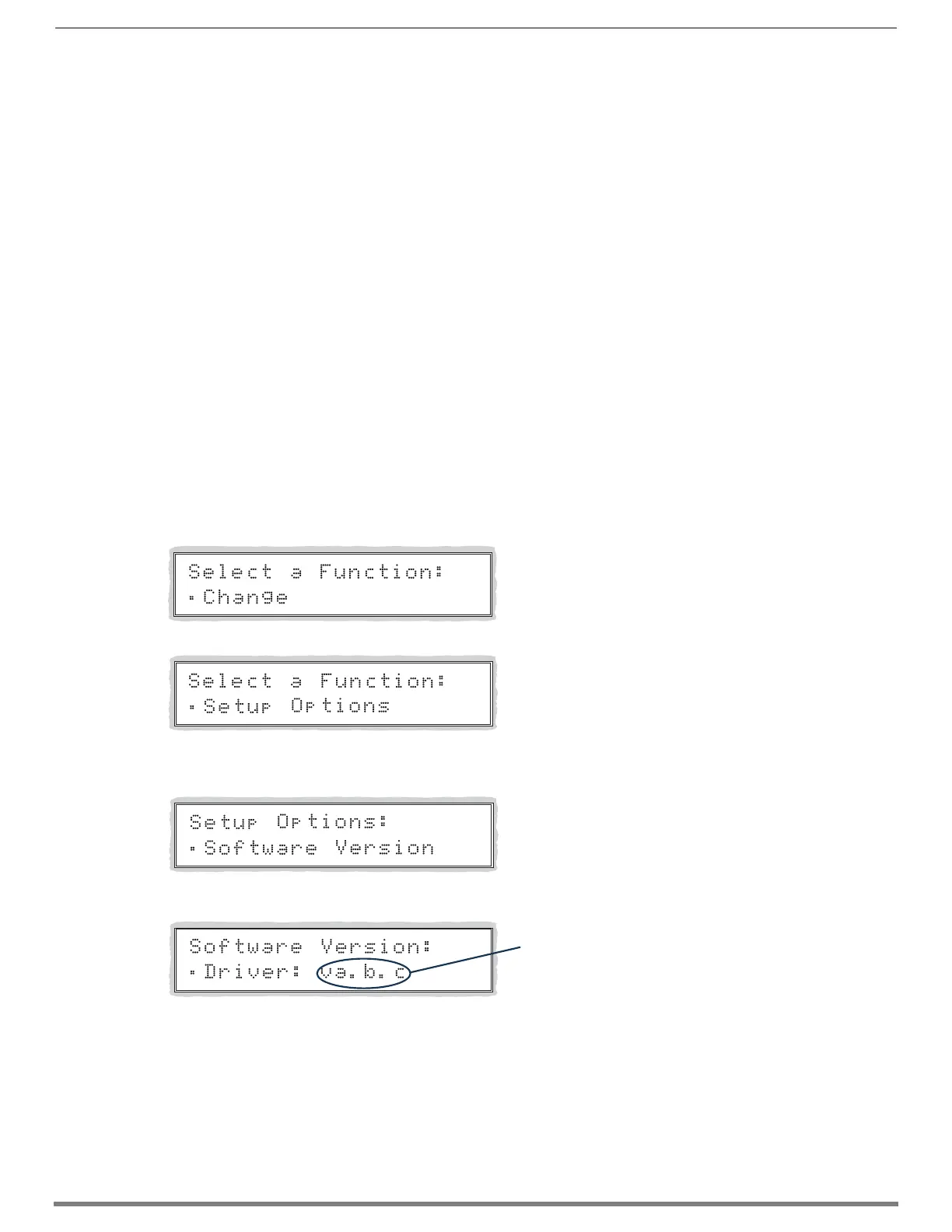Control Panel Operation
228
Hardware Reference Manual – Enova DGX 100 Series Digital Media Switchers
8. Adjust the input gain by scrolling with the Control Dial.
The gain audibly adjusts as you scrolling the Control Dial.
9. Repeat Steps 1 through 8 as necessary for additional sources (inputs) that will be routed to the same destination (output).
Setup Options
The following options are available under the Setup Options submenu:
Software Version – to display software version information for the Control Panel
Master Info – to display information for the integrated Master*
Default VM – to change the factory default virtual matrix
Reload Config – is not used in normal operations; use only when directed to do so by technical support
Change Password – to change the password from the factory default
* Useful for quickly finding the system’s IP address (Function/Setup Options/Master Info/IP Address).
Software Version
The Software Version Screen provides the following information:
Driver – Control Panel’s firmware version
Built – date the Control Panel’s software was built
Host – software version of the initial operating system (IOS) for the Control Panel
XNet ID – Control Panel’s XNet device number
FP Link baud 9600 – indicates the Control Panel (FP = Front Panel) and the baud rate
Use the following steps to check the software version information for the Control Panel.
To check the software version information:
1. Press the Function Key.
The Function menu appears.
2. Locate Setup Options by scrolling with the Control Dial.
3. Press the Select Key.
The Setup Options submenu appears.
Locate Software Version by scrolling with the Control Dial.
4. Press the Select Key again to choose Software Version.
The Software Version Screen appears.
5. Scroll with the Control Dial to see additional Software Version information.
6. Press the Cancel Key to return to the Setup Options submenu.
Or
Press the Function Key to return to the Function menu.
Version number