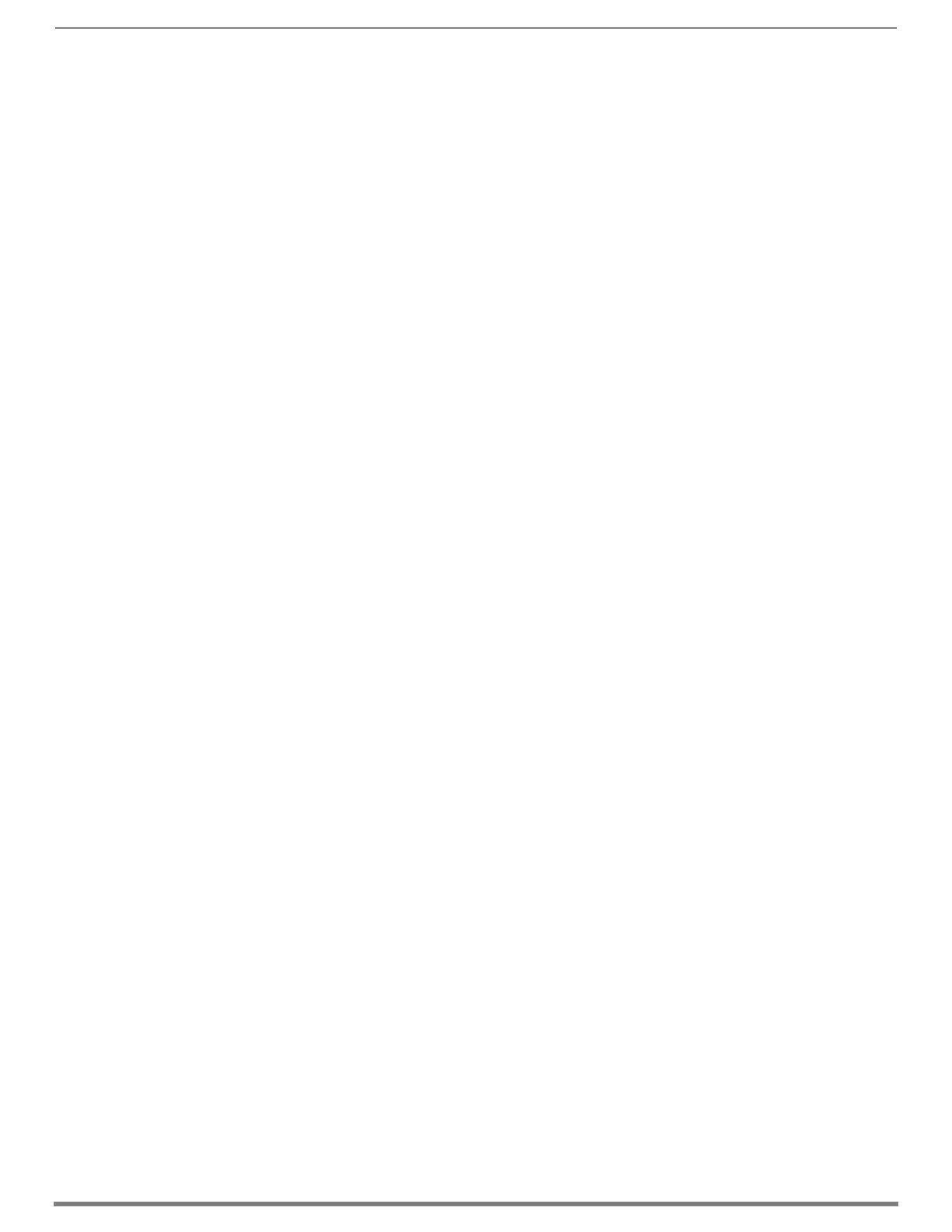Appendix D – Telnet Communication with Enova DGX 100 Series CPU
255
Hardware Reference Manual – Enova DGX 100 Series Digital Media Switchers
Appendix D – Telnet Communication with Enova DGX 100 Series CPU
Overview
One of the features of the Enova DGX 100 Series switchers is that, by default with auto-setup mode enabled, the entire DGX system
(including all DXLink endpoints in auto-setup mode) only consumes a single public IP address. However the Enova DGX 100 Series
switchers also have a secondary internal Ethernet port which can be enabled for diagnostics and/or control purposes. By default,
this port is disabled, but may be enabled or disabled through either NetLinx Studio or through a serial connection to the DGX.
This Appendix covers methods for enabling, disabling, and confirming the setting of the Telnet connection to an Enova DGX 100
Series CPU. This Appendix does not cover Telnet connection with the NX Master or directly to DXLink Twisted Pair or DXLink Fiber
endpoints. For NX Master Telnet commands, see page 27. For information on Telnetting directly to DXLink endpoints, see page 94
(DXLink Twisted Pair) or page 123 (DXLink Fiber).
NOTE: The BCS Tunnel (port 15000) is not supported in Enova DGX 100 Series Digital Media Switchers.
Enabling the Telnet Session
The Telnet session (via internal Ethernet port) may be enabled through either NetLinx Studio or through a serial connection to the
DGX. Whenever this port is enabled, the DGX consumes two public IP addresses.
IMPORTANT: Toggling IP settings (DHCP or Static IP) or enabling/disabling the Telnet internal Ethernet port via a serial connection
requires rebooting the DGX for the change(s) to take effect. Rebooting is not required when adjusting these settings via NetLinx
Studio.
To enable the Telnet session via NetLinx Studio:
1. Open NetLinx Studio and navigate to the OnLine Tree.
2. Right-click on the Enova integrated Master (00000 device) and select TELNET Window/Launch TELNET Window via NetLinx
Studio. The terminal opens.
3. Type the following command string <with appropriate values for your installation>:
For DHCP Telnet - send_command 5002:1:1, "'IFCONFIG-1,UP,D,hn=<hostname>'"
For Static IP Telnet - send_command 5002:1:1, "'IFCONFIG-1,UP,S,ip=<IP Address>,gw=<Default Gateway>,
mask=<Subnet Mask>,hn=<Hostname>'"
Example - send_command 5002:1:1, "'IFCONFIG-1,UP,S,ip=10.103.4.155,gw=10.103.4.1,
mask=255.255.255.0,hn=DGX_Telnet'"
4. Launch the Telnet session (see section on the following page).
To enable the Telnet session via DGX_SHELL commands:
TIP: Settings after mcpu_eth1_dhcp_enabled are not required unless enabling Telnet with a Static IP address.
1. Enter the DGX_SHELL terminal interface (see instructions on page 243).
2. Send the DGX_SHELL commands to enable Telnet <with appropriate values for your installation>:
DGX_SHELL> set mcpu_eth1_enabled=ON
DGX_SHELL> set mcpu_eth1_hostname=<Hostname>
DGX_SHELL> set mcpu_eth1_dhcp_enabled=<either DHCP or STATIC>
DGX_SHELL> set mcpu_eth1_ip_address=<IP Address>
DGX_SHELL> set mcpu_eth1_subnet_mask=<Subnet Mask>
DGX_SHELL> set mcpu_eth1_default_gateway=<Default Gateway>
3. Reboot the Enova DGX.
4. Launch the Telnet session (see section on the following page).
