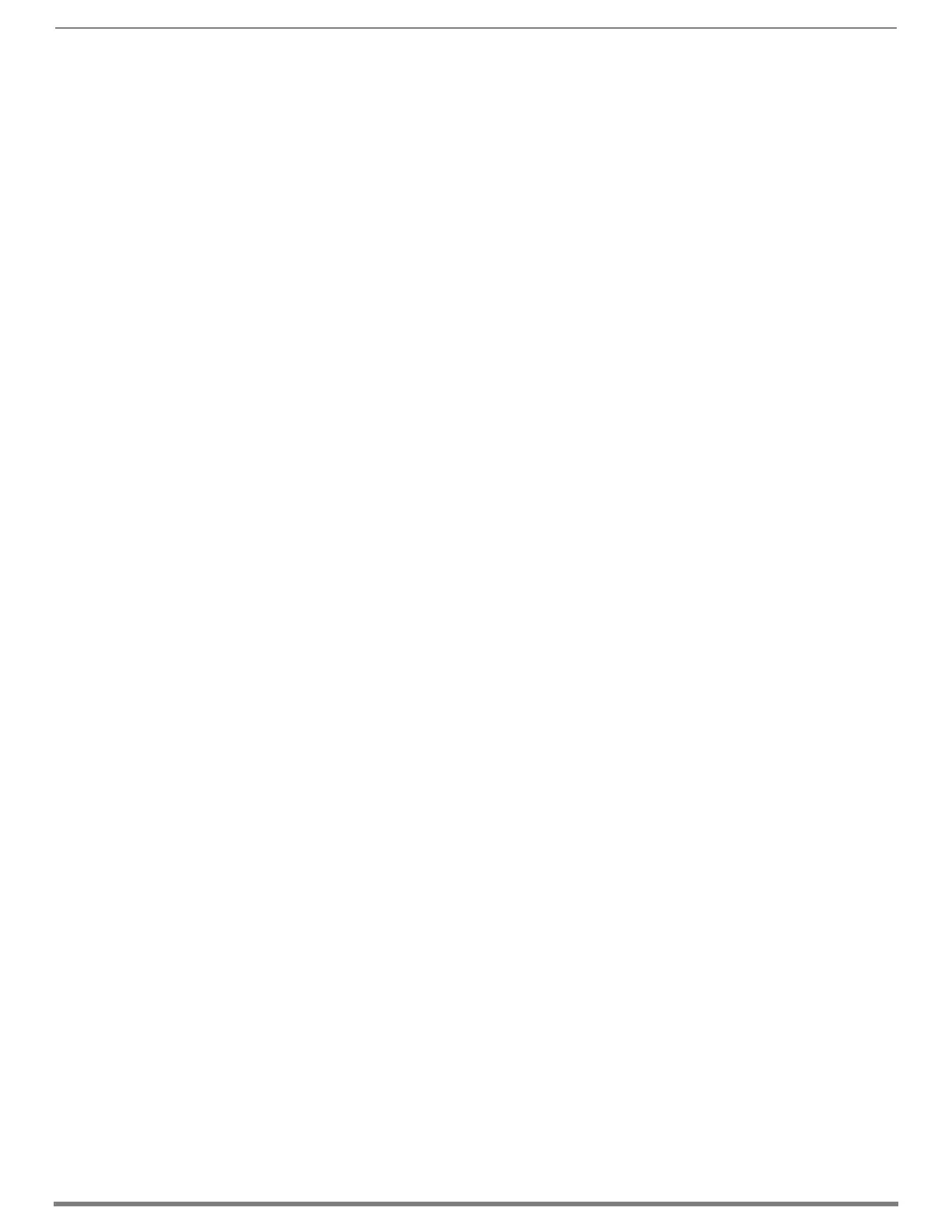Appendix D – Telnet Communication with Enova DGX 100 Series CPU
257
Hardware Reference Manual – Enova DGX 100 Series Digital Media Switchers
Disabling the Telnet Session
The Telnet session (via internal Ethernet port) may be disabled through either NetLinx Studio or through a serial connection to the
DGX. With this port disabled and with auto-setup mode enabled, the DGX consumes one public IP address.
IMPORTANT: Toggling IP settings (DHCP or Static IP) or enabling/disabling the Telnet internal Ethernet port via a serial connection
requires rebooting the DGX for the change(s) to take effect. Rebooting is not required when adjusting these settings via NetLinx
Studio.
To disable the Telnet session via NetLinx Studio:
1. Open NetLinx Studio and navigate to the OnLine Tree.
2. Right-click on the Enova integrated Master (00000 device) and select TELNET Window/Launch TELNET Window via NetLinx
Studio. The terminal opens.
3. Type the following command string <with appropriate values for your installation>:
If using Static IP – send_command 5002:1:1, "'IFCONFIG-1,DOWN,S,<Default Gateway>'"
If using DHCP – send_command 5002:1:1, "'IFCONFIG-1,DOWN,D,gw=<Default Gateway>'"
To disable the Telnet session via DGX_SHELL command:
1. Enter the DGX_SHELL terminal interface (see instructions on page 243).
2. Send the DGX_SHELL command to disable Telnet:
DGX_SHELL> unset mcpu_eth1_enabled
3. Reboot the Enova DGX.
Confirming Telnet Session is Enabled/Disabled
The Telnet session's status (enabled/disabled) may be checked through either NetLinx Studio or through a serial connection to the
DGX.
To confirm the Telnet session is enabled or disabled via NetLinx Studio:
1. Open NetLinx Studio and navigate to the OnLine Tree.
2. Right-click on the Enova Integrated Master (000000 device) and select TELNET Window/Launch TELNET Window via NetLinx
Studio. The terminal opens.
3. Type the following command string into the terminal:
SEND_COMMAND 5002:1:1, "'?ifconfig-1'"
4. Scroll through the output response (e.g., IFCONFIG-1,UP,S,ip=10.103.4.155,gw=10.103.4.1,
mask=255.255.255.0,hn=DGX_Telnet) and look for a setting of either UP (Telnet enabled) or DOWN (Telnet disabled).
To confirm the Telnet session is enabled or disabled via serial connection:
1. Enter the DGX_SHELL terminal interface (see instructions on page 243).
2. Send the following DGX_SHELL command:
DGX_SHELL> set
3. Scroll through the command's response and look for the line: mcpu_eth1_enabled=<ENABLE or DISABLE>.