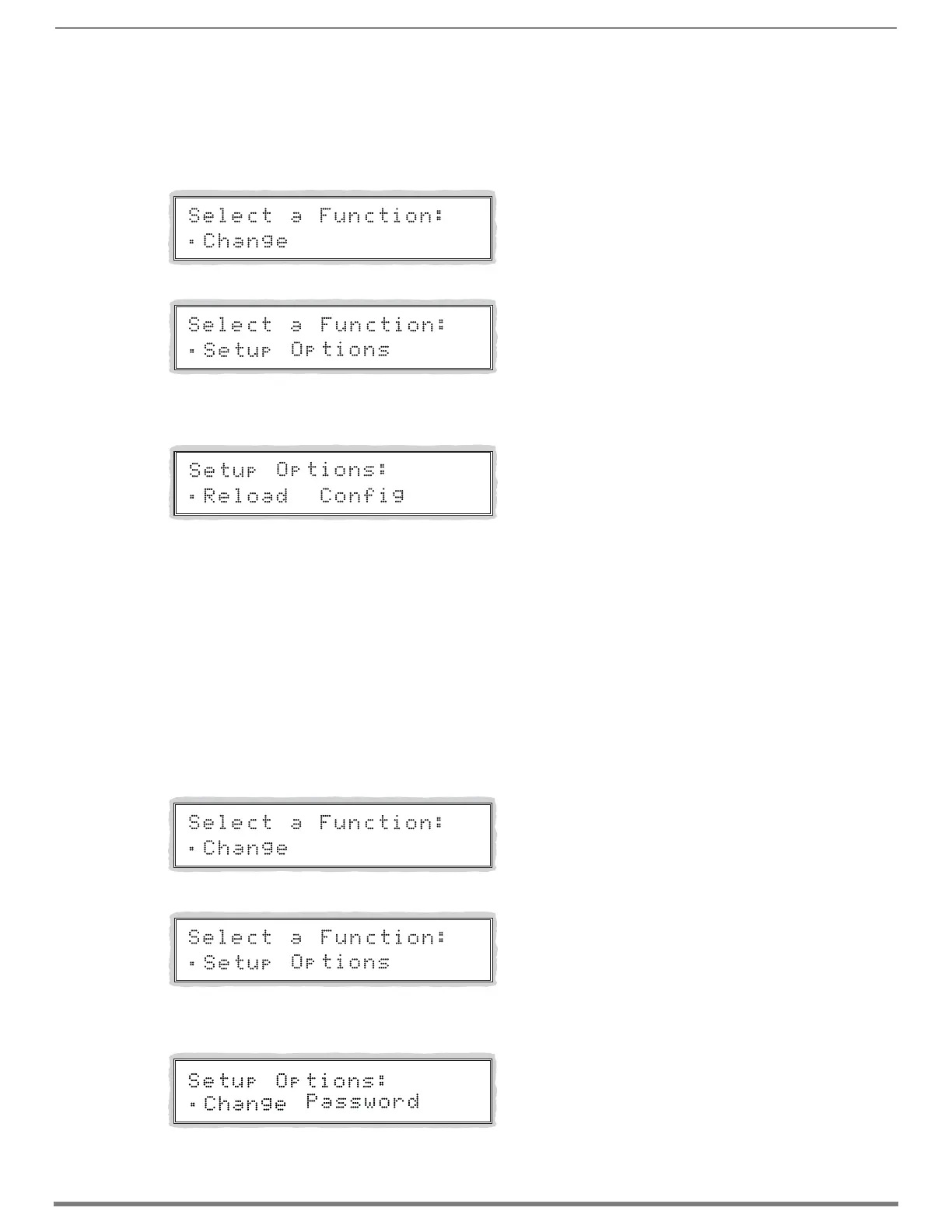Control Panel Operation
231
Hardware Reference Manual – Enova DGX 100 Series Digital Media Switchers
Reload Config
The Reload Config option is not used in normal operations. Use this option only when directed to do so by technical support.
To reload the configuration file to the Control Panel:
1. Press the Function Key.
The Function menu appears.
2. Locate Setup Options by scrolling with the Control Dial.
3. Press the Select Key.
The Setup Options submenu appears.
4. Scroll to Reload Config.
5. Press the Select Key.
The configuration file reloads to the Control Panel and the display returns to the top of the Setup Options submenu.
6. Press the Function Key to return to the Function menu.
Setting the Password
The Enova DGX Control Panel’s default password is “1 2 3 4 5” entered using the first five input keys. A new password can be set
using any combination of five of the Input Keys 1 through 8 when the LCD displays “Enter New PWD” (Step 5 in the following
procedure). In the Change Password Mode (selected in Step 4), the keys available to use in a password will illuminate blue.
CAUTION: We strongly recommend recording the new password in a secure place; the Control Panel cannot be used to retrieve a lost
password.
If the password is lost while the system is locked, contact technical support (see page 61).
To set the password:
1. Press the Function Key.
The Function menu appears.
2. Locate Setup Options by scrolling with the Control Dial.
3. Press the Select Key.
The Setup Options submenu appears.
Locate Change Password by scrolling with the Control Dial.