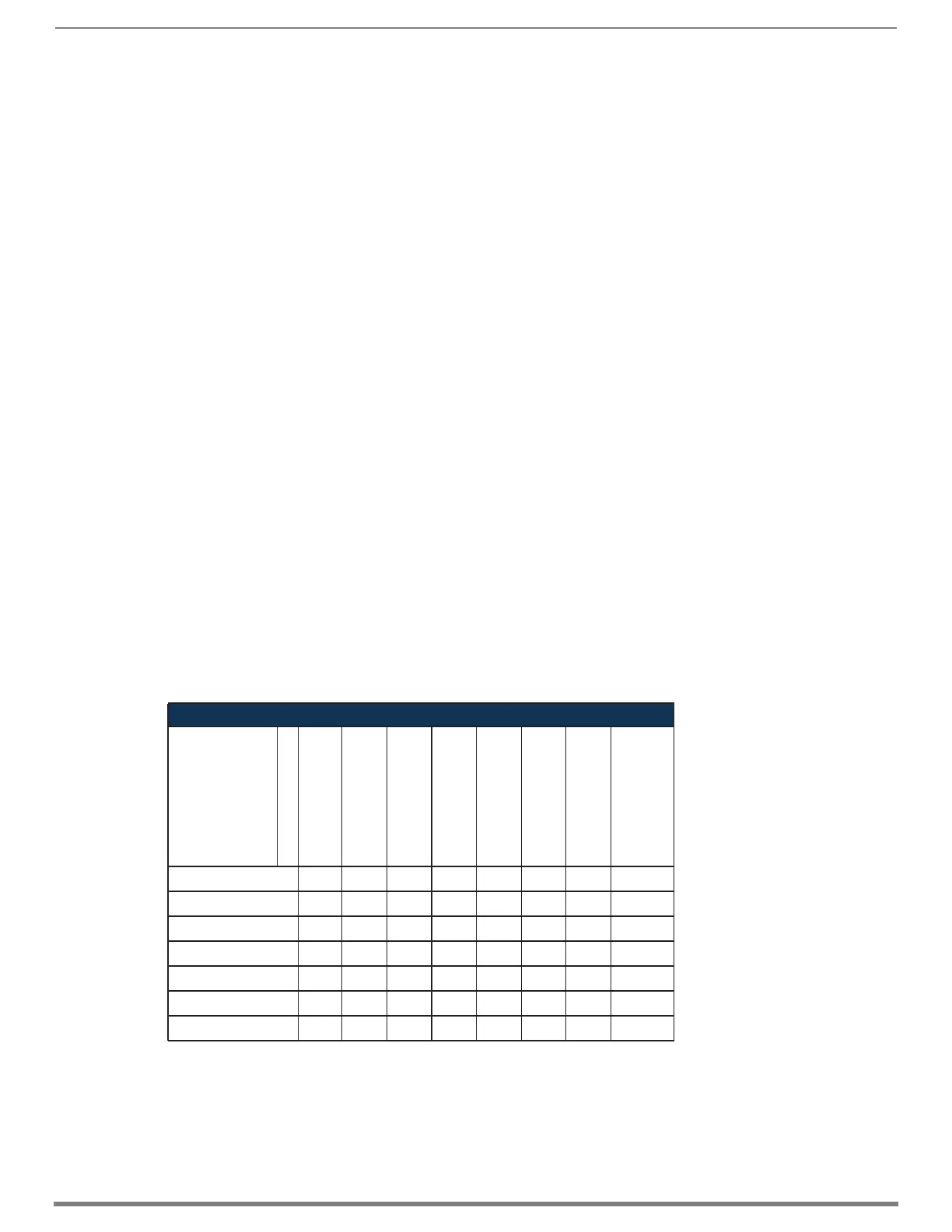Enova DGX DVI Boards
80
Hardware Reference Manual – Enova DGX 100 Series Digital Media Switchers
Troubleshooting Video
The following two troubleshooting tips both involve signal support from or to third-party devices. The first tip resolves potential
problems from third-party sources and the second resolves potential problems when using third-party destinations.
Problem – The DVI Input Board does not pass video through the enclosure to a connected display. The likely cause is that the
signal is from an incorrectly formatted source (e.g., VTC, wall processor with combined output, or signal generator) and the Enova
DGX firmware (v1.6.4.1 and later) includes a background measurement process for detecting valid video. (If the incoming signal
fails to meet the Enova DGX criteria, it will not pass the signal.)
Solution – Turn off the firmware’s background checks and run video without them:
Install Enova DGX firmware v3.0.0.4 or later.
Use the DGX_SHELL command set BCPUx_bg_vsync_disabled=ON (where x is the input board slot number) to disable the
background check (affects the entire input board).
(The command BCPUx_bg_vsync_disabled=OFF enables the background check.)
The video will route through the Enova DGX from source to destination as soon as the command is sent. The board’s setting
persists through power cycles and will persist the setting when removed from the enclosure and added to another, while a new
board replacing the old board will be set to OFF (default).
TIP: A complete list of the DGX_SHELL targets, BCPUx, is in the “Product to Board Slot Correspondence” table on page 245.
Problem – Video from the DVI Output Board to a third-party device (e.g., VTC, wall processor) does not display or displays with
flickers. The problem is usually caused by destination devices with weak or no input equalization (i.e., the video stream from the
output board attempts to lock onto the destination; however, the destination is unable to provide a stable connection). This is made
worse when signals are passed through low-quality or long-distance cable runs.
Solution – Use one or more of the following work-around suggestions to avoid the issue:
Replace low quality cables with higher quality cables.
Use shorter cable runs.
Install an EDID emulator, an HDMI equalizer/repeater, or another device that rebuilds/reclocks the signal.
You will know the problem is resolved when the video signal appears on the display device without flickering.
Troubleshooting Audio
Before troubleshooting audio, it helps to understand how the system handles EDID information.
The source reads and adapts to the pre-loaded EDID on the board’s input connector.
The factory default EDID is set to support 2 channel L-PCM audio. This EDID can be modified by using one of the methods
described under “Possible Solutions” on the following page.
Audio Format Support on Enova DGX Boards
The following table indicates which audio formats are supported by specific Enova DGX boards.
* Dolby Digital and DTS support up to 48 kHz, 5.1 channels.
** ASB Boards support 1 Downmix input channel.
IMPORTANT: Because signals are routed through HDMI, DVI, DXLink Twisted Pair, and DXLink Fiber Boards which feature SmartScale
Technology, they normally produce a quality image. If the installation has special scaling, EDID, or HDCP requirements, see
page 175.
Audio Format Support on Enova DGX Boards
Audio Format
Board Types
HDMI Input Boards
HDMI Output Boards
DVI Input Boards
DVI Output Boards
DXLink Twisted Pair
Input and Output Boards
DXLink Fiber
Input and Output Boards
Audio Switching Boards
(ASB and ASB-DAN)
Audio Insert/Extract
Expansion Boards
(on either the input
or the output side)
2 Channel L-PCM
••••••• •
6 Channel L-PCM
•••••••**
8 Channel L-PCM
•••••••**
Dolby Digital
• • • • •* •* •**
DTS
• • • • •* •* •**
Dolby TrueHD
• • • • •**
DTS-HD Master
• • • • •**